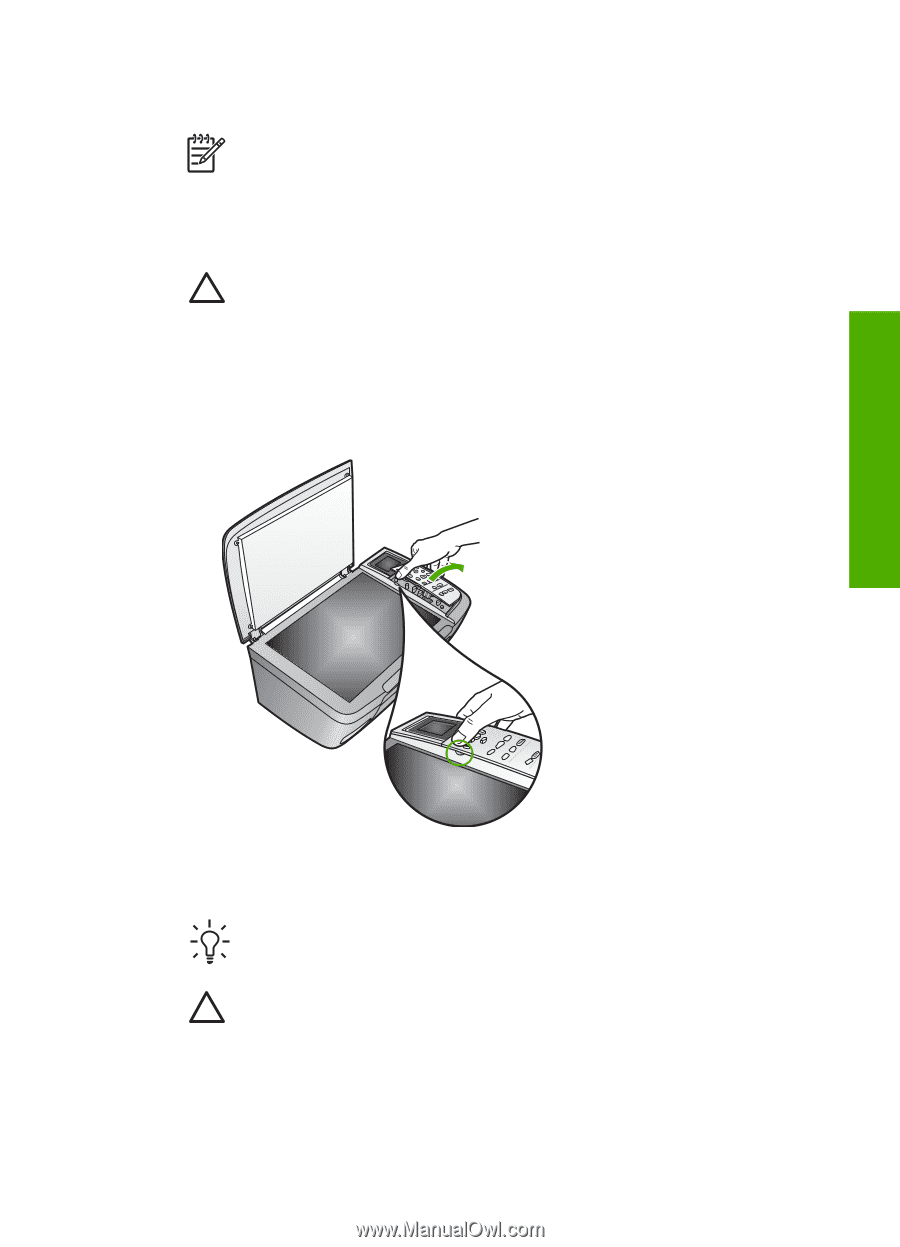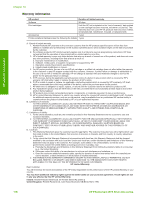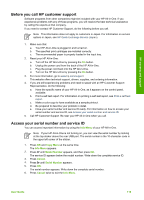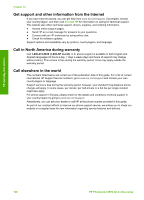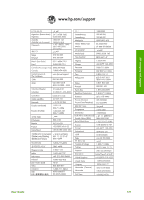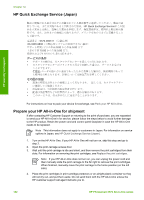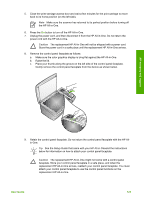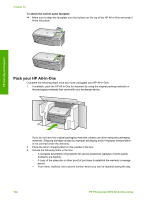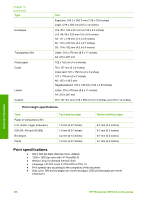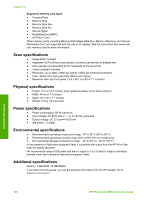HP Photosmart 2570 User Guide - Page 126
replacement HP All-in-One., the HP All-in-One.
 |
View all HP Photosmart 2570 manuals
Add to My Manuals
Save this manual to your list of manuals |
Page 126 highlights
5. Close the print-carriage access door and wait a few minutes for the print carriage to move back to its home position (on the left side). Note Make sure the scanner has returned to its parked position before turning off the HP All-in-One. 6. Press the On button to turn off the HP All-in-One. 7. Unplug the power cord, and then disconnect it from the HP All-in-One. Do not return the power cord with the HP All-in-One. Caution The replacement HP All-in-One will not be shipped with a power cord. Store the power cord in a safe place until the replacement HP All-in-One arrives. 8. Remove the control panel faceplate as follows: a. Make sure the color graphics display is lying flat against the HP All-in-One. b. Raise the lid. c. Place your thumb along the groove on the left side of the control panel faceplate. Gently remove the control panel faceplate from the device as shown below. HP warranty and support 9. Retain the control panel faceplate. Do not return the control panel faceplate with the HP Allin-One. Tip See the Setup Guide that came with your HP All-in-Oneand the instructions below for information on how to attach your control panel faceplate. Caution The replacement HP All-in-One might not come with a control panel faceplate. Store your control panel faceplate in a safe place, and when the replacement HP All-in-One arrives, reattach your control panel faceplate. You must attach your control panel faceplate to use the control panel functions on the replacement HP All-in-One. User Guide 123