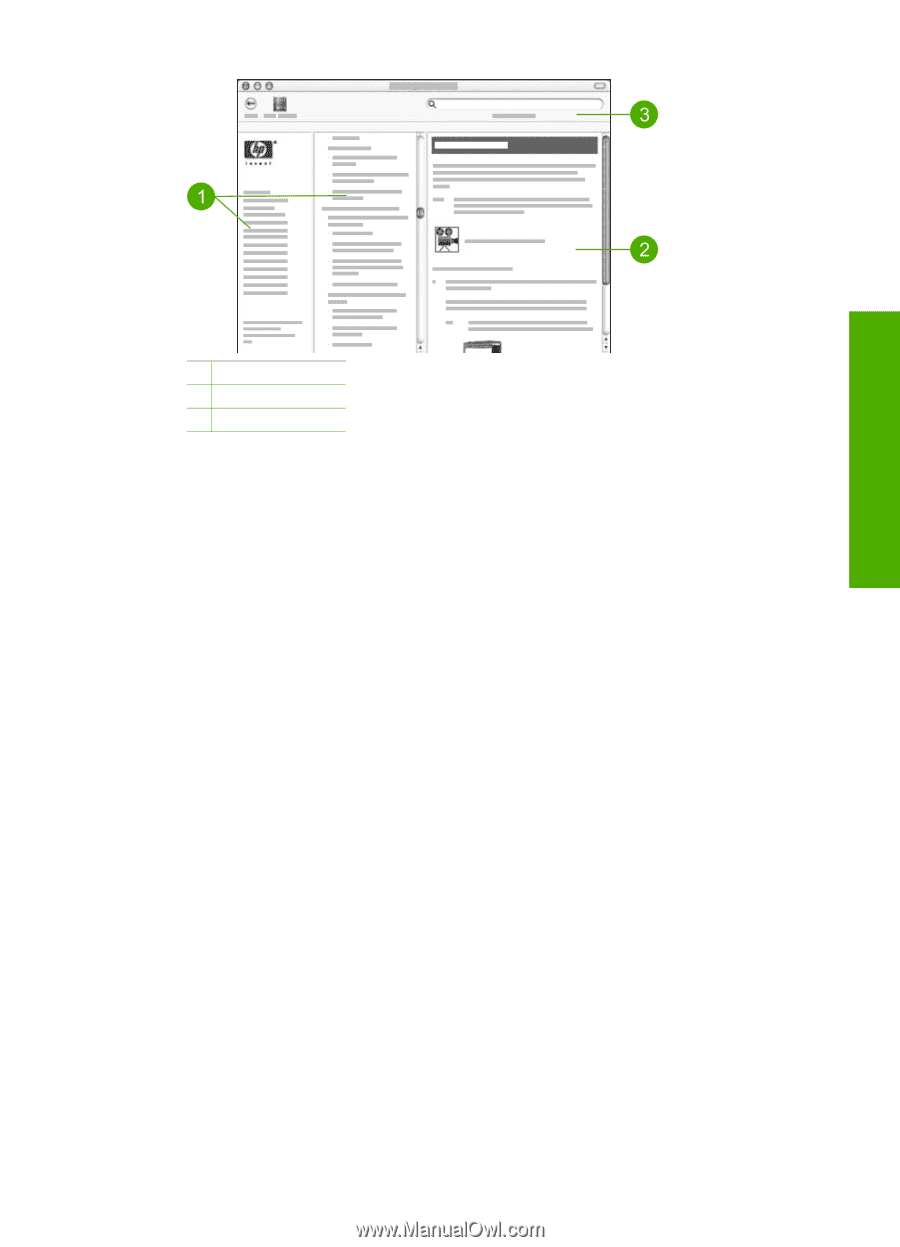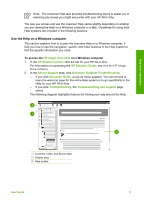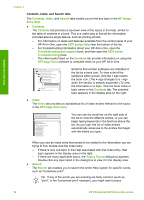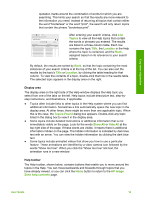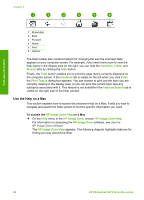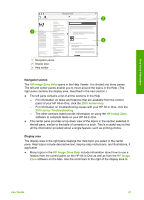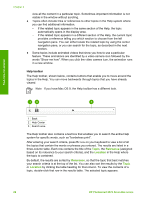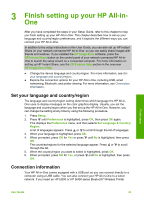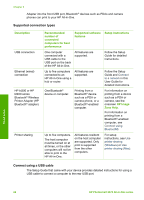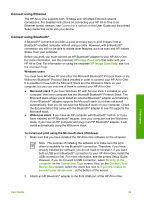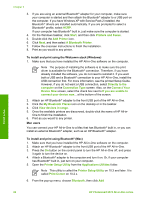HP Photosmart 2570 User Guide - Page 24
Navigation panes, Display area - software mac
 |
View all HP Photosmart 2570 manuals
Add to My Manuals
Save this manual to your list of manuals |
Page 24 highlights
Find more information 1 Navigation panes 2 Display area 3 Help toolbar Navigation panes The HP Image Zone Help opens in the Help Viewer. It is divided into three panes. The left and center panes enable you to move around the topics in the Help. (The right pane contains the display area, described in the next section.) ● The left pane contains a list of all the sections in the Help. - For information on tasks and features that are available from the control panel of your HP All-in-One, click the 2570 series Help. - For information on troubleshooting issues with your HP All-in-One, click the 2570 series Troubleshooting. - The other sections listed provide information on using the HP Image Zone software to complete tasks on your HP All-in-One. ● The center pane provides a top-down view of the topics in the section selected in the left pane, similar to the table of contents in a book. This is a useful way to find all the information provided about a single feature, such as printing photos. Display area The display area in the right pane displays the Help topic you select in the center pane. Help topics include descriptive text, step-by-step instructions, and illustrations, if applicable. ● Many topics in the HP Image Zone Help include information about how to use a feature from the control panel on the HP All-in-One as well as from the HP Image Zone software on the Mac. Use the scroll bars to the right of the display area to User Guide 21