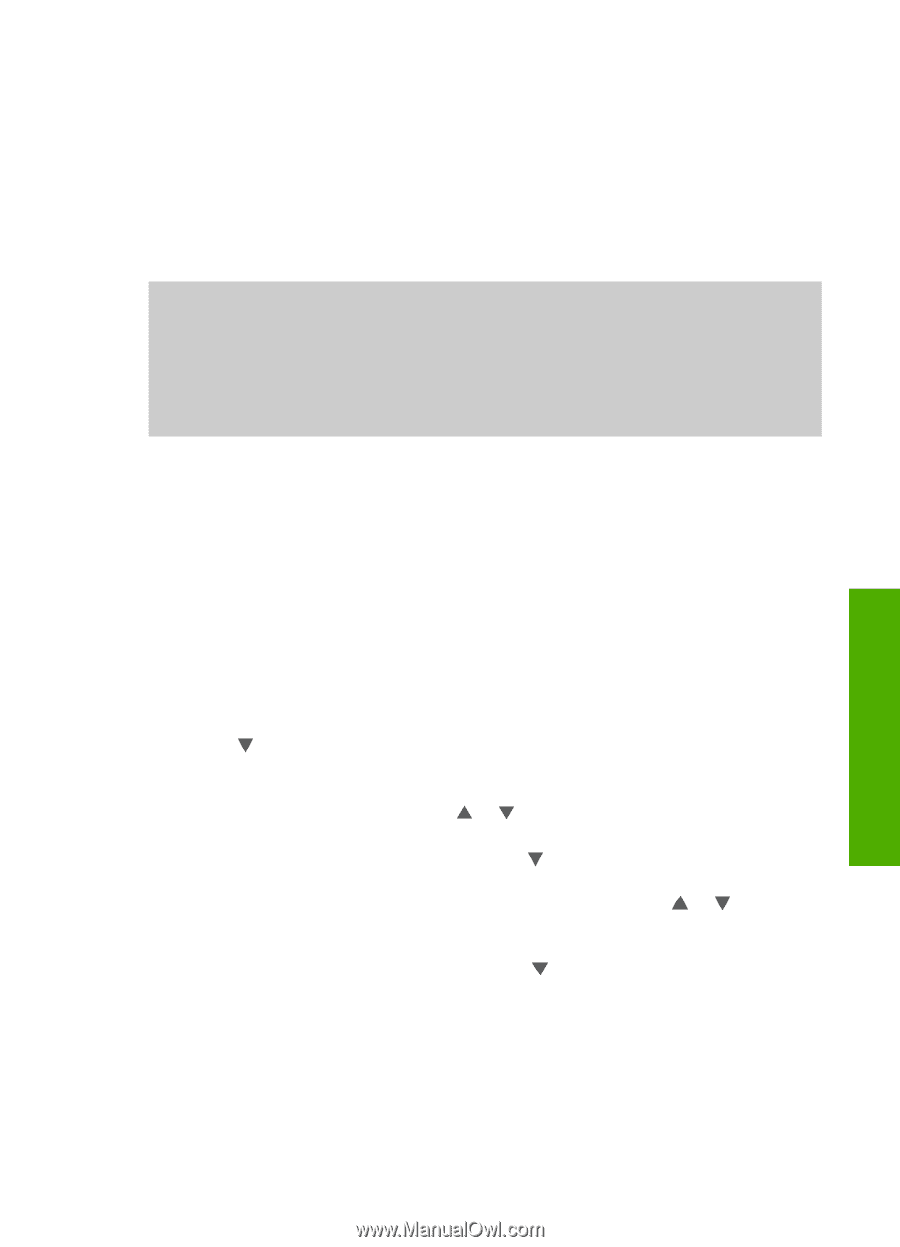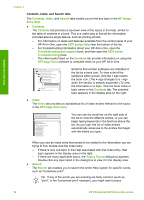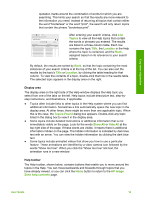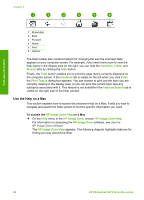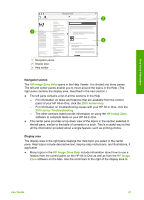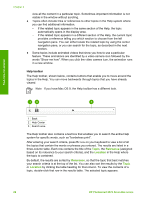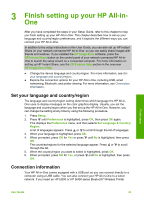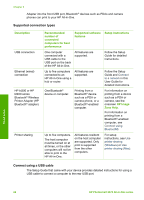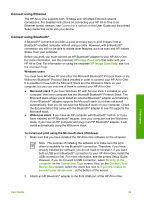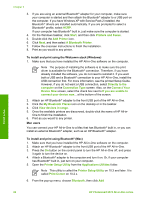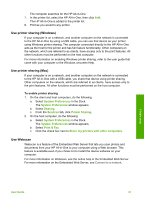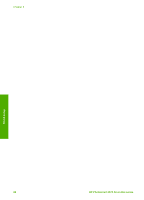HP Photosmart 2570 User Guide - Page 26
Finish setting up your HP All-in-One, Set your language and country/region, Connection information - printer
 |
View all HP Photosmart 2570 manuals
Add to My Manuals
Save this manual to your list of manuals |
Page 26 highlights
3 Finish setting up your HP All-in- One After you have completed the steps in your Setup Guide, refer to this chapter to help you finish setting up your HP All-in-One. This chapter describes how to set up your language and country/region preferences, and it explains the different ways you can connect your HP All-in-One. In addition to the setup instructions in this User Guide, you can also set up HP Instant Share on your network-connected HP All-in-One, so you can easily share images with friends and relatives. If you installed the HP Image Zone software, press the HP Instant Share button on the control panel of your network-connected HP All-inOne to launch the setup wizard on a connected computer. For more information on setting up HP Instant Share, see the 2570 series Help section in the onscreen HP Image Zone Help. ● Change the device language and country/region. For more information, see Set your language and country/region. ● Explore the connection options for your HP All-in-One, including USB, wired networking, Bluetooth, and printer sharing. For more information, see Connection information. Set your language and country/region The language and country/region setting determines which language the HP All-inOne uses to display messages on the color graphics display. Usually, you set the language and country/region when you first set up the HP All-in-One. However, you can change the setting at any time by using the following procedure. 1. Press Setup. 2. Press until Preferences is highlighted, press OK, then press OK again. This displays the Preferences menu, and then selects Set Language & Country/ Region. A list of languages appears. Press or to scroll through the list of languages. 3. When your language is highlighted, press OK. 4. When prompted, press OK for Yes or press until No is highlighted, then press OK. The countries/regions for the selected language appear. Press or to scroll through the list. 5. When the country/region you want to select is highlighted, press OK. 6. When prompted, press OK for Yes, or press until No is highlighted, then press OK. Connection information Your HP All-in-One comes equipped with a USB port so you can connect directly to a computer using a USB cable. You can also connect your HP All-in-One to a wired network. If you insert an HP bt300 or HP bt400 series Bluetooth® Wireless Printer Finish setup User Guide 23