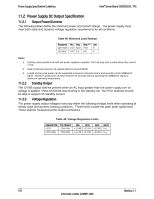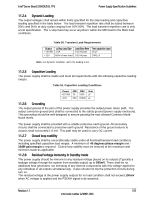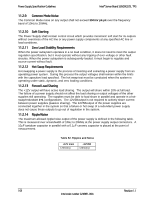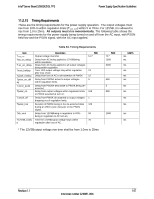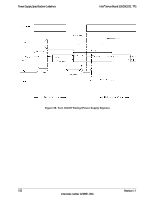Intel S2600GZ S2600GZ/GL - Page 122
BIOS Setup Utility
 |
View all Intel S2600GZ manuals
Add to My Manuals
Save this manual to your list of manuals |
Page 122 highlights
Intel® Server Board S2600GZ/GL TPS BIOS Setup Utility 12. BIOS Setup Utility The BIOS Setup utility is a text-based utility that allows the user to configure the system and view current settings and environment information for the platform devices. The Setup utility controls the platform's built-in devices, the boot manager, and error manager. The BIOS Setup interface consists of a number of pages or screens. Each page contains information or links to other pages. The advanced tab in Setup displays a list of general categories as links. These links lead to pages containing a specific category's configuration. The following sections describe the look and behavior for the platform setup. 12.1 BIOS Setup Operation The BIOS Setup Utility has the following features: Localization - The Intel® Server Board BIOS is only available in English. However, BIOS Setup uses the Unicode standard and is capable of displaying data and input in Setup fields in all languages currently included in the Unicode standard. Console Redirection - BIOS Setup is functional from Console Redirection over various terminal emulation standards. When Console Redirection is enabled, the POST display out is in purely Text Mode due to Redirection data transfer in a serial port data terminal emulation mode. This may limit some functionality for compatibility, for example, usage of colors or some keys or key sequences or support of pointing devices. Setup screens are designed to be displayable in an 80-character x 24-line format in order to work with Console Redirection, although that screen layout should display correctly on any format with longer lines or more lines on the screen. Password protection - BIOS Setup may be protected from unauthorized changes by setting an Administrative Password in the Security screen. When an Administrative Password has been set, all selection and data entry fields in Setup (except System Time and Date) are grayed out and cannot be changed unless the Administrative Password has been entered. o Note: If an Administrative Password has not been set, anyone who boots the system to Setup has access to all selection and data entry fields in Setup and can change any of them. 12.1.1 Entering BIOS Setup To enter the BIOS Setup using a keyboard (or emulated keyboard), press the function key during boot time when the OEM or Intel Logo Screen or the POST Diagnostic Screen is displayed. The following instructional message is displayed on the Diagnostic Screen or under the Quiet Boot Logo Screen: Press to enter setup, Boot Menu, Network Boot Note: With a USB keyboard, it is important to wait until the BIOS "discovers" the keyboard and beeps - until the USB Controller has been initialized and the USB keyboard activated. When the Setup Utility is entered, the Main screen is displayed initially. However, serious errors cause the system to display the Error Manager screen instead of the Main screen. Revision 1.1 109 Intel order number G24881-004