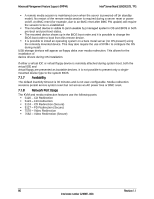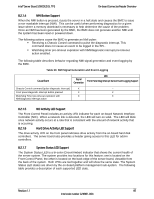Intel S2600GZ S2600GZ/GL - Page 98
NMI Button Support, 2.1.5, NIC Activity LED Support, 2.1.6, Hard Drive Activity LED Support, - downloads
 |
View all Intel S2600GZ manuals
Add to My Manuals
Save this manual to your list of manuals |
Page 98 highlights
Intel® Server Board S2600GZ/GL TPS On-board Connector/Header Overview 8.2.1.4 NMI Button Support When the NMI button is pressed, it puts the server in a halt state and causes the BMC to issue a non-maskable interrupt (NMI). This can be useful when performing diagnostics for a given issue where a memory download is necessary to help determine the cause of the problem. Once an NMI has been generated by the BMC, the BMC does not generate another NMI until the system has been reset or powered down. The following actions cause the BMC to generate an NMI pulse: Receiving a Chassis Control command to pulse the diagnostic interrupt. This command does not cause an event to be logged in the SEL. Watchdog timer pre-timeout expiration with NMI/diagnostic interrupt pre-timeout action enabled. The following table describes behavior regarding NMI signal generation and event logging by the BMC. Table 30. NMI Signal Generation and Event Logging Causal Event Signal Generation NMI Front Panel Diag Interrupt Sensor Event Logging Support Chassis Control command (pulse diagnostic interrupt) X - Front panel diagnostic interrupt button pressed X X Watchdog Timer pre-timeout expiration with X X NMI/diagnostic interrupt action 8.2.1.5 NIC Activity LED Support The Front Control Panel includes an activity LED indicator for each on-board Network Interface Controller (NIC). When a network link is detected, the LED will turn on solid. The LED will blink once network activity occurs at a rate that is consistent with the amount of network activity that is occurring. 8.2.1.6 Hard Drive Activity LED Support The drive activity LED on the front panel indicates drive activity from the on-board hard disk controllers. The server board also provides a header giving access to this LED for add-in controllers. 8.2.1.7 System Status LED Support The System Status LED is a bi-color (Green/Amber) indicator that shows the current health of the server system. The system provides two locations for this feature; one is located on the Front Control Panel, the other is located on the back edge of the server board, viewable from the back of the system. Both LEDs are tied together and will show the same state. The System Status LED states are driven by the on-board platform management sub-system. The following table provides a description of each supported LED state. Revision 1.1 85 Intel order number G24881-004