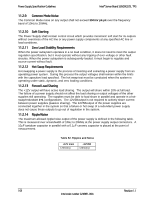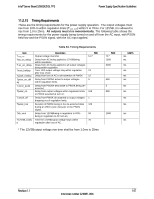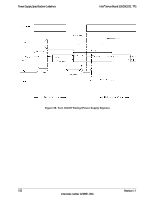Intel S2600GZ S2600GZ/GL - Page 124
BIOS Setup Utility Screens
 |
View all Intel S2600GZ manuals
Add to My Manuals
Save this manual to your list of manuals |
Page 124 highlights
Intel® Server Board S2600GZ/GL TPS BIOS Setup Utility Key Option Setup Defaults Save and Exit Description Pressing the key causes the following to display: Load Optimized Defaults? Yes No If "Yes" is highlighted and is pressed, all Setup fields are set to their default values. If "No" is highlighted and is pressed, or if the key is pressed, the user is returned to where they were before was pressed without affecting any existing field values. Pressing the key causes the following message to display: Save configuration and reset? Yes No If "Yes" is highlighted and is pressed, all changes are saved and the Setup is exited. If "No" is highlighted and is pressed, or the key is pressed, the user is returned to where they were before was pressed without affecting any existing values. 12.2 BIOS Setup Utility Screens The following sections describe the screens available in the BIOS Setup utility for the configuration of the server platform. For each of these screens, there is an image of the screen with a list of Field Descriptions which describe the contents of each item on the screen. Each item on the screen is hyperlinked to the relevant Field Description. Each Field Description is hyperlinked back to the screen image. There are a number of screens in the entire Setup collection. They are organized into major categories. Each category has a hierarchy beginning with a top-level screen from which lowerlevel screens may be selected. Each top-level screen appears as a tab, arranged across the top of the Setup screen image of all top-level screens. There are more categories than will fit across the top of the screen, so at any given time there will be some categories which will not appear until the user has scrolled across the tabs which are present. The categories and the screens included in each category are listed below, with links to each of the screens named. 12.2.1 Main Screen (Tab) The Main Screen is the first screen that appears when the BIOS Setup configuration utility is entered, unless an error has occurred. If an error has occurred, the Error Manager Screen appears instead. Revision 1.1 111 Intel order number G24881-004