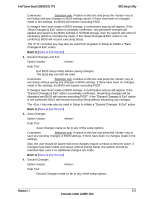Intel S2600GZ S2600GZ/GL - Page 219
Back to, Boot Options > Delete EFI Boot Option, Boot Options
 |
View all Intel S2600GZ manuals
Add to My Manuals
Save this manual to your list of manuals |
Page 219 highlights
BIOS Setup Utility Intel® Server Board S2600GZ/GL TPS 4. Save Option Values: Help Text: Save the boot option. Comments: Order. Selection only. This will save the new Boot Option into the Boot Back to [Add EFI Boot Option Screen] - [Boot Options Screen] 12.2.5.7 Delete EFI Boot Option The Delete EFI Boot Option screen allows the user to remove an EFI boot option from the boot order. The "Internal EFI Shell" Boot Option will not be listed, since it is permanent and cannot be added or deleted. To access this screen from the Main screen, select Boot Options > Delete EFI Boot Option. To move to another screen, press the key to return to the Boot Options screen, then select the desired screen. Delete EFI Boot Option Delete Boot Option Boot Options Figure 64. Delete EFI Boot Option Screen Screen Field Descriptions: 1. Delete Boot Option Option Values: Help Text: Select one to delete. Comments: This will not allow a user to delete the EFI Shell. Back to [Delete EFI Boot Option Screen] - [Boot Options Screen] 12.2.6 Boot Manager Screen (Tab) The Boot Manager screen allows the user to view a list of devices available for booting, and to select a boot device for immediately booting the system. There is no predetermined order for listing bootable devices. They are simply listed in order of discovery. Regardless of whether any other bootable devices are available, the "Internal EFI Shell" will always be available,. 206 Revision 1.1 Intel order number G24881-004