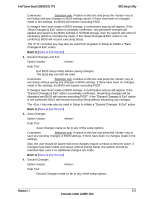Intel S2600GZ S2600GZ/GL - Page 220
Boot Manager Screen
 |
View all Intel S2600GZ manuals
Add to My Manuals
Save this manual to your list of manuals |
Page 220 highlights
Intel® Server Board S2600GZ/GL TPS BIOS Setup Utility Note that this list is not in order according to the system Boot Option order. Reordering Boot Devices or even removing them from the Boot Order completely has no effect on the Boot Manager. To access this screen from the Main screen or other top-level "Tab" screen, press the right or left arrow keys to traverse the tabs at the top of the Setup screen until the Boot Manager screen is selected. Main Advanced Security Server Management Launch EFI Shell Boot Options Boot Manager Figure 65. Boot Manager Screen Screen Field Descriptions: 1. Launch EFI Shell Option Values: Help Text: Select this option to boot now. Note: This list is not the system boot option order. Use the Boot Options menu to view and configure the system boot option order. Comments: devices. The EFI Shell will always be present in the list of bootable Back to [Boot Manager Screen] Revision 1.1 207 Intel order number G24881-004