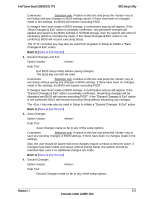Intel S2600GZ S2600GZ/GL - Page 223
Save & Exit Screen Tab
 |
View all Intel S2600GZ manuals
Add to My Manuals
Save this manual to your list of manuals |
Page 223 highlights
BIOS Setup Utility Intel® Server Board S2600GZ/GL TPS 12.2.8 Save & Exit Screen (Tab) The Save &Exit screen allows the user to choose whether to save or discard the configuration changes made on other Setup screens. It also allows the user to restore the BIOS settings to the factory defaults or to save or restore them to a set of user-defined default values. If Load Default Values is selected, the factory default settings (noted in bold in the Setup screen images) are applied. If Load User Default Values is selected, the system is restored to previously saved User Default Values. To access this screen from the Main screen or other top-level "Tab" screen, press the right or left arrow keys to traverse the tabs at the top of the Setup screen until the Exit screen is selected. Note that there is a Legal Disclaimer footnote at the bottom of the Save & Exit screen: *Certain brands and names may be claimed as the property of others. This is reference to any instance in the Setup screens where names belonging to other companies may appear. For example "LSI*" appears in Setup in the context of Mass Storage RAID options. Error Manager Save & Exit Save Changes and Exit Discard Changes and Exit Save Changes Discard Changes Load Default Values Save as User Default Values Load User Default Values *Certain brands and names may be claimed as the property of others. Figure 67. Save & Exit Screen Screen Field Descriptions: 1. Save Changes and Exit Option Values: Help Text: Exit BIOS Setup Utility after saving changes. The system will reboot if required. The [F10] key can also be used. 210 Revision 1.1 Intel order number G24881-004