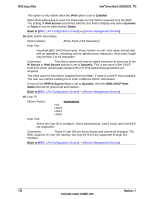Intel S2600GZ S2600GZ/GL - Page 210
Hard Disk Order Screen, Floppy Order Screen, Network Device Order Screen, BEV Device Order Screen
 |
View all Intel S2600GZ manuals
Add to My Manuals
Save this manual to your list of manuals |
Page 210 highlights
Intel® Server Board S2600GZ/GL TPS BIOS Setup Utility 4. Hard Disk Order Option Values: Help Text: Set the order of the legacy devices in this group. Comments: Selection only. Position to this line and press the key to go to the Hard Disk Order Screen. This option appears when one or more bootable Hard Disk drives are available in the system. This includes USB Hard Disk devices and USB Keys formatted for Hard Disk or CRDOM emulation. Back to [Boot Options Screen] 5. Floppy Order Option Values: Help Text: Set the order of the legacy devices in this group. Comments: Selection only. Position to this line and press the key to go to the Floppy Order Screen. This option appears when one or more bootable Floppy Disk drives are available in the system. This includes USB Floppy Disk devices and USB Keys formatted for Floppy Disk emulation. Back to [Boot Options Screen] 6. Network Device Order Option Values: Help Text: Set the order of the legacy devices in this group. Comments: Selection only. Position to this line and press the key to go to the Network Device Order Screen. This option appears when one or more bootable Network Devices are available in the system. Back to [Boot Options Screen] 7. BEV Device Order Option Values: Help Text: Set the order of the legacy devices in this group. Comments: Selection only. Position to this line and press the key to go to the BEV Device Order Screen. This option appears when one or more bootable BEV Devices are available in the system. Back to [Boot Options Screen] Revision 1.1 197 Intel order number G24881-004