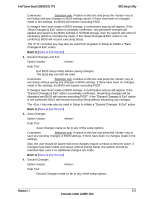Intel S2600GZ S2600GZ/GL - Page 224
Exit BIOS Setup Utility without saving changes.
 |
View all Intel S2600GZ manuals
Add to My Manuals
Save this manual to your list of manuals |
Page 224 highlights
Intel® Server Board S2600GZ/GL TPS BIOS Setup Utility Comments: Selection only. Position to this line and press the key to exit Setup with any changes in BIOS settings saved. If there have been no changes made in the settings, the BIOS will resume executing POST. If changes have been made in BIOS settings, a confirmation pop-up will appear. If the "Save Changes & Exit" action is positively confirmed,, any persistent changes will applied and saved to the BIOS settings in NVRAM storage, then the system will reboot if necessary (which is normally the case). If the "Save Changes & Exit" action is not confirmed, BIOS will resume executing Setup. The function key may also be used from anyplace in Setup to initiate a "Save Changes & Exit" action. Back to [Save & Exit Screen] 2. Discard Changes and Exit Option Values: Help Text: Exit BIOS Setup Utility without saving changes. The [Esc] key can also be used. Comments: Selection only. Position to this line and press the key to exit Setup without saving any changes in BIOS settings. If there have been no changes made in the settings, the BIOS will resume executing POST. If changes have been made in BIOS settings, a confirmation pop-up will appear. If the "Discard Changes & Exit" action is positively confirmed,, all pending changes will be discarded and BIOS will resume executing POST. If the "Discard Changes & Exit" action is not confirmed, BIOS will resume executing Setup without discarding any changes. The key may also be used in Setup to initiate a "Discard Changes & Exit" action. Back to [Save & Exit Screen] 3. Save Changes Option Values: Help Text: Save Changes made so far to any of the setup options. Comments: Selection only. Position to this line and press the key to save any pending changes in BIOS settings. If there have been no changes made in the settings, Also, the user should be aware that most changes require a reboot to become active. If changes have been made and saved, without exiting Setup, the system should be rebooted later even if no additional changes are made. Back to [Save & Exit Screen] 4. Discard Changes Option Values: Help Text: Discard Changes made so far to any of the setup options. Revision 1.1 211 Intel order number G24881-004