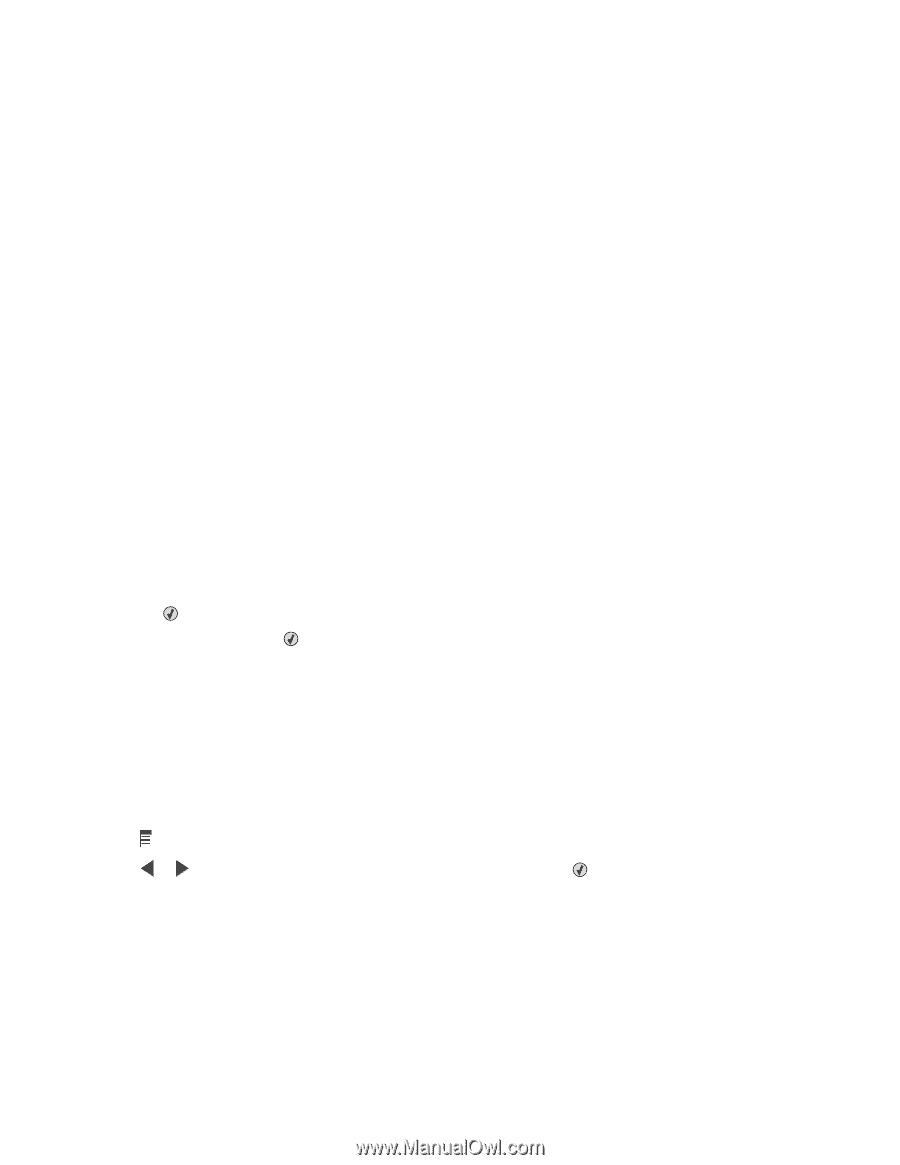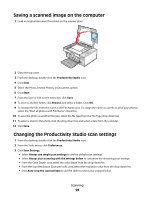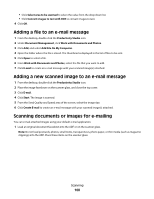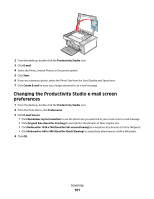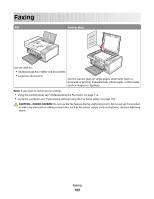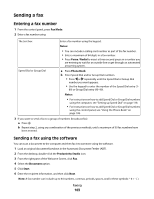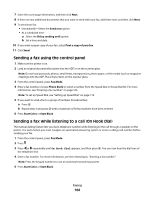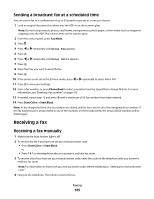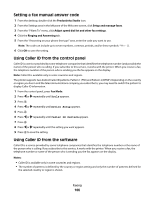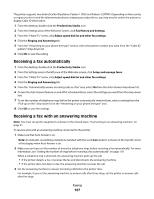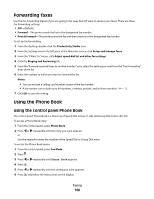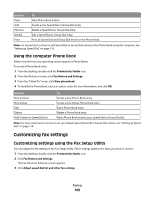Lexmark 5470 User's Guide - Page 104
Sending a fax using the control panel, Sending a fax while listening to a call (On Hook Dial)
 |
UPC - 734646010801
View all Lexmark 5470 manuals
Add to My Manuals
Save this manual to your list of manuals |
Page 104 highlights
7 Enter the cover page information, and then click Next. 8 If there are any additional documents that you want to send with your fax, add these now, and then click Next. 9 To send your fax: • Immediately-Select the Send now option. • At a scheduled time: a Select the Delay sending until option. b Set a time and date. 10 If you want a paper copy of your fax, select Print a copy of your fax. 11 Click Send. Sending a fax using the control panel 1 Make sure the printer is on. 2 Load an original document facedown into the ADF or on the scanner glass. Note: Do not load postcards, photos, small items, transparencies, photo paper, or thin media (such as magazine clippings) into the ADF. Place these items on the scanner glass. 3 From the control panel, press Fax Mode. 4 Enter a fax number or press Phone Book to select a number from the Speed Dial or Group Dial list. For more information, see "Entering a fax number" on page 103. Note: To set up Speed Dial, see "Setting up Speed Dial" on page 118. 5 If you want to send a fax to a group of numbers (broadcast fax): a Press . b Repeat step 4 and press until a maximum of 30 fax numbers have been entered. 6 Press Start Color or Start Black. Sending a fax while listening to a call (On Hook Dial) The manual dialing feature lets you dial a telephone number while listening to the call through a speaker on the printer. It is useful when you must navigate an automated answering system or enter a calling card number before sending your fax. 1 From the control panel, press Fax Mode. 2 Press . 3 Press or repeatedly until On Hook Dial appears, and then press . You can now hear the dial tone of the telephone line. 4 Enter a fax number. For more information, see the related topic, "Entering a fax number." Note: Press the keypad numbers to use an automated answering system. 5 Press Start Color or Start Black. Faxing 104