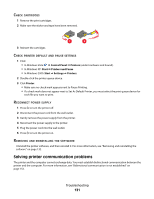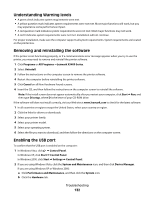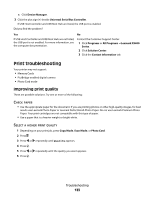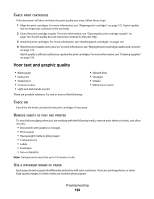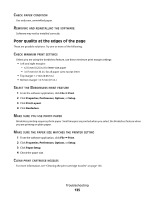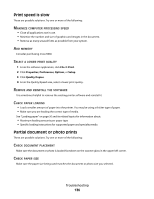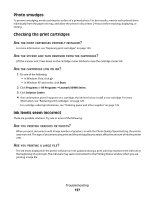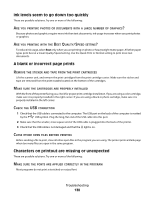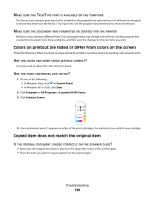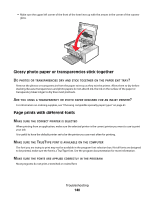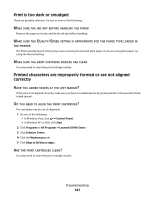Lexmark 5470 User's Guide - Page 136
Print speed is slow, Partial document or photo prints, Print, Properties, Preferences, Options, Setup
 |
UPC - 734646010801
View all Lexmark 5470 manuals
Add to My Manuals
Save this manual to your list of manuals |
Page 136 highlights
Print speed is slow These are possible solutions. Try one or more of the following: MAXIMIZE COMPUTER PROCESSING SPEED • Close all applications not in use. • Minimize the number and size of graphics and images in the document. • Remove as many unused fonts as possible from your system. ADD MEMORY Consider purchasing more RAM. SELECT A LOWER PRINT QUALITY 1 From the software application, click File Œ Print. 2 Click Properties, Preferences, Options, or Setup. 3 Click Quality/Copies. 4 From the Quality/Speed area, select a lower print quality. REMOVE AND REINSTALL THE SOFTWARE It is sometimes helpful to remove the existing printer software and reinstall it. CHECK PAPER LOADING • Load a smaller amount of paper into the printer. You may be using a thicker type of paper. • Make sure you are loading the correct type of media. See "Loading paper" on page 50 and its related topics for information about: • Maximum loading amounts per paper type • Specific loading instructions for supported paper and specialty media Partial document or photo prints These are possible solutions. Try one or more of the following: CHECK DOCUMENT PLACEMENT Make sure the document or photo is loaded facedown on the scanner glass in the upper left corner. CHECK PAPER SIZE Make sure the paper size being used matches the document or photo size you selected. Troubleshooting 136