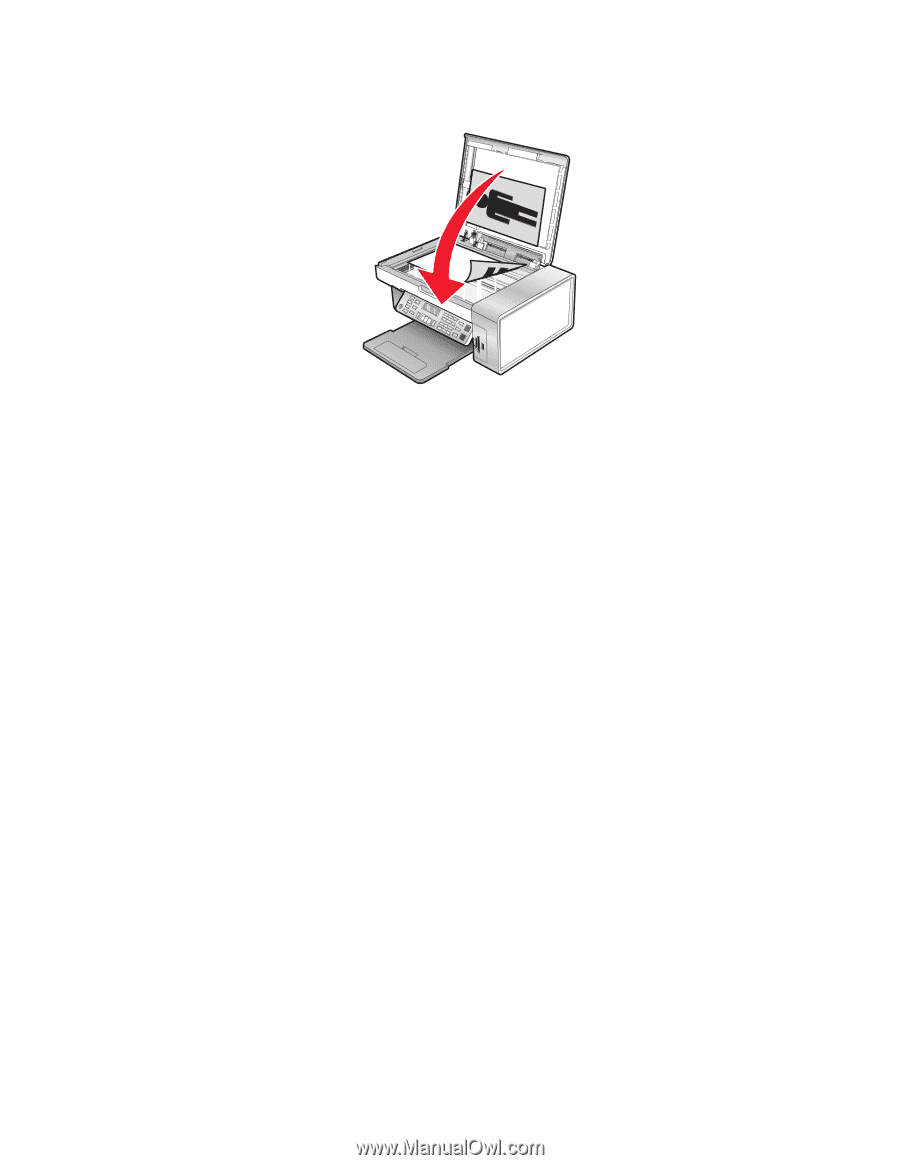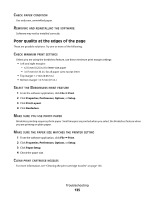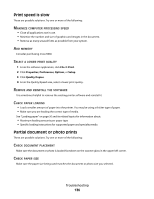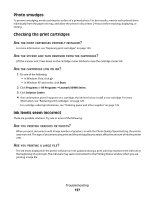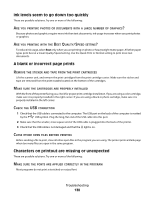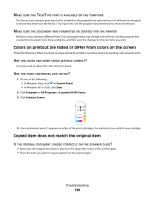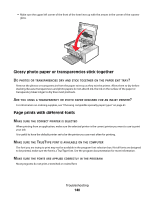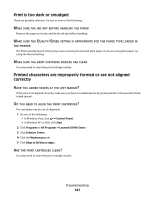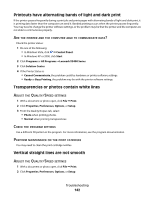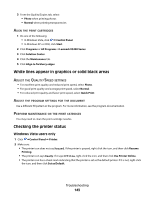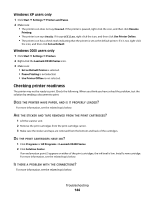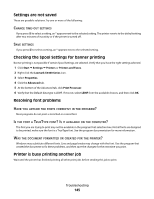Lexmark 5470 User's Guide - Page 140
Glossy photo paper or transparencies stick together, prints with different fonts, TRANSPARENCIES
 |
UPC - 734646010801
View all Lexmark 5470 manuals
Add to My Manuals
Save this manual to your list of manuals |
Page 140 highlights
• Make sure the upper left corner of the front of the item lines up with the arrows in the corner of the scanner glass. Glossy photo paper or transparencies stick together DO PHOTOS OR TRANSPARENCIES DRY AND STICK TOGETHER ON THE PAPER EXIT TRAY? Remove the photos or transparencies from the paper exit tray as they exit the printer. Allow them to dry before stacking. Because transparencies and photo papers do not absorb ink, the ink on the surface of the paper or transparency takes longer to dry than most printouts. ARE YOU USING A TRANSPARENCY OR PHOTO PAPER DESIGNED FOR AN INKJET PRINTER? For information on ordering supplies, see "Choosing compatible specialty paper types" on page 61. Page prints with different fonts MAKE SURE THE CORRECT PRINTER IS SELECTED When printing from an application, make sure the selected printer is the correct printer you want to use to print your job. It is useful to have the default printer set to be the printer you use most often for printing. MAKE SURE THE TRUETYPE FONT IS AVAILABLE ON THE COMPUTER The font you are trying to print may not be available in the program font selection box. Not all fonts are designed to be printed; make sure the font is a TrueType font. See the program documentation for more information. MAKE SURE THE FONTS ARE APPLIED CORRECTLY IN THE PROGRAM Most programs do not print a stretched or resized font. Troubleshooting 140