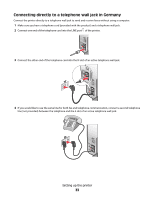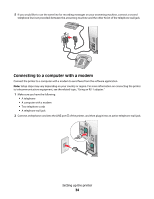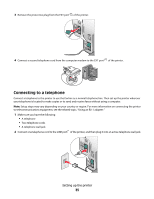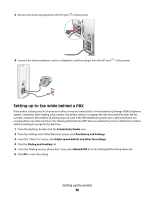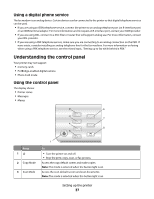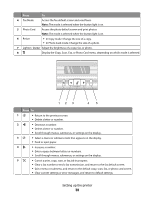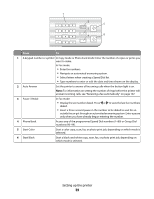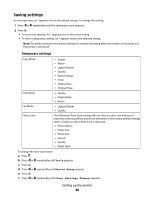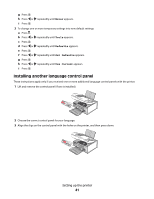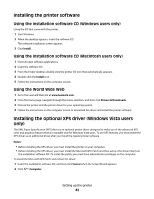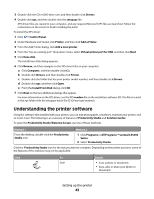Lexmark 5470 User's Guide - Page 38
Press, Lighter / Darker
 |
UPC - 734646010801
View all Lexmark 5470 manuals
Add to My Manuals
Save this manual to your list of manuals |
Page 38 highlights
Press To 4 Fax Mode Access the fax default screen and send faxes. Note: The mode is selected when the button light is on. 5 Photo Card Access the photo default screen and print photos. Note: The mode is selected when the button light is on. 6 Resize • In Copy mode: Change the size of a copy. • In Photo Card mode: Change the size of a photo. 7 Lighter / Darker Adjust the brightness of a copy, fax, or photo. 8 Display the Copy, Scan, Fax, or Photo Card menu, depending on which mode is selected. Press To 1 • Return to the previous screen. • Delete a letter or number. 2 • Decrease a number. • Delete a letter or number. • Scroll through menus, submenus, or settings on the display. 3 • Select a menu or submenu item that appears on the display. • Feed or eject paper. 4 • Increase a number. • Enter a space between letters or numbers. • Scroll through menus, submenus, or settings on the display. 5 • Cancel a print, copy, scan, or fax job in progress. • Clear a fax number or end a fax transmission, and return to the fax default screen. • Exit a menu or submenu, and return to the default copy, scan, fax, or photo card screen. • Clear current settings or error messages, and return to default settings. Setting up the printer 38