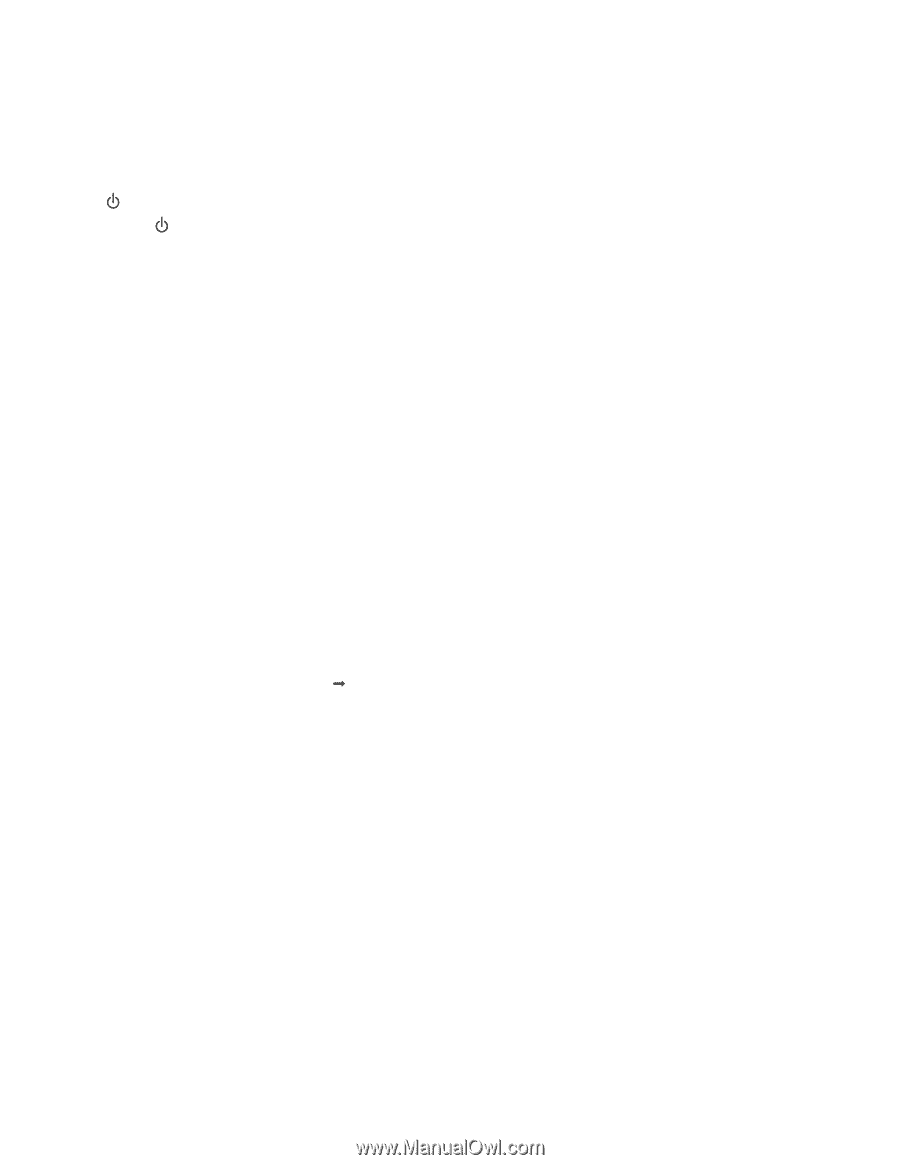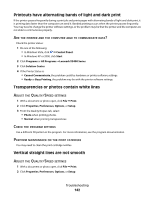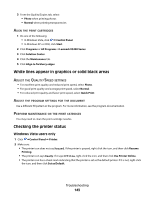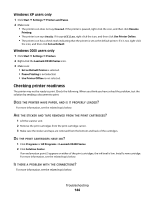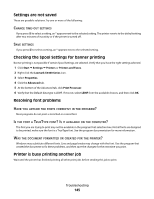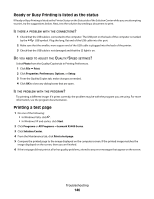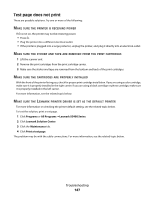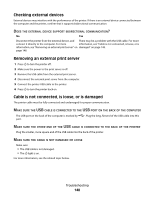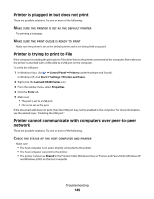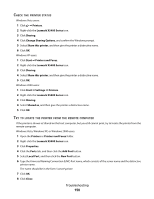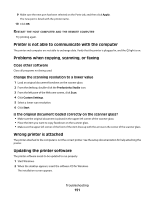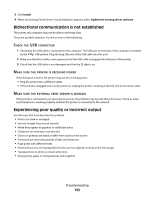Lexmark 5470 User's Guide - Page 147
Test does not print, Programs, All Programs, Lexmark X5400 Series, Lexmark Solution Center - print driver
 |
UPC - 734646010801
View all Lexmark 5470 manuals
Add to My Manuals
Save this manual to your list of manuals |
Page 147 highlights
Test page does not print These are possible solutions. Try one or more of the following: MAKE SURE THE PRINTER IS RECEIVING POWER If is not on, the printer may not be receiving power. • Press . • Plug the printer into a different electrical outlet. • If the printer is plugged into a surge protector, unplug the printer, and plug it directly into an electrical outlet. MAKE SURE THE STICKER AND TAPE ARE REMOVED FROM THE PRINT CARTRIDGES 1 Lift the scanner unit. 2 Remove the print cartridges from the print cartridge carrier. 3 Make sure the sticker and tape are removed from the bottom and back of the print cartridges. MAKE SURE THE CARTRIDGES ARE PROPERLY INSTALLED With the front of the printer facing you, check for proper print cartridge installation. If you are using a color cartridge, make sure it is properly installed in the right carrier. If you are using a black cartridge or photo cartridge, make sure it is properly installed in the left carrier. For more information, see the related topic below. MAKE SURE THE LEXMARK PRINTER DRIVER IS SET AS THE DEFAULT PRINTER For more information on checking the printer default setting, see the related topic below. To test the solution, print a test page. 1 Click Programs or All Programs ŒLexmark X5400 Series. 2 Click Lexmark Solution Center. 3 Click the Maintenance tab. 4 Click Print a test page. The problem may be with the cable connections. For more information, see the related topic below. Troubleshooting 147