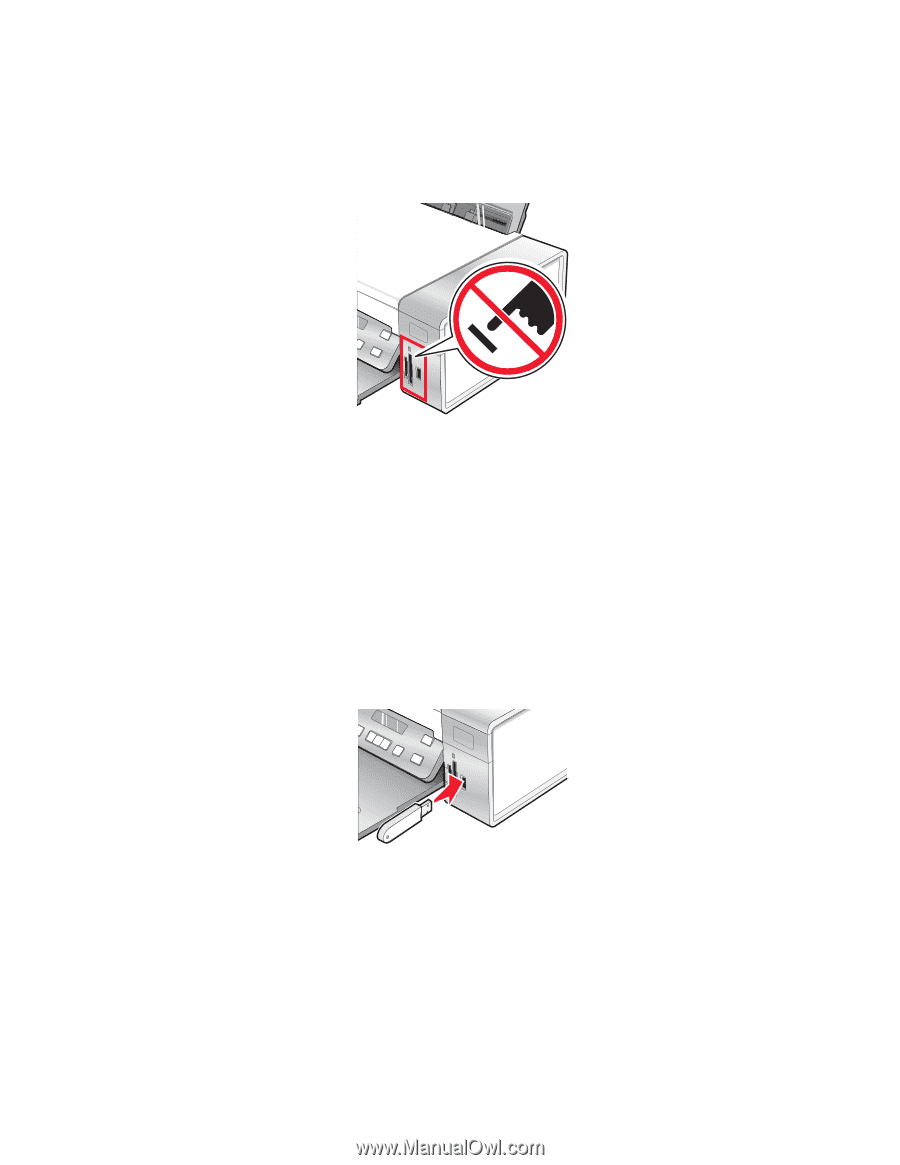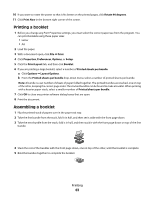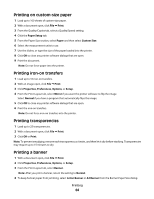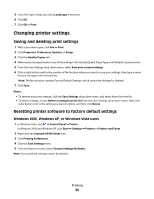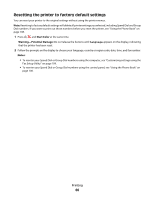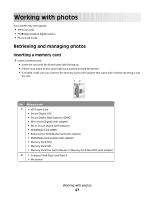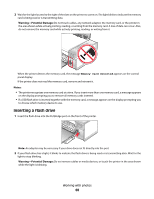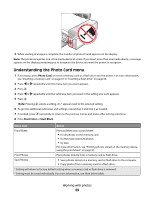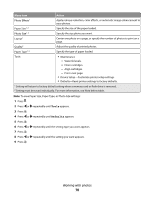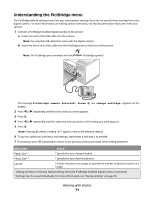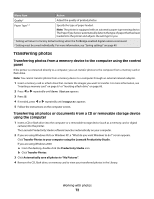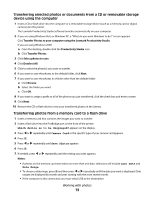Lexmark 5470 User's Guide - Page 68
Inserting a flash drive
 |
UPC - 734646010801
View all Lexmark 5470 manuals
Add to My Manuals
Save this manual to your list of manuals |
Page 68 highlights
2 Wait for the light located to the right of the slots on the printer to come on. The light blinks to indicate the memory card is being read or is transmitting data. Warning-Potential Damage: Do not touch cables, any network adapter, the memory card, or the printer in the area shown while actively printing, reading, or writing from the memory card. A loss of data can occur. Also, do not remove the memory card while actively printing, reading, or writing from it. When the printer detects the memory card, the message Memory Card Detected appears on the control panel display. If the printer does not read the memory card, remove and reinsert it. Notes: • The printer recognizes one memory card at a time. If you insert more than one memory card, a message appears on the display prompting you to remove all memory cards inserted. • If a USB flash drive is inserted together with the memory card, a message appears on the display prompting you to choose which memory device to use. Inserting a flash drive 1 Insert the flash drive into the PictBridge port on the front of the printer. Note: An adapter may be necessary if your drive does not fit directly into the port. 2 If your flash drive has a light, it blinks to indicate the flash drive is being read or is transmitting data. Wait for the light to stop blinking. Warning-Potential Damage: Do not remove cables or media devices, or touch the printer in the area shown while the light is blinking. Working with photos 68