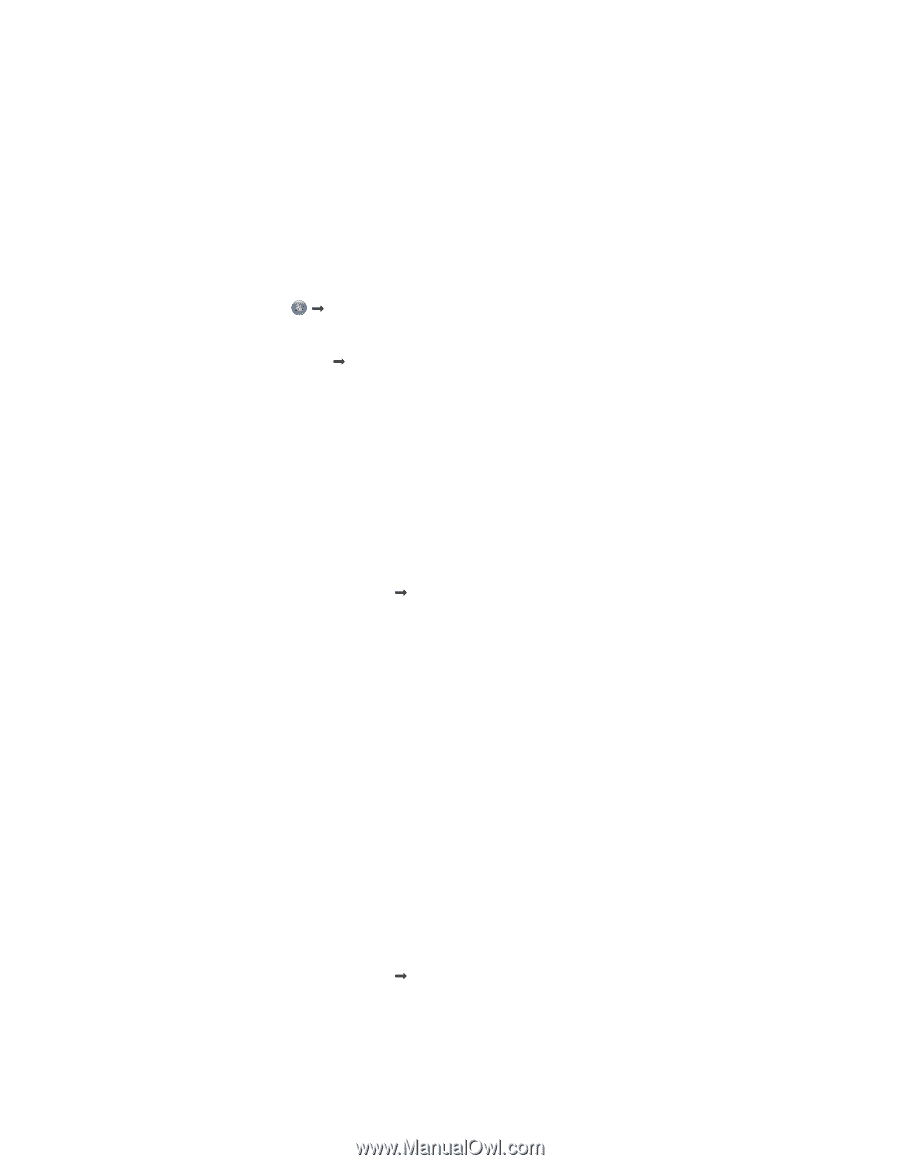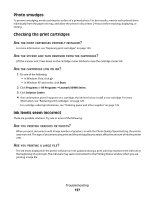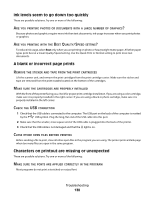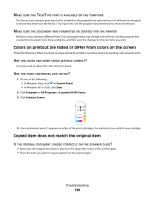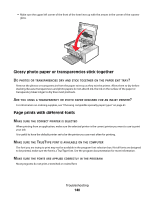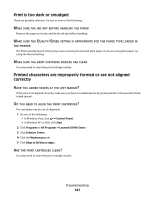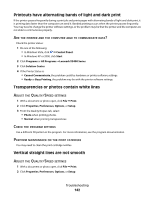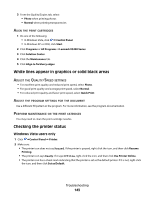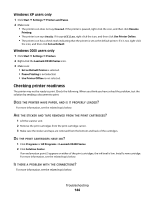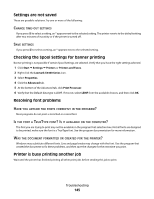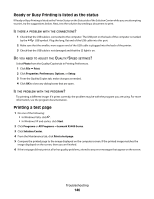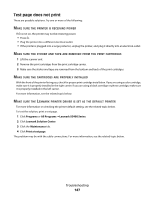Lexmark 5470 User's Guide - Page 142
Printouts have alternating bands of light and dark print, Transparencies or photos contain white lines
 |
UPC - 734646010801
View all Lexmark 5470 manuals
Add to My Manuals
Save this manual to your list of manuals |
Page 142 highlights
Printouts have alternating bands of light and dark print If the printer pauses frequently during a print job and prints pages with alternating bands of light and dark print, it is printing data faster than the computer can send it. Banded printing occurs when the printer pauses frequently. You may need to change the printer software settings, or the problem may be that the printer and the computer are not able to communicate properly. ARE THE PRINTER AND THE COMPUTER ABLE TO COMMUNICATE DATA? Check the printer status: 1 Do one of the following: • In Windows Vista, click Œ Control Panel. • In Windows XP or 2000, click Start. 2 Click Programs or All Programs ŒLexmark X5400 Series. 3 Click Solution Center. 4 If the Printer Status is: • Cannot Communicate, the problem could be hardware or printer software settings. • Ready or Busy Printing, the problem may be with the printer software settings. Transparencies or photos contain white lines ADJUST THE QUALITY/SPEED SETTINGS 1 With a document or photo open, click File Œ Print. 2 Click Properties, Preferences, Options, or Setup. 3 From the Quality/Copies tab, select: • Photo when printing photos • Normal when printing transparencies CHECK THE PROGRAM SETTINGS Use a different fill pattern in the program. For more information, see the program documentation. PERFORM MAINTENANCE ON THE PRINT CATRIDGES You may need to clean the print cartridge nozzles. Vertical straight lines are not smooth ADJUST THE QUALITY/SPEED SETTINGS 1 With a document or photo open, click File Œ Print. 2 Click Properties, Preferences, Options, or Setup. Troubleshooting 142