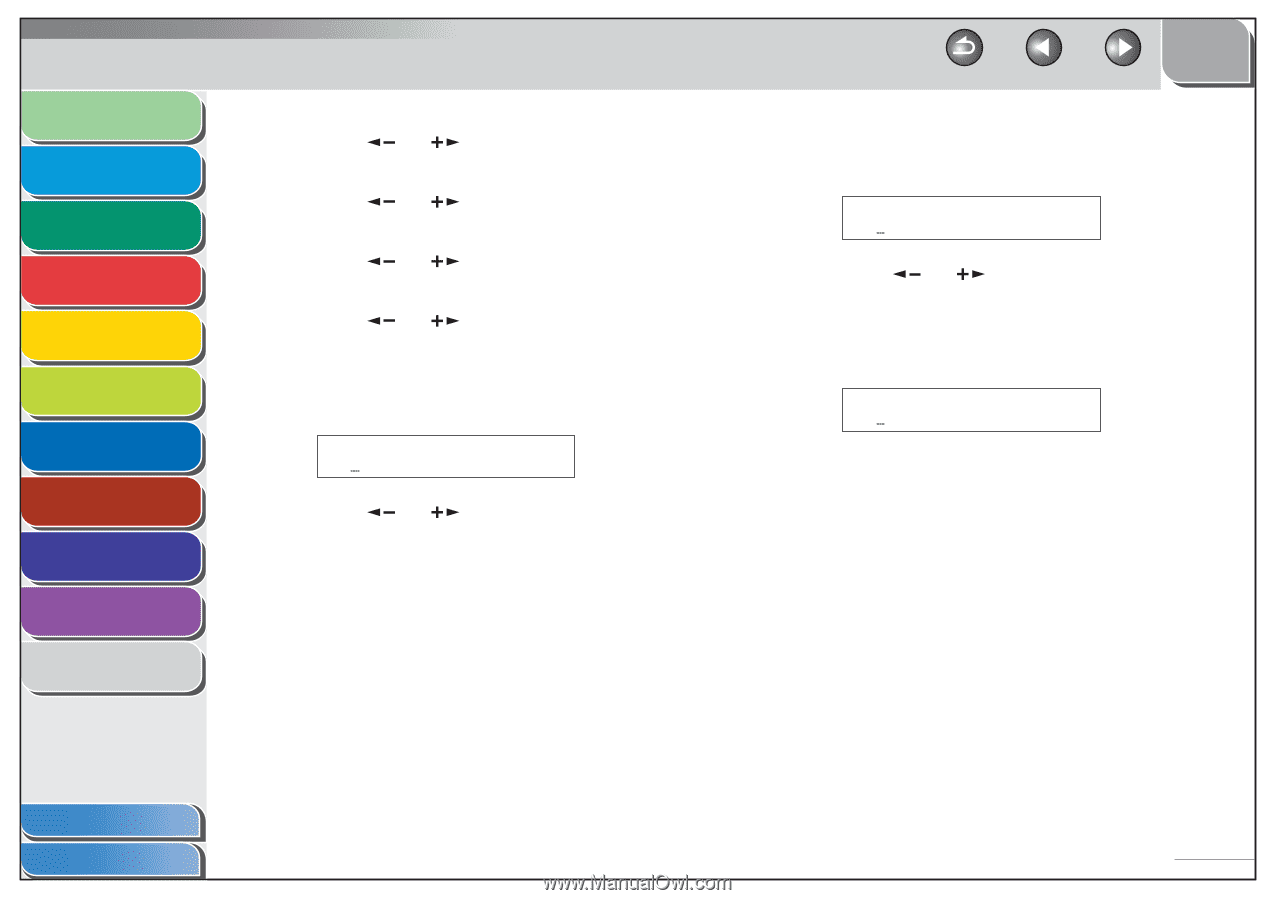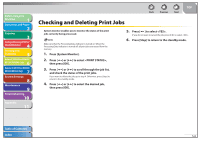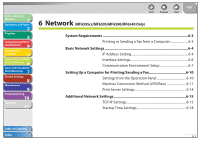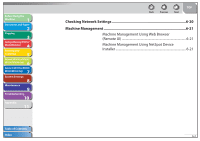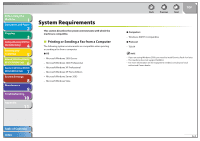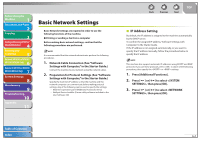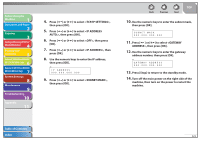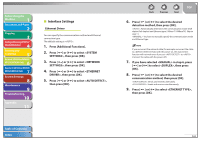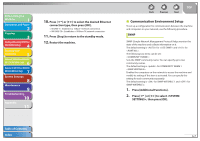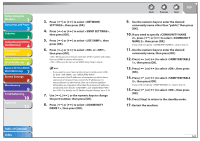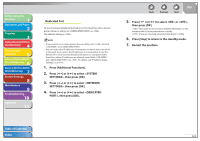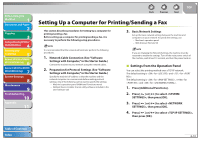Canon imageCLASS MF6595cx imageCLASS MF6500 Series Reference Guide - Page 115
to select <GATEWAY, ADDRESS>, then press [OK].
 |
View all Canon imageCLASS MF6595cx manuals
Add to My Manuals
Save this manual to your list of manuals |
Page 115 highlights
Before Using the Machine 1 Document and Paper 2 Copying 3 Sending and Receiving (MF6595cx/ MF6595/MF6590 Only) 4 Printing and Scanning 5 Network (MF6595cx/MF6595/ 6 MF6590/MF6540 Only) Remote UI (MF6595cx/MF6595/ 7 MF6590/MF6540 Only) System Settings 8 Maintenance 9 Troubleshooting 10 Appendix 11 4. Press [ ] or [ ] to select , then press [OK]. 5. Press [ ] or [ ] to select , then press [OK]. 6. Press [ ] or [ ] to select , then press [OK]. 7. Press [ ] or [ ] to select , then press [OK]. 8. Use the numeric keys to enter the IP address, then press [OK]. Ex. I P ADDR E S S 000 . 000 . 000 . 000 9. Press [ ] or [ ] to select , then press [OK]. Back Previous Next TOP 10. Use the numeric keys to enter the subnet mask, then press [OK]. Ex. S U B N E T MA S K 000 . 000 . 000 . 000 11. Press [ ] or [ ] to select , then press [OK]. 12. Use the numeric keys to enter the gateway address number, then press [OK]. Ex. GA T EWA Y ADD R E S S 000 . 000 . 000 . 000 13. Press [Stop] to return to the standby mode. 14. Turn off the main power on the right side of the machine, then turn on the power to restart the machine. Table of Contents Index 6-5