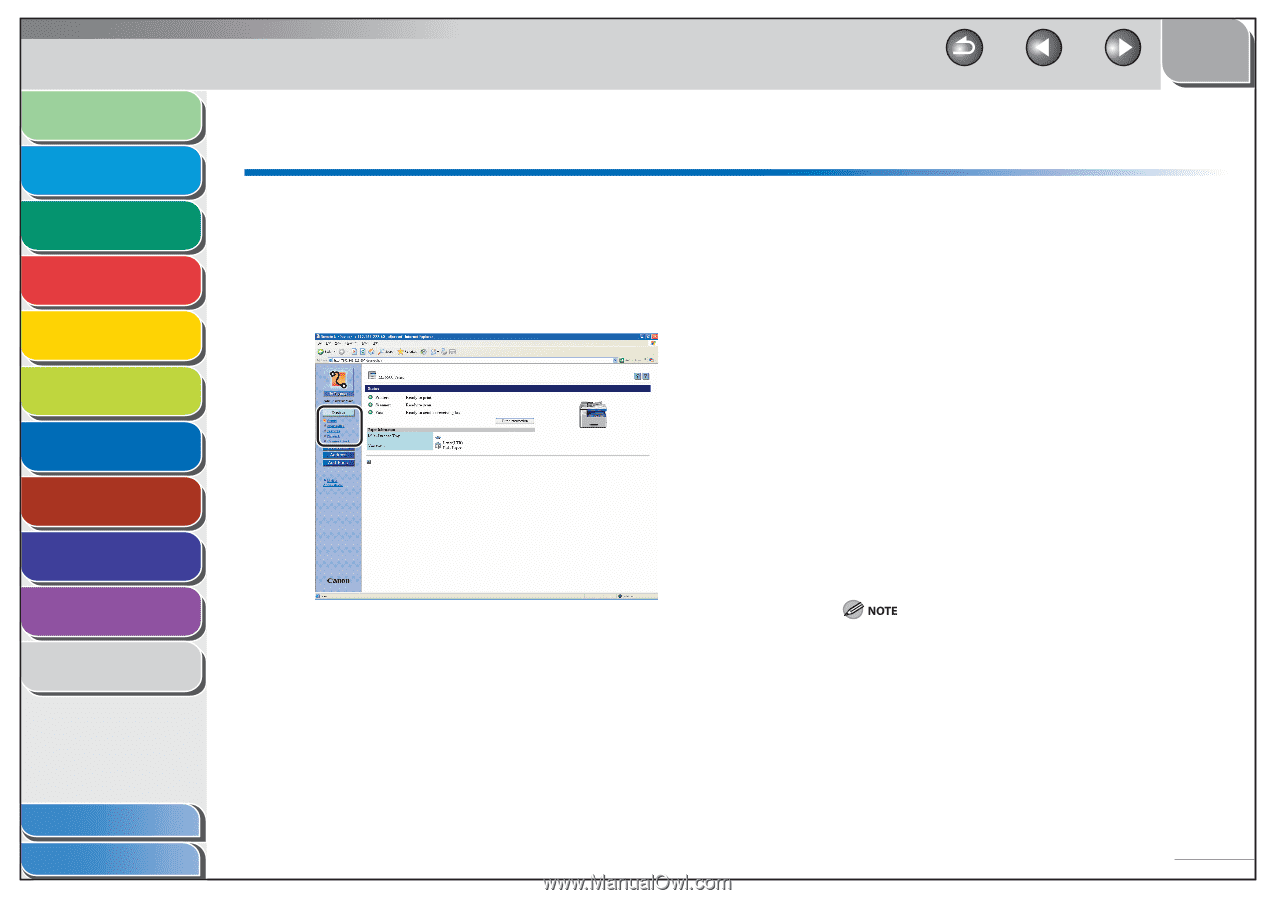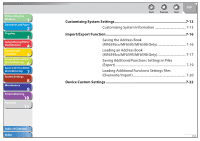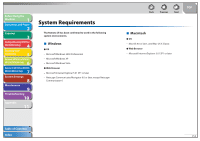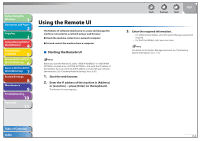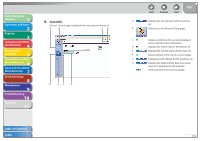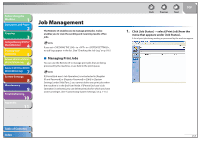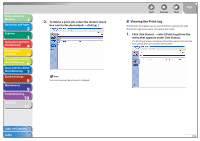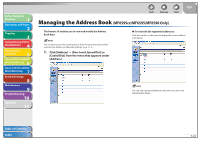Canon imageCLASS MF6595cx imageCLASS MF6500 Series Reference Guide - Page 137
Displaying Device Status and Information
 |
View all Canon imageCLASS MF6595cx manuals
Add to My Manuals
Save this manual to your list of manuals |
Page 137 highlights
Before Using the Machine 1 Document and Paper 2 Copying 3 Sending and Receiving (MF6595cx/ MF6595/MF6590 Only) 4 Printing and Scanning 5 Network (MF6595cx/MF6595/ 6 MF6590/MF6540 Only) Remote UI (MF6595cx/MF6595/ 7 MF6590/MF6540 Only) System Settings 8 Maintenance 9 Troubleshooting 10 Appendix 11 Back Previous Next TOP Displaying Device Status and Information You can view the current status of the machine and also information about the administrator in charge of the machine, the installation location and various machine settings. 1. Click [Device] → select the item you want to display from the menu that appears under [Device]. [Status] [Information] [Features] [Network] [Counter Check] Displays the current status of the machine and any error messages. To check details of errors, click [Error Information]. Displays information related to the machine, such as the system manager's information and the location of the machine. Displays the functions that are available with the current system configuration. Displays information about the network interface and any network protocols that are enabled. If you are using Administrator Mode, you can also adjust these settings. Displays the total number of pages that have been output for printing, copying, and received job printing. If you are changing the Network Settings, the machine must be restarted to enable the settings. Turn off the main power switch of the machine, wait at least 10 seconds, and turn the power back on. Table of Contents Index 7-6