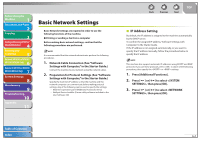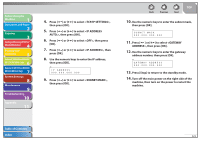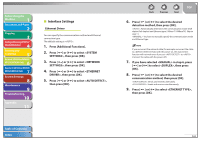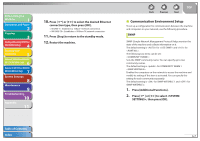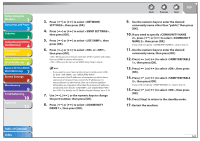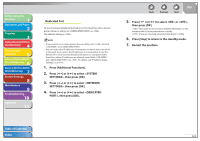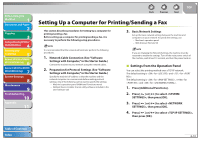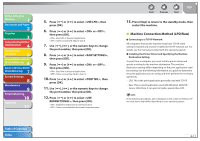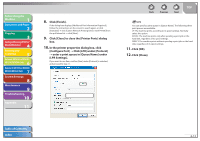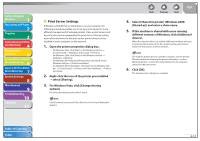Canon imageCLASS MF6595cx imageCLASS MF6500 Series Reference Guide - Page 119
Press [Additional Functions]., Dedicated Port
 |
View all Canon imageCLASS MF6595cx manuals
Add to My Manuals
Save this manual to your list of manuals |
Page 119 highlights
Before Using the Machine 1 Document and Paper 2 Copying 3 Sending and Receiving (MF6595cx/ MF6595/MF6590 Only) 4 Printing and Scanning 5 Network (MF6595cx/MF6595/ 6 MF6590/MF6540 Only) Remote UI (MF6595cx/MF6595/ 7 MF6590/MF6540 Only) System Settings 8 Maintenance 9 Troubleshooting 10 Appendix 11 Dedicated Port To set or browse detailed information on the machine with a Canon printer driver or utility, set to . The default setting is . - If you want to use a Canon printer driver or utility, select for both and . - You can restrict the IP addresses of computers on which items can be set or browsed. If you restrict the IP addresses, it is not possible to use the Remote UI to set or browse detailed information on computers other than those whose IP addresses are allowed, even if both and are . For details, see "IP Address Range Settings," on p. 6-16. 1. Press [Additional Functions]. 2. Press [ ] or [ ] to select , then press [OK]. 3. Press [ ] or [ ] to select , then press [OK]. 4. Press [ ] or [ ] to select , then press [OK]. Back Previous Next TOP 5. Press [ ] or [ ] to select or , then press [OK]. : If you want to set or browse detailed information on the machine with a Canon printer driver or utility. : If you are not using a Canon printer driver or utility. 6. Press [Stop] to return to the standby mode. 7. Restart the machine. Table of Contents Index 6-9