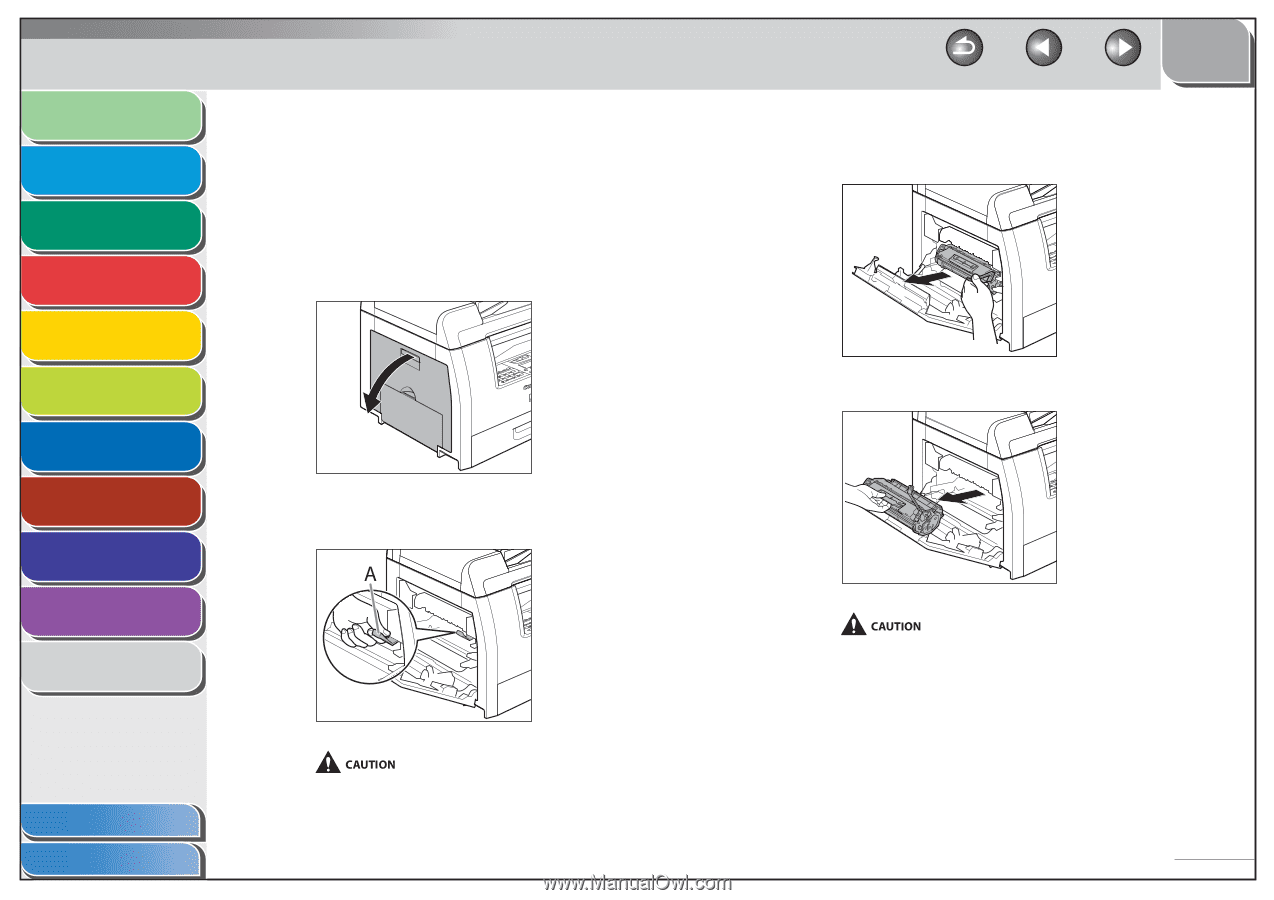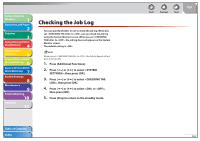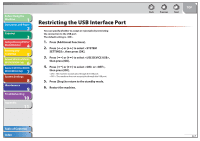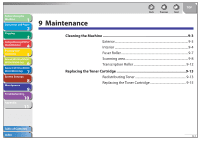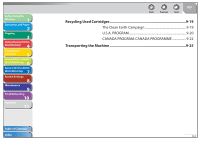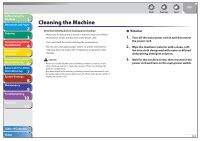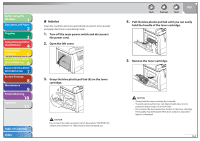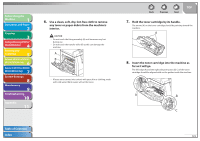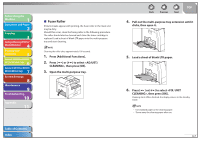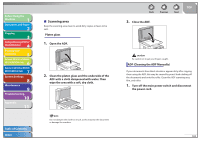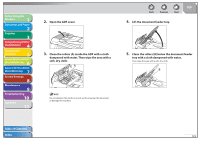Canon imageCLASS MF6595cx imageCLASS MF6500 Series Reference Guide - Page 164
Interior, Open the left cover.
 |
View all Canon imageCLASS MF6595cx manuals
Add to My Manuals
Save this manual to your list of manuals |
Page 164 highlights
Before Using the Machine 1 Document and Paper 2 Copying 3 Sending and Receiving (MF6595cx/ MF6595/MF6590 Only) 4 Printing and Scanning 5 Network (MF6595cx/MF6595/ 6 MF6590/MF6540 Only) Remote UI (MF6595cx/MF6595/ 7 MF6590/MF6540 Only) System Settings 8 Maintenance 9 Troubleshooting 10 Appendix 11 ˙ Interior Clean the machine's print area periodically to prevent toner powder and paper dust from accumulating inside. 1. Turn off the main power switch and disconnect the power cord. 2. Open the left cover. 3. Grasp the blue plastic pull tab (A) on the toner cartridge. Table of Contents Index Do not touch the rollers and parts which have labels "CAUTION! Hot surface avoid contact" on. They become very hot during use. Back Previous Next TOP 4. Pull the blue plastic pull tab until you can easily hold the handle of the toner cartridge. 5. Remove the toner cartridge. - Always hold the toner cartridge by its handle. - To avoid exposing the toner cartridge to light, place it in its protective bag or wrap it in a thick cloth. - Do not open the drum protective shutter on the toner cartridge. Print quality may deteriorate if the drum surface is exposed to light or is damaged. 9-4