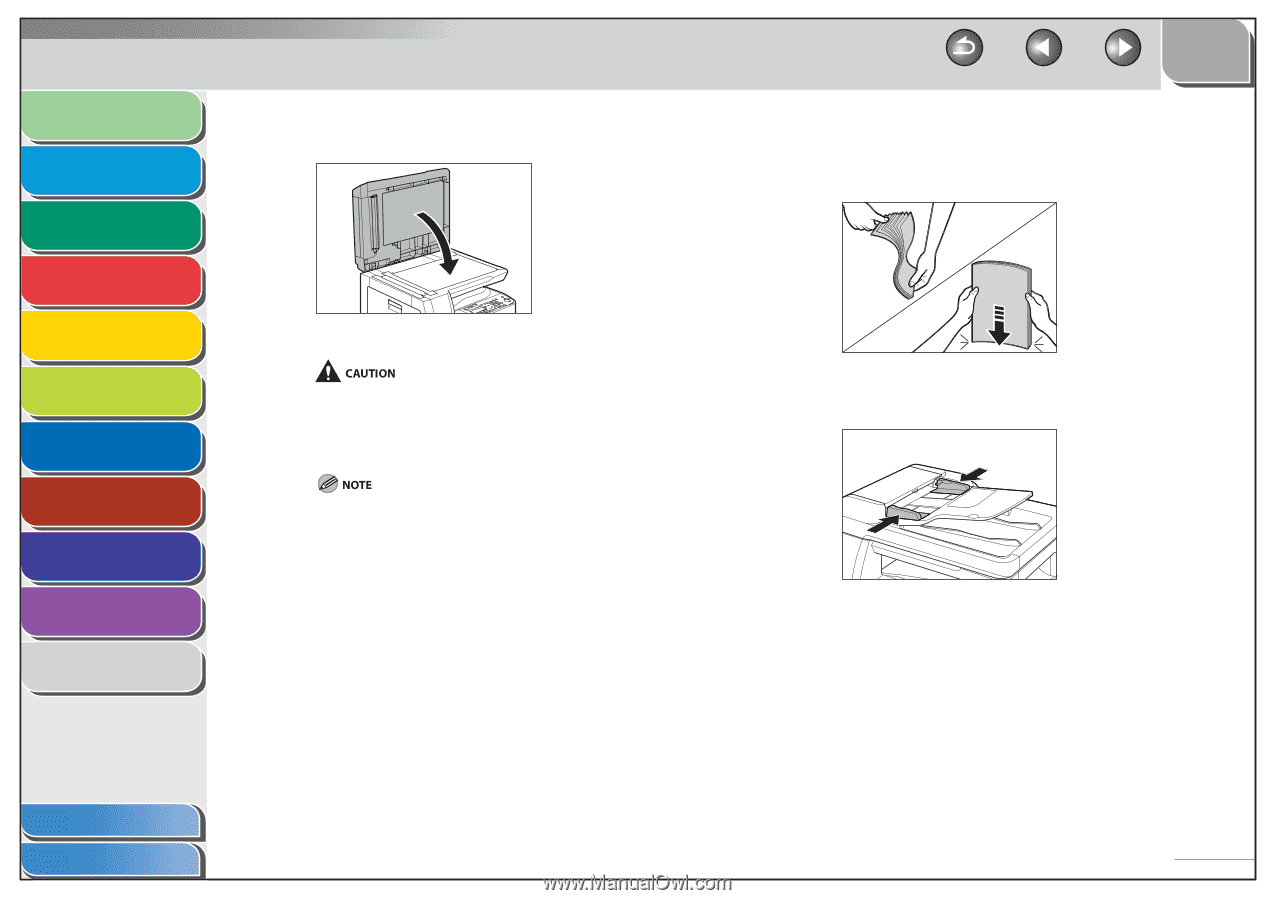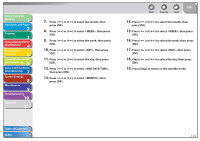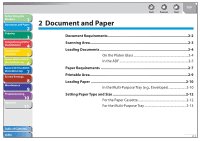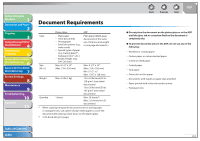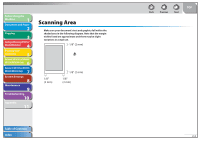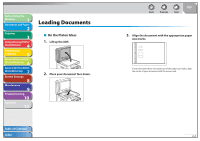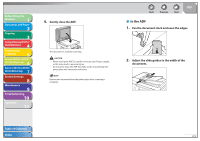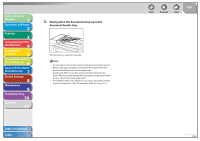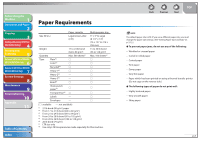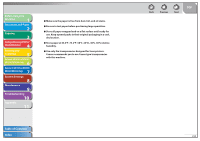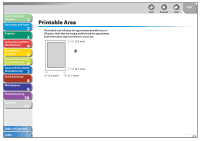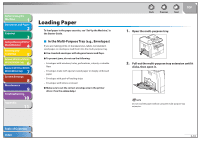Canon imageCLASS MF6595cx imageCLASS MF6500 Series Reference Guide - Page 46
In the ADF, Gently close the ADF., Fan the document stack and even the edges., Adjust
 |
View all Canon imageCLASS MF6595cx manuals
Add to My Manuals
Save this manual to your list of manuals |
Page 46 highlights
Before Using the Machine 1 Document and Paper 2 Copying 3 Sending and Receiving (MF6595cx/ MF6595/MF6590 Only) 4 Printing and Scanning 5 Network (MF6595cx/MF6595/ 6 MF6590/MF6540 Only) Remote UI (MF6595cx/MF6595/ 7 MF6590/MF6540 Only) System Settings 8 Maintenance 9 Troubleshooting 10 Appendix 11 4. Gently close the ADF. The document is ready for scanning. - When closing the ADF, be careful not to get your fingers caught, as this may result in personal injury. - Do not press down the ADF forcefully, as this may damage the platen glass and cause personal injury. Remove the document from the platen glass when scanning is complete. Back Previous Next TOP ˙ In the ADF 1. Fan the document stack and even the edges. 2. Adjust the slide guides to the width of the documents. Table of Contents Index 2-5