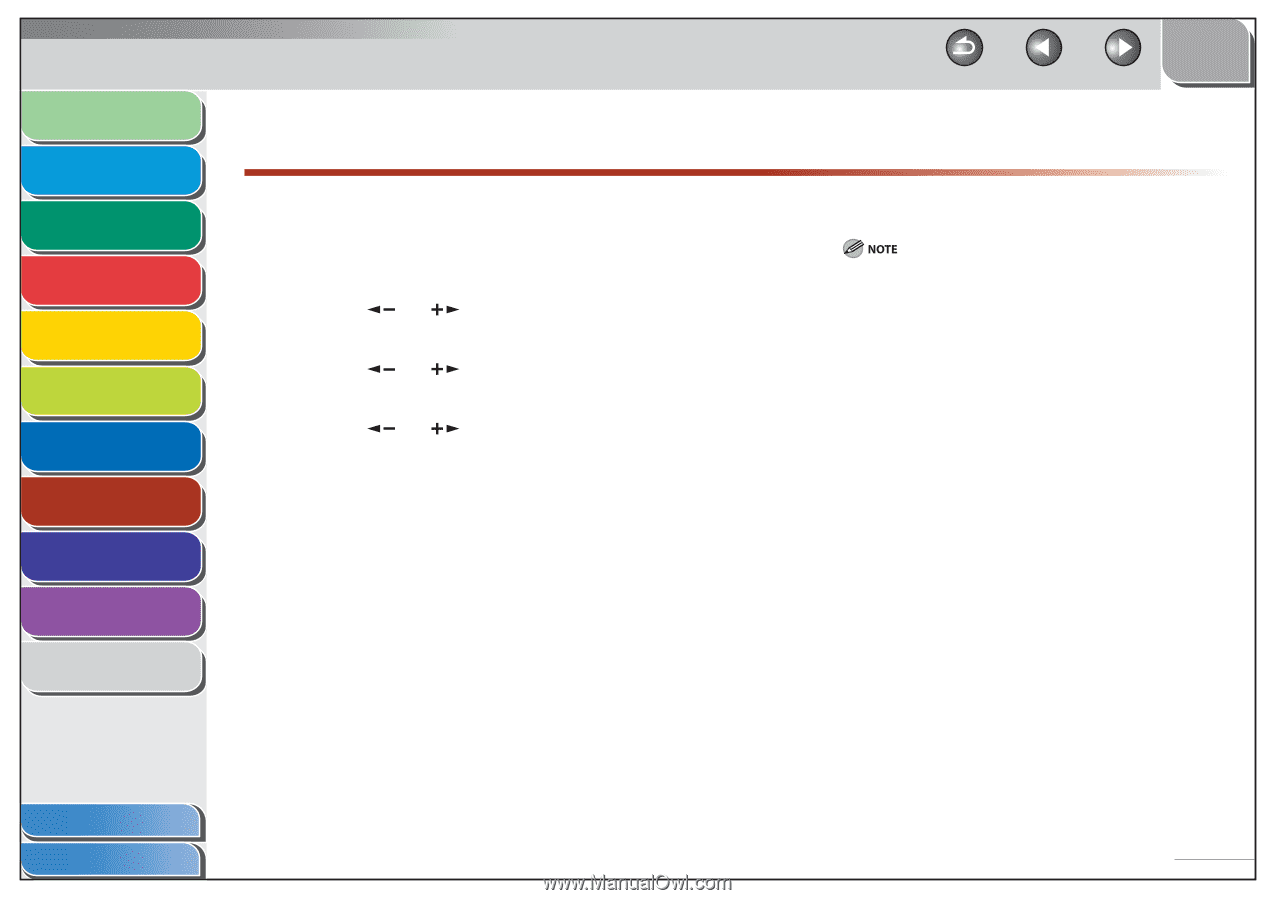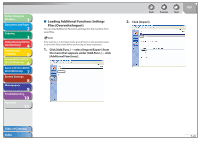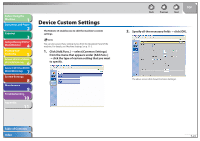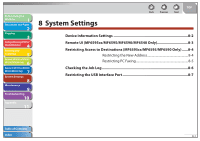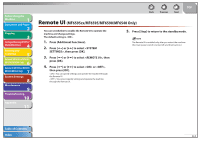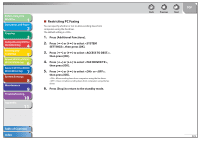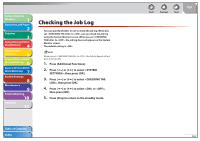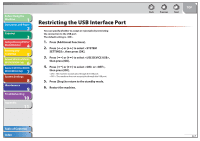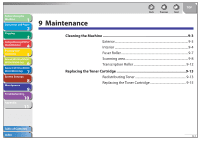Canon imageCLASS MF6595cx imageCLASS MF6500 Series Reference Guide - Page 156
Remote UI (MF6595cx/MF6595/MF6590/MF6540 Only), press [OK].
 |
View all Canon imageCLASS MF6595cx manuals
Add to My Manuals
Save this manual to your list of manuals |
Page 156 highlights
Before Using the Machine 1 Document and Paper 2 Copying 3 Sending and Receiving (MF6595cx/ MF6595/MF6590 Only) 4 Printing and Scanning 5 Network (MF6595cx/MF6595/ 6 MF6590/MF6540 Only) Remote UI (MF6595cx/MF6595/ 7 MF6590/MF6540 Only) System Settings 8 Maintenance 9 Troubleshooting 10 Appendix 11 Back Previous Next TOP Remote UI (MF6595cx/MF6595/MF6590/MF6540 Only) You can set whether to enable the Remote UI to operate the machine and change settings. The default setting is . 1. Press [Additional Functions]. 2. Press [ ] or [ ] to select , then press [OK]. 3. Press [ ] or [ ] to select , then press [OK]. 4. Press [ ] or [ ] to select or , then press [OK]. : You can specify settings and operate the machine through the Remote UI. : You cannot specify settings and operate the machine through the Remote UI. 5. Press [Stop] to return to the standby mode. The Remote UI is enabled only after you restart the machine. (the main power switch is turned off, and then back on.) Table of Contents Index 8-3