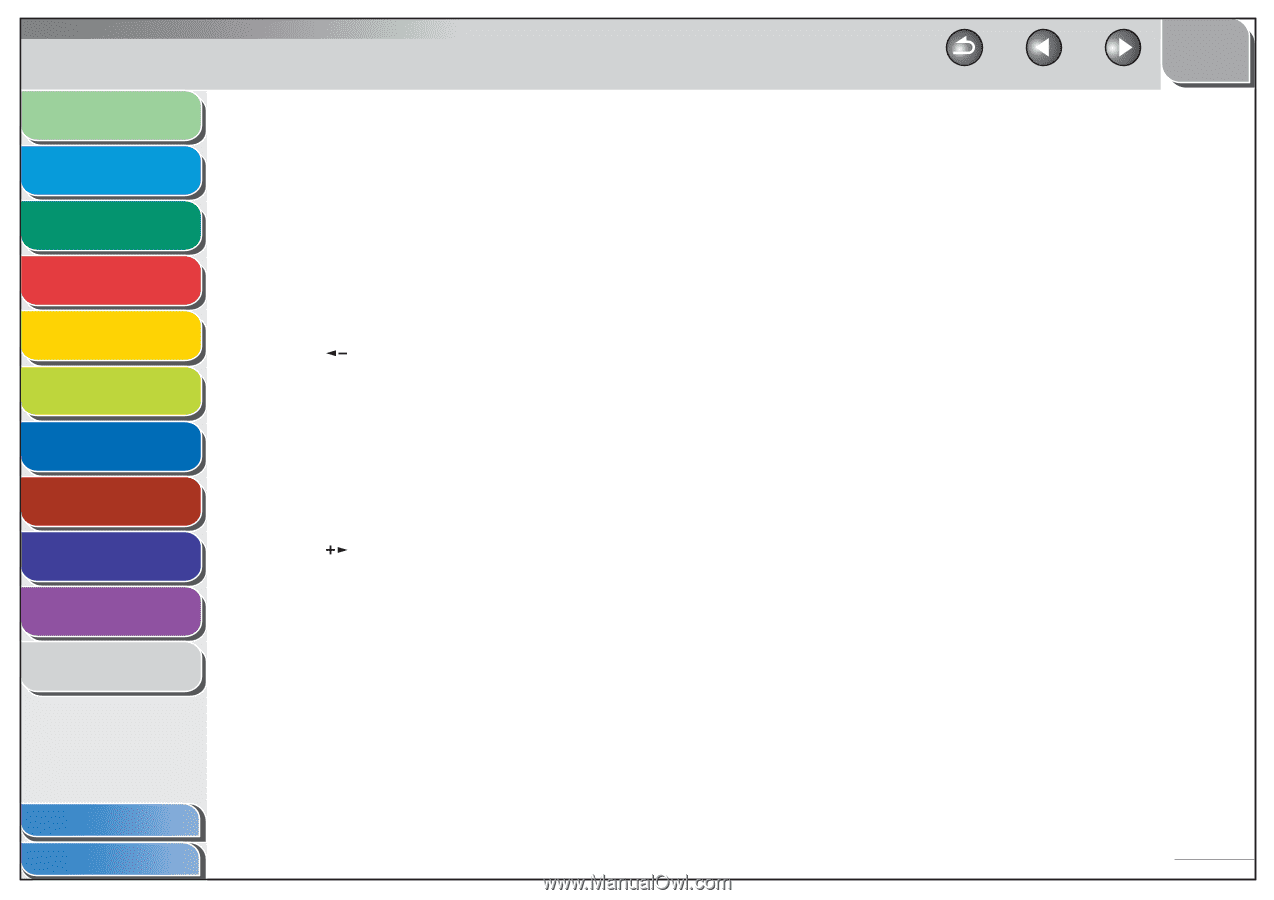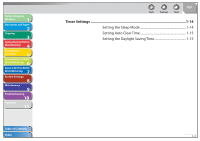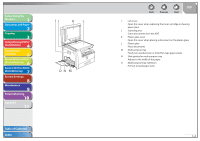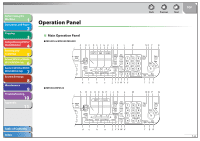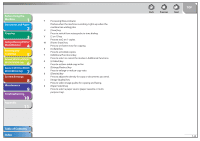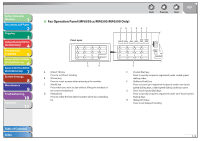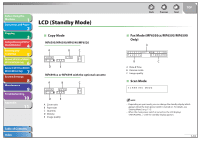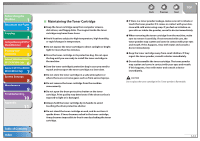Canon imageCLASS MF6595cx imageCLASS MF6500 Series Reference Guide - Page 32
MF6590/MF6540 Only
 |
View all Canon imageCLASS MF6595cx manuals
Add to My Manuals
Save this manual to your list of manuals |
Page 32 highlights
Before Using the Machine 1 Document and Paper 2 Copying 3 Sending and Receiving (MF6595cx/ MF6595/MF6590 Only) 4 Printing and Scanning 5 Network (MF6595cx/MF6595/ 6 MF6590/MF6540 Only) Remote UI (MF6595cx/MF6595/ 7 MF6590/MF6540 Only) System Settings 8 Maintenance 9 Troubleshooting 10 Appendix 11 Table of Contents Index A Paper Select indicator Indicates the selected paper source. * The number of paper sources varies depending on the model used. B Jam Location indicator Indicates the location of paper jams. C LCD display Displays messages and prompts during operation. Displays selection, text, and numbers when adjusting the settings. D [COPY] key Press to switch to the Copy mode. E [ ] key Press to decrease the value for various settings. Also press to see the previous item in the menu. F [FAX] key Press to switch to the Fax mode. * MF6595cx/MF6595/MF6590 only G [OK] key Press to accept a set function or mode. H [SCAN] key Press to switch to the Scan mode. I [ ] key Press to increase the value for various settings. Also press to see the next item in the menu. J [Reset] key Press to return the machine to the standby mode. K [System Monitor] key Press to check fax transmission, print, copy, or report output status. L [View Settings] key Press to confirm settings of the copy function. M Numeric keys Use to enter letters and numbers. N [Clear] key Press to clear entered alphanumeric characters. Back Previous Next TOP O [Start] key Press to start copying, scanning and sending faxes. P [Stop] key Press to stop a current job. Also, press to return the machine to the standby mode. Q [Power] key (operation panel power switch) Press to turn the operation panel on/off. Also press to enter the Sleep mode or to resume the normal mode from the Sleep mode manually. R Power indicator Lights up when the main power is turned on. S Error indicator Flashes when an error has occurred. 1-7