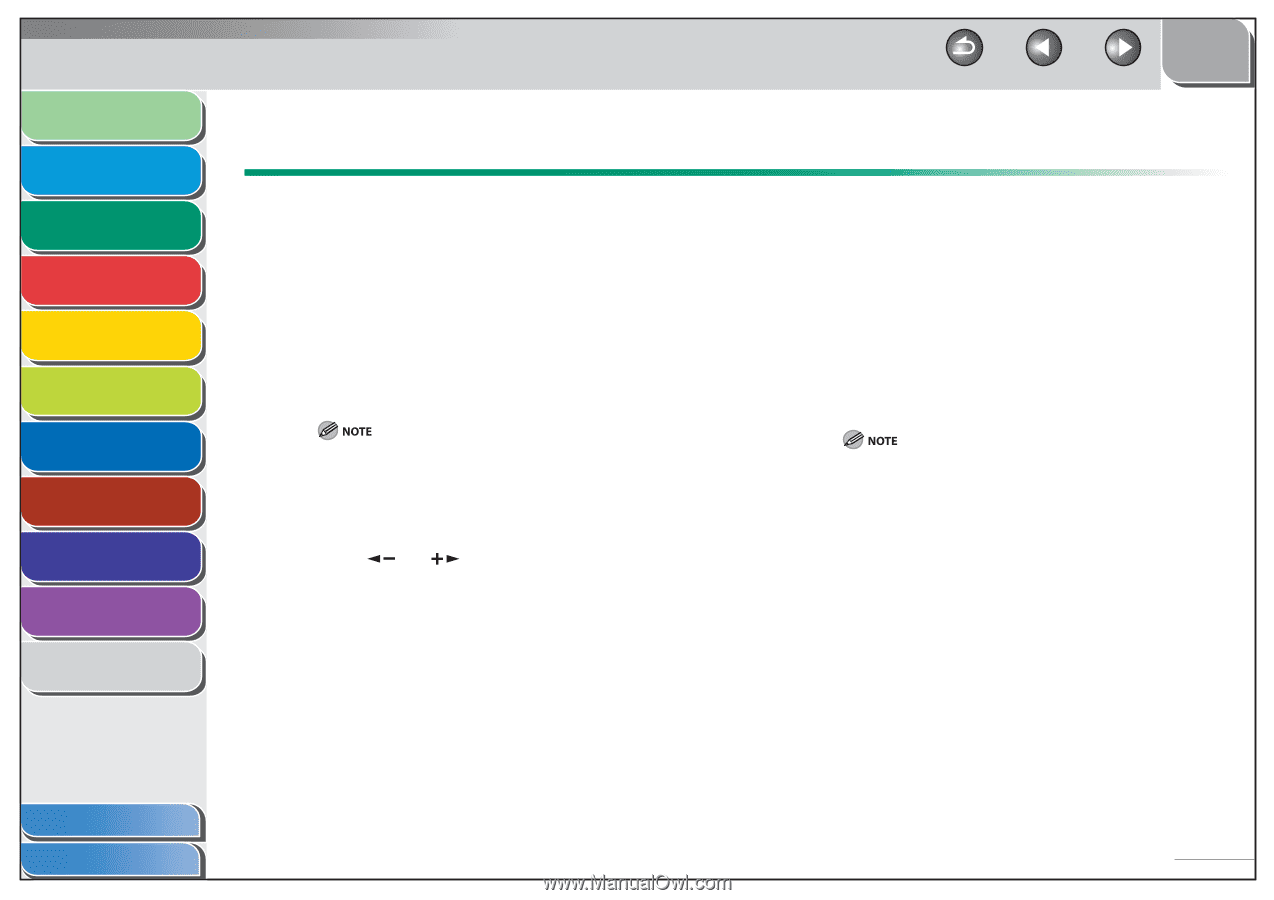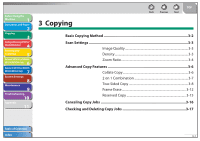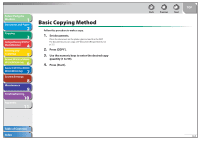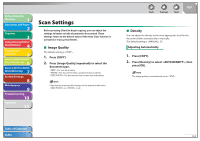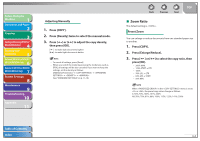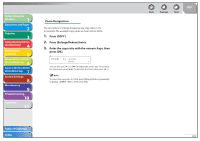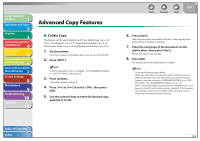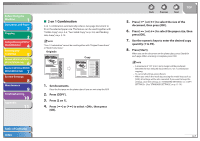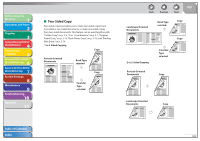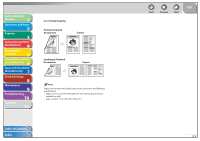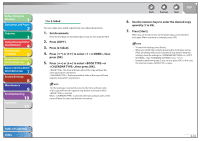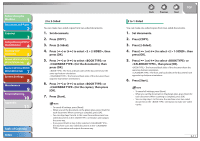Canon imageCLASS MF6595cx imageCLASS MF6500 Series Reference Guide - Page 60
Advanced Copy Features, Collate Copy
 |
View all Canon imageCLASS MF6595cx manuals
Add to My Manuals
Save this manual to your list of manuals |
Page 60 highlights
Before Using the Machine 1 Document and Paper 2 Copying 3 Sending and Receiving (MF6595cx/ MF6595/MF6590 Only) 4 Printing and Scanning 5 Network (MF6595cx/MF6595/ 6 MF6590/MF6540 Only) Remote UI (MF6595cx/MF6595/ 7 MF6590/MF6540 Only) System Settings 8 Maintenance 9 Troubleshooting 10 Appendix 11 Advanced Copy Features ˙ Collate Copy This feature can be used together with "Two-Sided Copy," on p. 3-8, "2 on 1 Combination," on p. 3-7, "Original Frame Erase," on p. 3-13 "Book Frame Erase," on p. 3-13 and "Binding Hole Erase," on p. 3-14. 1. Set documents. Place the first page on the platen glass if you are not using the ADF. 2. Press [COPY]. If is set to in in , skip to step 5. 3. Press [Collate]. appears in the LCD. 4. Press [ ] or [ ] to select , then press [OK]. 5. Use the numeric keys to enter the desired copy quantity (1 to 99). Back Previous Next TOP 6. Press [Start]. When the documents are loaded in the ADF, collate copying starts and no further operation is required. 7. Place the next page of the document on the platen glass, then press [Start]. Repeat this step to scan all pages. 8. Press [OK]. The machine prints the remaining sets of copies. - To cancel all settings, press [Reset]. - When you switch the mode by pressing the mode keys such as [FAX], all settings will be also canceled. If you want to keep the settings, store the settings in in . (See "STANDARD SETTINGS," on p. 11-10.) - When scanning multiple page documents, may appear in the LCD and scanning may be canceled. If this happens, press [Stop] to return to the standby mode, and print, send, or delete any documents stored in memory. Table of Contents Index 3-6