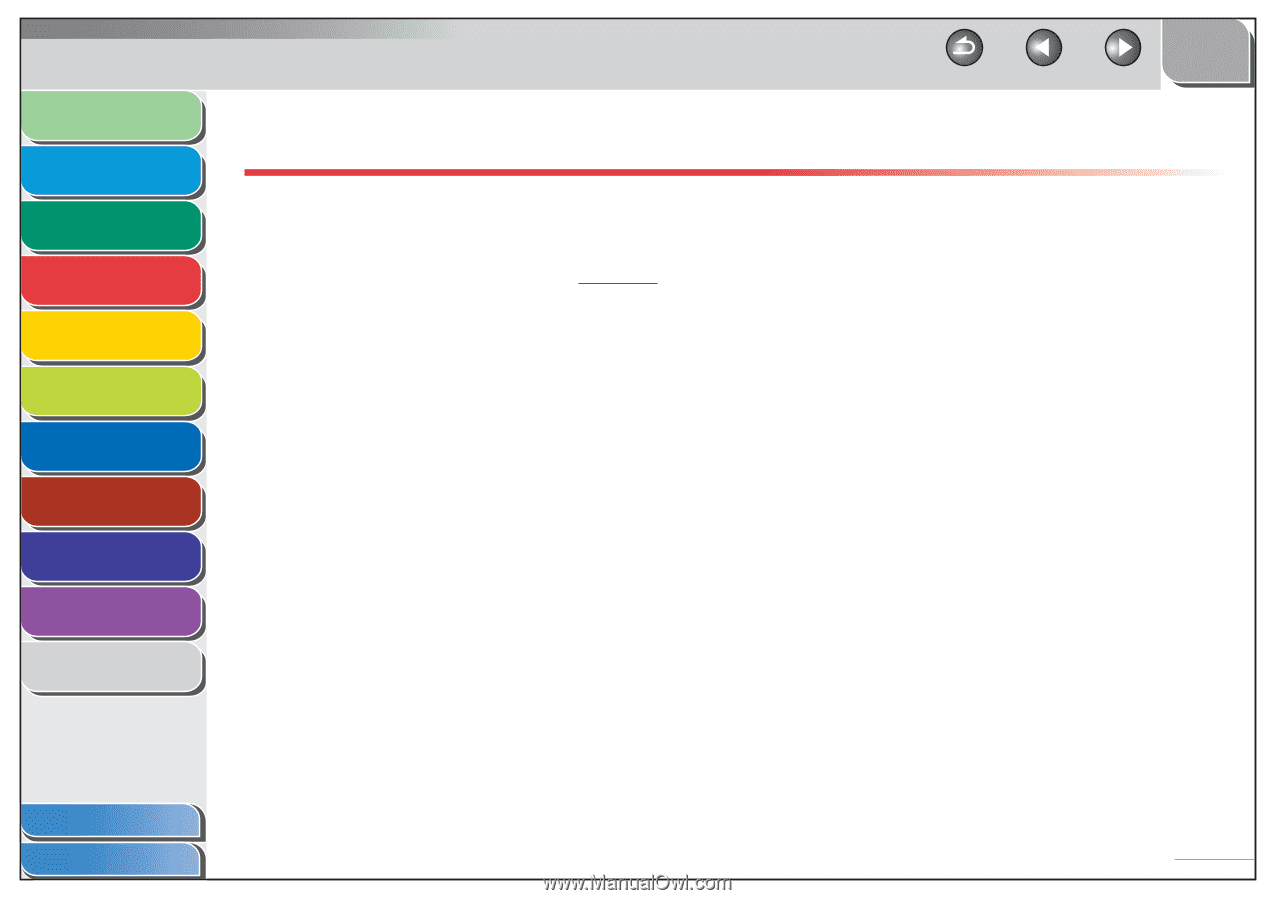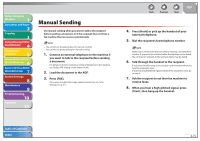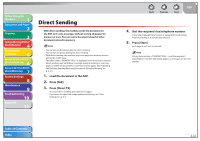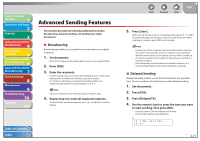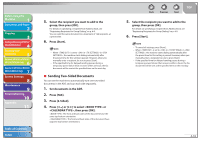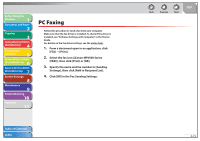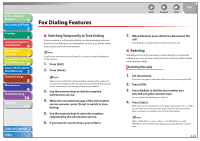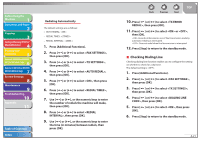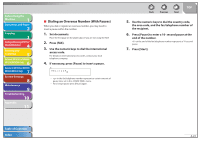Canon imageCLASS MF6595cx imageCLASS MF6500 Series Reference Guide - Page 90
PC Faxing
 |
View all Canon imageCLASS MF6595cx manuals
Add to My Manuals
Save this manual to your list of manuals |
Page 90 highlights
Before Using the Machine 1 Document and Paper 2 Copying 3 Sending and Receiving (MF6595cx/ MF6595/MF6590 Only) 4 Printing and Scanning 5 Network (MF6595cx/MF6595/ 6 MF6590/MF6540 Only) Remote UI (MF6595cx/MF6595/ 7 MF6590/MF6540 Only) System Settings 8 Maintenance 9 Troubleshooting 10 Appendix 11 PC Faxing Follow this procedure to send a fax from your computer. Make sure that the fax driver is installed. To check if the driver is installed, see "Software Settings with Computer," in the Starter Guide. For details on the fax driver settings, see the online help. 1. From a document open in an application, click [File] → [Print]. 2. Select the fax icon ([Canon MF6500 Series (FAX)]), then click [Print] or [OK]. 3. Specify the name and fax number in [Sending Settings], then click [Add to Recipient List]. 4. Click [OK] in the Fax Sending Settings. Table of Contents Index Back Previous Next TOP 4-19