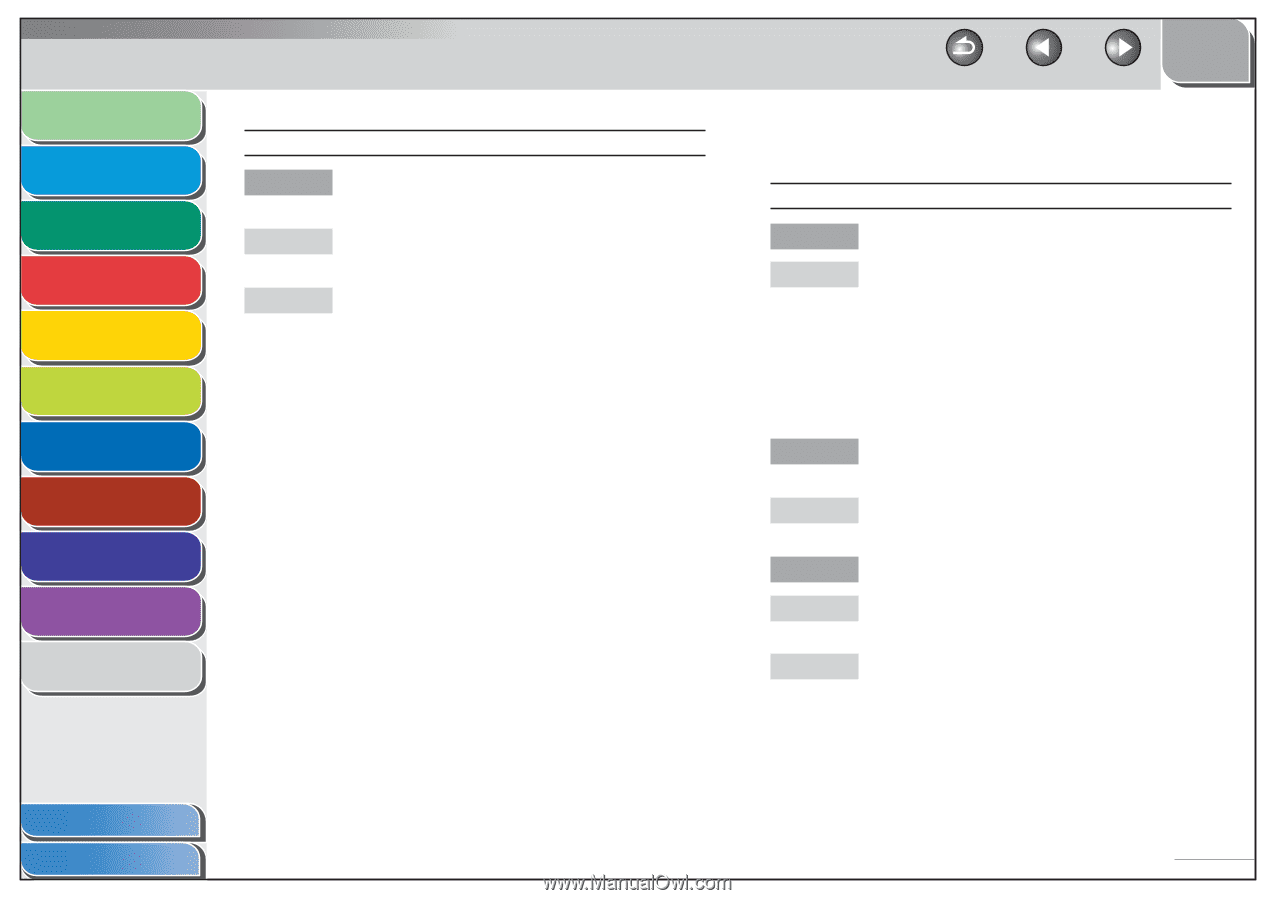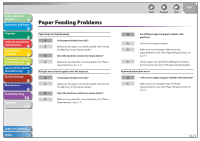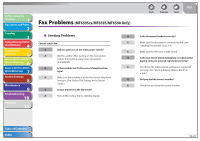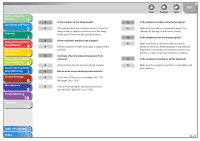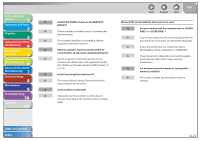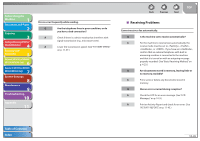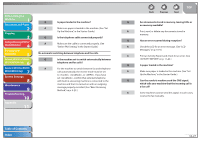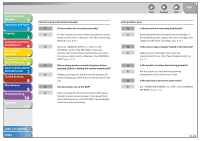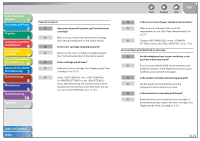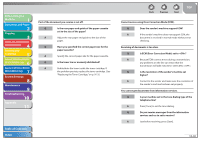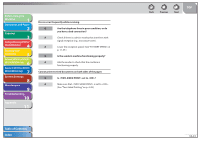Canon imageCLASS MF6595cx imageCLASS MF6500 Series Reference Guide - Page 213
Receiving Problems, Lower the transmission speed. See TX START SPEED
 |
View all Canon imageCLASS MF6595cx manuals
Add to My Manuals
Save this manual to your list of manuals |
Page 213 highlights
Before Using the Machine 1 Document and Paper 2 Copying 3 Sending and Receiving (MF6595cx/ MF6595/MF6590 Only) 4 Printing and Scanning 5 Network (MF6595cx/MF6595/ 6 MF6590/MF6540 Only) Remote UI (MF6595cx/MF6595/ 7 MF6590/MF6540 Only) System Settings 8 Maintenance 9 Troubleshooting 10 Appendix 11 Errors occur frequently while sending. Q Are the telephone lines in poor condition, or do you have a bad connection? A Check if there is a device nearby that interferes with signal transmission (e.g., microwave oven). A Lower the transmission speed. (See "TX START SPEED," on p. 11-37.) Back Previous Next TOP ˙ Receiving Problems Cannot receive a fax automatically. Q Is the machine set to receive automatically? A For the machine to receive faxes automatically, the receive mode must be set to , , , or . If you have set , confirm that an external telephone with built in answering machine is connected to the machine and that it is turned on with an outgoing message properly recorded. (See "Basic Receiving Method," on p. 4-23.) Q Are documents stored in memory, leaving little or no memory available? A Print, send, or delete any documents stored in memory. Q Has an error occurred during reception? A Check the LCD for an error message. (See "LCD Messages," on p. 10-9.) A Print an Activity Report and check for an error. (See "ACTIVITY REPORT," on p. 11-43.) Table of Contents Index 10-26