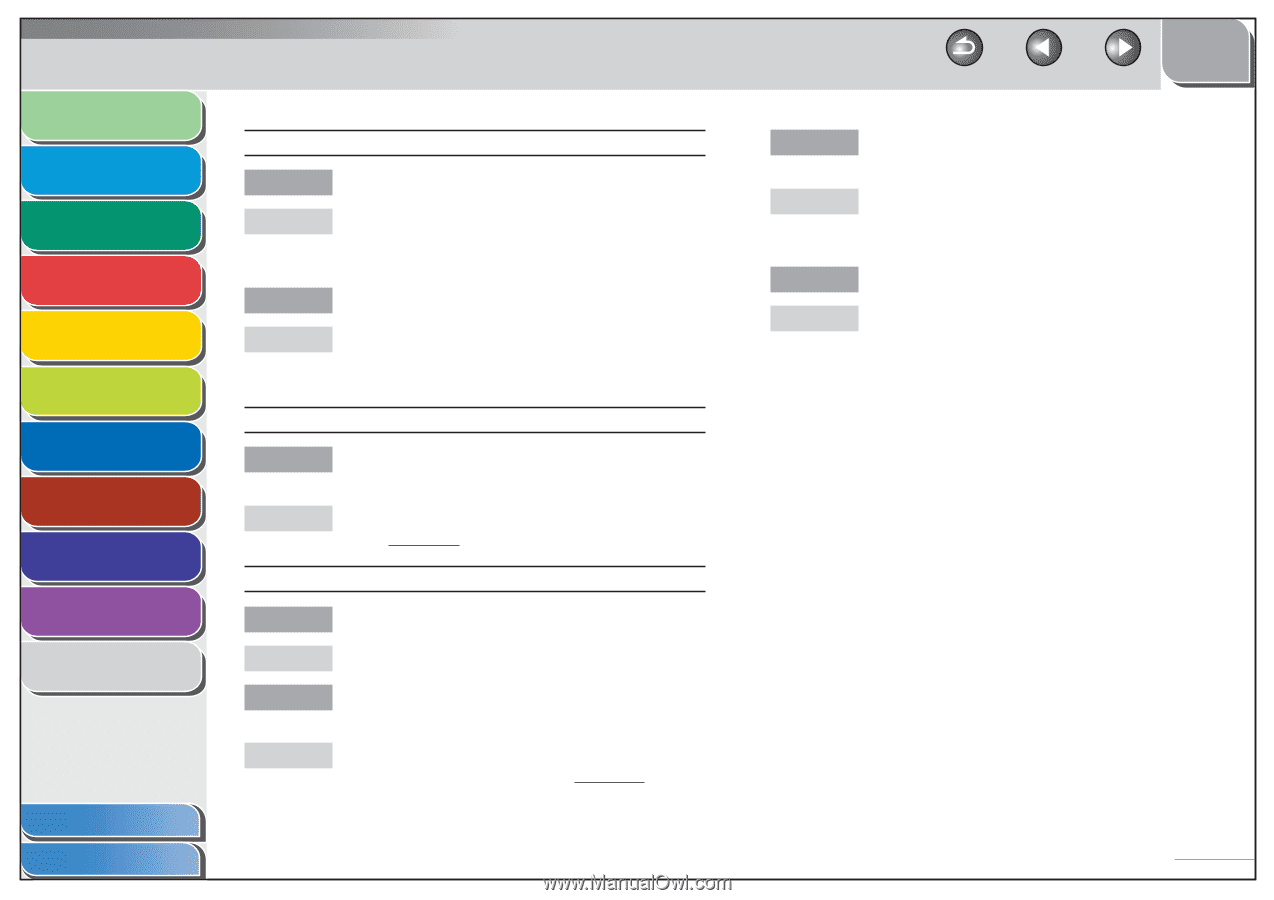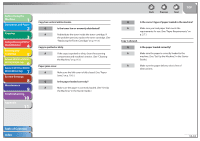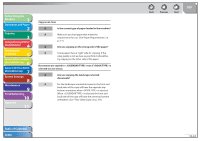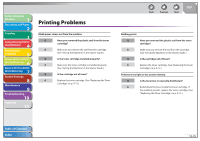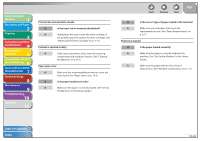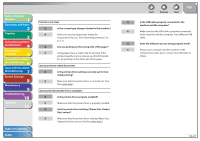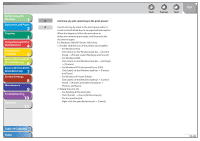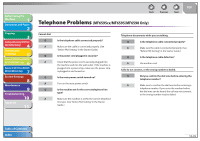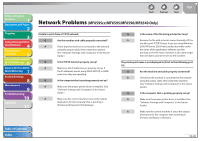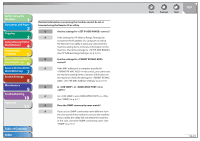Canon imageCLASS MF6595cx imageCLASS MF6500 Series Reference Guide - Page 224
Make sure that the printer driver settings Paper Size
 |
View all Canon imageCLASS MF6595cx manuals
Add to My Manuals
Save this manual to your list of manuals |
Page 224 highlights
Before Using the Machine 1 Document and Paper 2 Copying 3 Sending and Receiving (MF6595cx/ MF6595/MF6590 Only) 4 Printing and Scanning 5 Network (MF6595cx/MF6595/ 6 MF6590/MF6540 Only) Remote UI (MF6595cx/MF6595/ 7 MF6590/MF6540 Only) System Settings 8 Maintenance 9 Troubleshooting 10 Appendix 11 Table of Contents Index Printout is not clear. Q Is the correct type of paper loaded in the machine? A Make sure you load paper that meets the requirements for use. (See "Paper Requirements," on p. 2-7.) Q Are you printing on the wrong side of the paper? A Some papers have a "right" side for printing. If the printout quality is not as clear as you think it should be, try printing on the other side of the paper. Cannot print two-sided documents Q Is the printer driver settings correctly set for two- sided printing? A Make sure that the printer driver is correctly set. (See the online help.) Cannot print documents from a computer. Q Is the printer driver properly installed? A Make sure that the printer driver is properly installed. Q Are the printer driver settings (Paper Size, Output Size) correct? A Make sure that the printer driver settings (Paper Size, Output Size) are correct. (See the online help.) Back Previous Next TOP Q Is the USB cable properly connected to the machine and the computer? A Make sure that the USB cable is properly connected to the machine and the computer. Try a different USB cable. Q Does the USB port you are using properly work? A Restart your computer and the machine. If the computer has other ports, connect the USB cable to others. 10-37