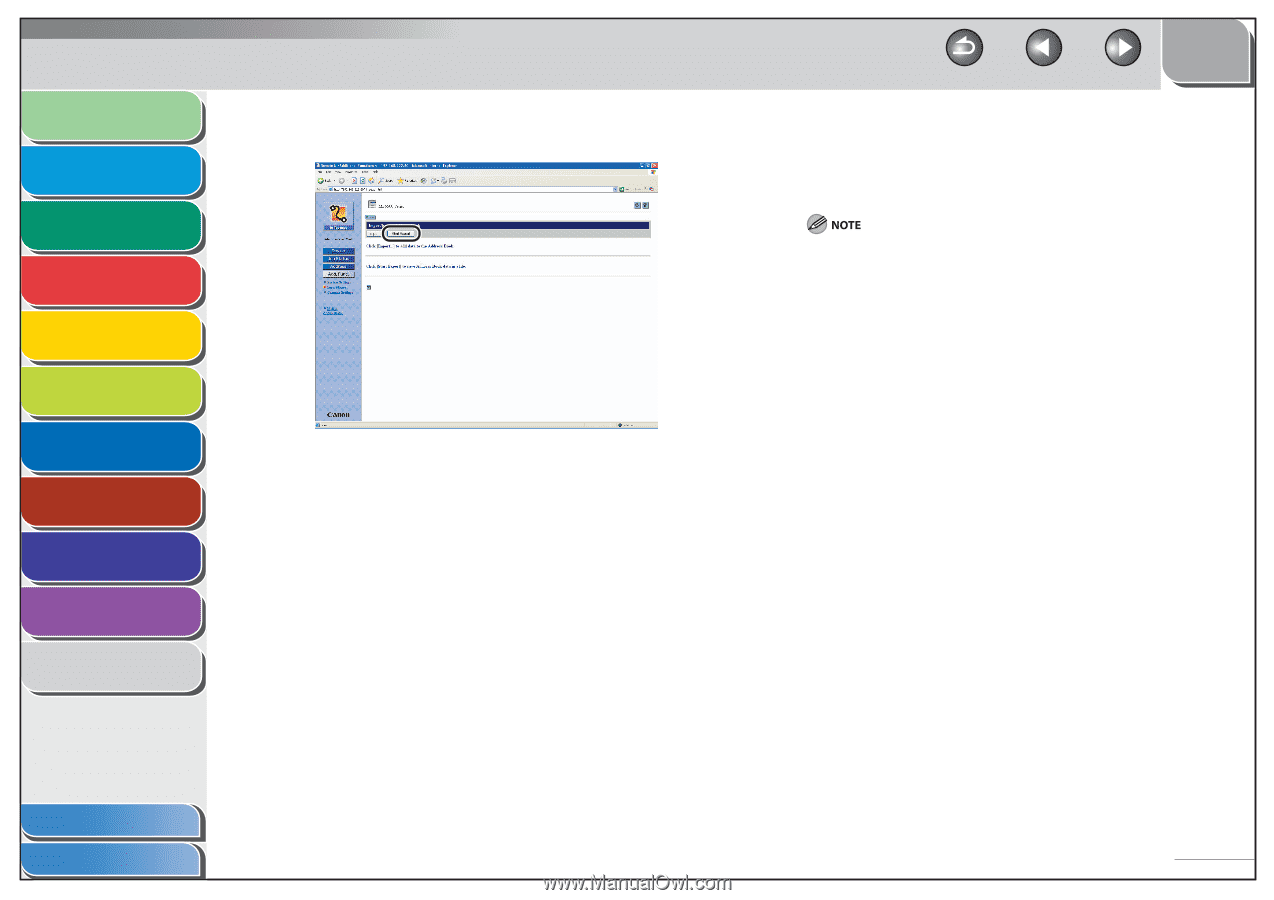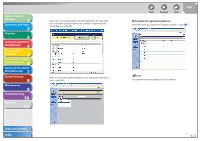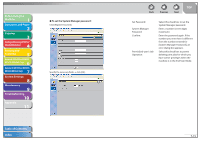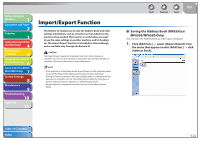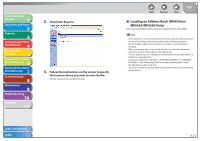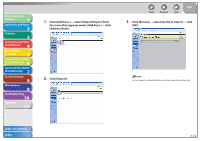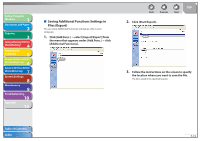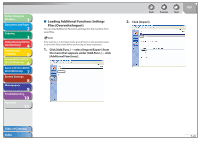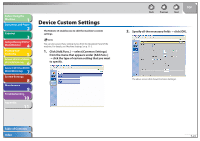Canon imageCLASS MF6595cx imageCLASS MF6500 Series Reference Guide - Page 148
Loading an Address Book (MF6595cx/MF6595/MF6590 Only), Click [Start Export].
 |
View all Canon imageCLASS MF6595cx manuals
Add to My Manuals
Save this manual to your list of manuals |
Page 148 highlights
Before Using the Machine 1 Document and Paper 2 Copying 3 Sending and Receiving (MF6595cx/ MF6595/MF6590 Only) 4 Printing and Scanning 5 Network (MF6595cx/MF6595/ 6 MF6590/MF6540 Only) Remote UI (MF6595cx/MF6595/ 7 MF6590/MF6540 Only) System Settings 8 Maintenance 9 Troubleshooting 10 Appendix 11 2. Click [Start Export]. 3. Follow the instructions on the screen to specify the location where you want to save the file. The file is saved in the specified location. Back Previous Next TOP ˙ Loading an Address Book (MF6595cx/ MF6595/MF6590 Only) You can load address books into the machine from saved files. - If the machine is in the Sleep mode, press [Power] on the operation panel to cancel the Sleep mode before performing an Import operation. - Do not load the address book when the machine is set for Delayed Sending. - When you register the contents of a new file, the currently registered addresses are overwritten by the new address list. - You can register up to 123 addresses in the Address Book. Each address is treated as a separate item. - You cannot import the settings in in (See "Registering One-Touch Speed Dialing Keys/Coded Speed Dialing Codes," on p. 4-6.) - You cannot import the group dialing information which contains another group dialing. Table of Contents Index 7-17