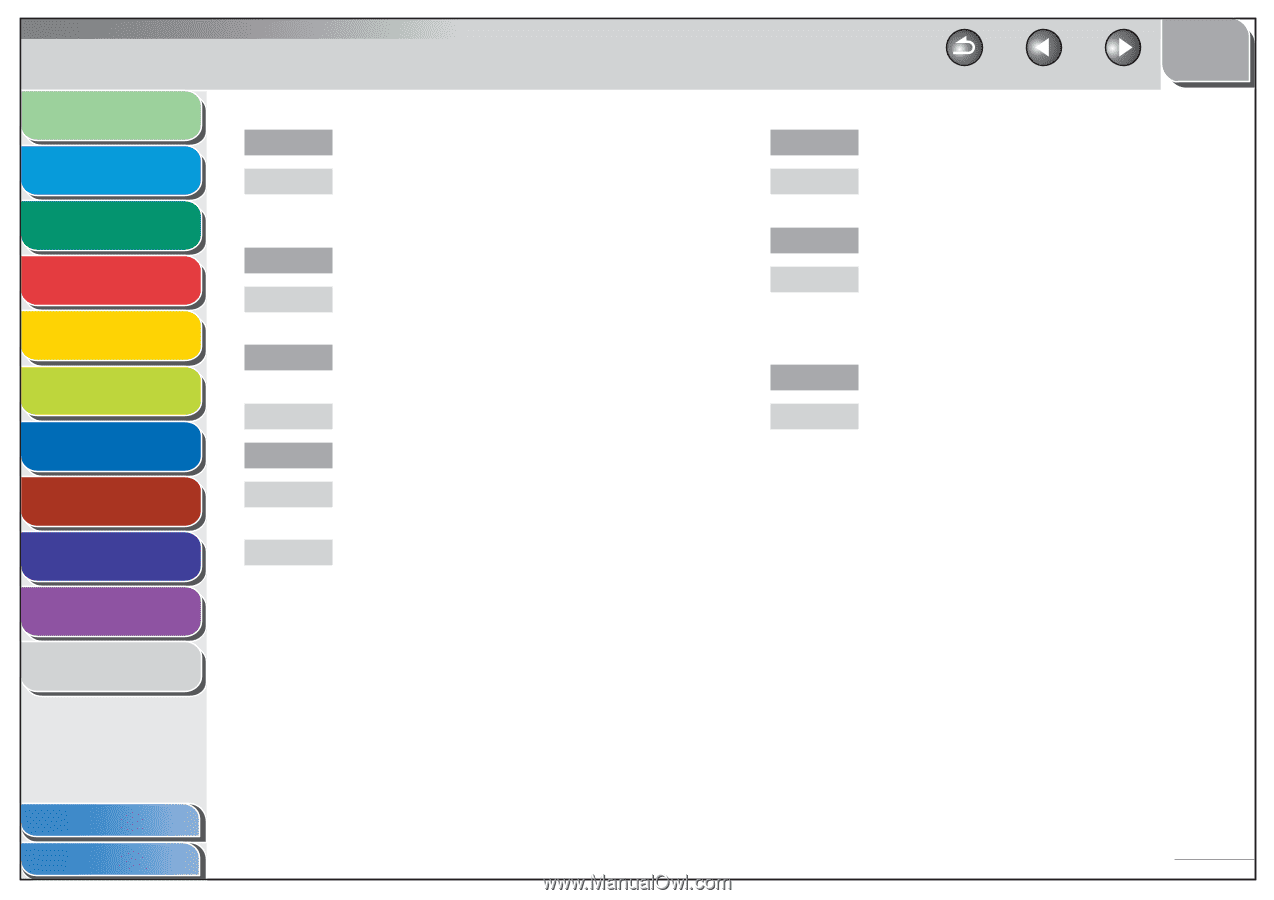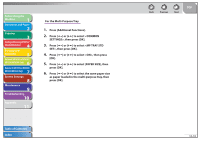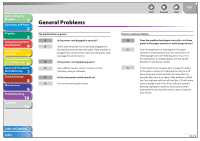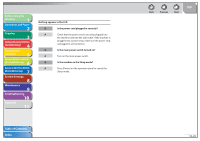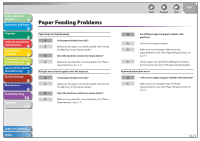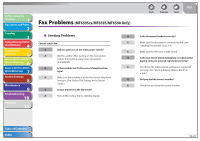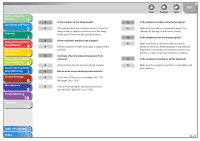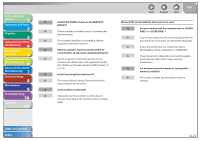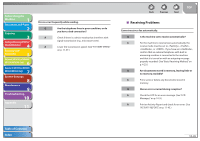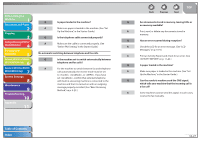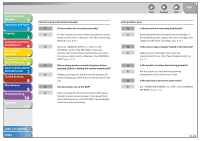Canon imageCLASS MF6595cx imageCLASS MF6500 Series Reference Guide - Page 210
Before FAX Setting, in the Starter Guide., Make sure the cable is connected properly. See
 |
View all Canon imageCLASS MF6595cx manuals
Add to My Manuals
Save this manual to your list of manuals |
Page 210 highlights
Before Using the Machine 1 Document and Paper 2 Copying 3 Sending and Receiving (MF6595cx/ MF6595/MF6590 Only) 4 Printing and Scanning 5 Network (MF6595cx/MF6595/ 6 MF6590/MF6540 Only) Remote UI (MF6595cx/MF6595/ 7 MF6590/MF6540 Only) System Settings 8 Maintenance 9 Troubleshooting 10 Appendix 11 Q Is the machine in the Sleep mode? A The machine does not scan documents if it is in the Sleep mode. To take the machine out of the Sleep mode, press [Power] on the operation panel. Q Is the recipient's machine out of paper? A Ask the recipient to make sure paper is loaded in the machine. Q Are there other documents being sent from memory? A Allow time for the documents to finish sending. Q Has an error occurred during transmission? A Check the LCD for an error message. (See "LCD Messages," on p. 10-9.) A Print an Activity Report and check for an error. (See "ACTIVITY REPORT," on p. 11-43.) Back Previous Next TOP Q Is the telephone cable connected properly? A Make sure the cable is connected properly. (See "Before FAX Setting," in the Starter Guide.) Q Is the telephone line working properly? A Make sure there is a dial tone when you press [Hook] or when you lift the handset of any external telephone connected to the machine. If there is no dial tone, contact your local telephone company. Q Is the recipient's machine a G3 fax machine? A Make sure the recipient's machine is compatible with your machine. Table of Contents Index 10-23