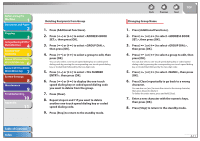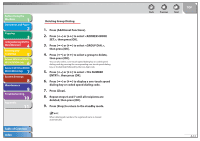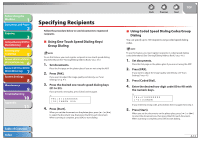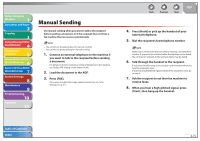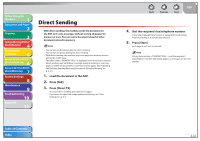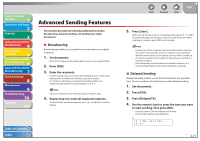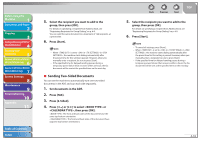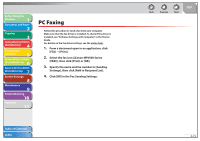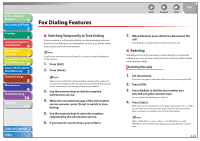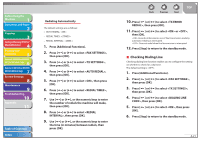Canon imageCLASS MF6595cx imageCLASS MF6500 Series Reference Guide - Page 87
Direct Sending
 |
View all Canon imageCLASS MF6595cx manuals
Add to My Manuals
Save this manual to your list of manuals |
Page 87 highlights
Before Using the Machine 1 Document and Paper 2 Copying 3 Sending and Receiving (MF6595cx/ MF6595/MF6590 Only) 4 Printing and Scanning 5 Network (MF6595cx/MF6595/ 6 MF6590/MF6540 Only) Remote UI (MF6595cx/MF6595/ 7 MF6590/MF6540 Only) System Settings 8 Maintenance 9 Troubleshooting 10 Appendix 11 Direct Sending With direct sending, the machine sends the document on the ADF as it scans one page, without storing all pages into memory at once. You can send a document ahead of other documents stored in memory. - You cannot use the platen glass for direct sending. - You cannot use group dialing for direct sending. - With direct sending, the machine scans one page into memory at once and sends it right away. Therefore, when is displayed, even if you have selected direct sending, wait until there is enough space in memory to scan one page, or delete the documents in memory, and try again. (See "Checking and Deleting Sending/Receiving Documents Stored in Memory," on p. 4-31.) 1. Load the document in the ADF. 2. Press [FAX]. 3. Press [Direct TX]. To cancel direct sending, press [Direct TX] again. If you want to adjust the image quality and density, see "Scan Settings," on p. 4-5. Back Previous Next TOP 4. Dial the recipient's fax/telephone number. If you select delayed transmission or sequential broadcasting, memory sending is automatically selected. 5. Press [Start]. Each page is sent as it is scanned. During transmission, and the recipient's fax/telephone number alternately appear as messages on the LCD display. Table of Contents Index 4-16