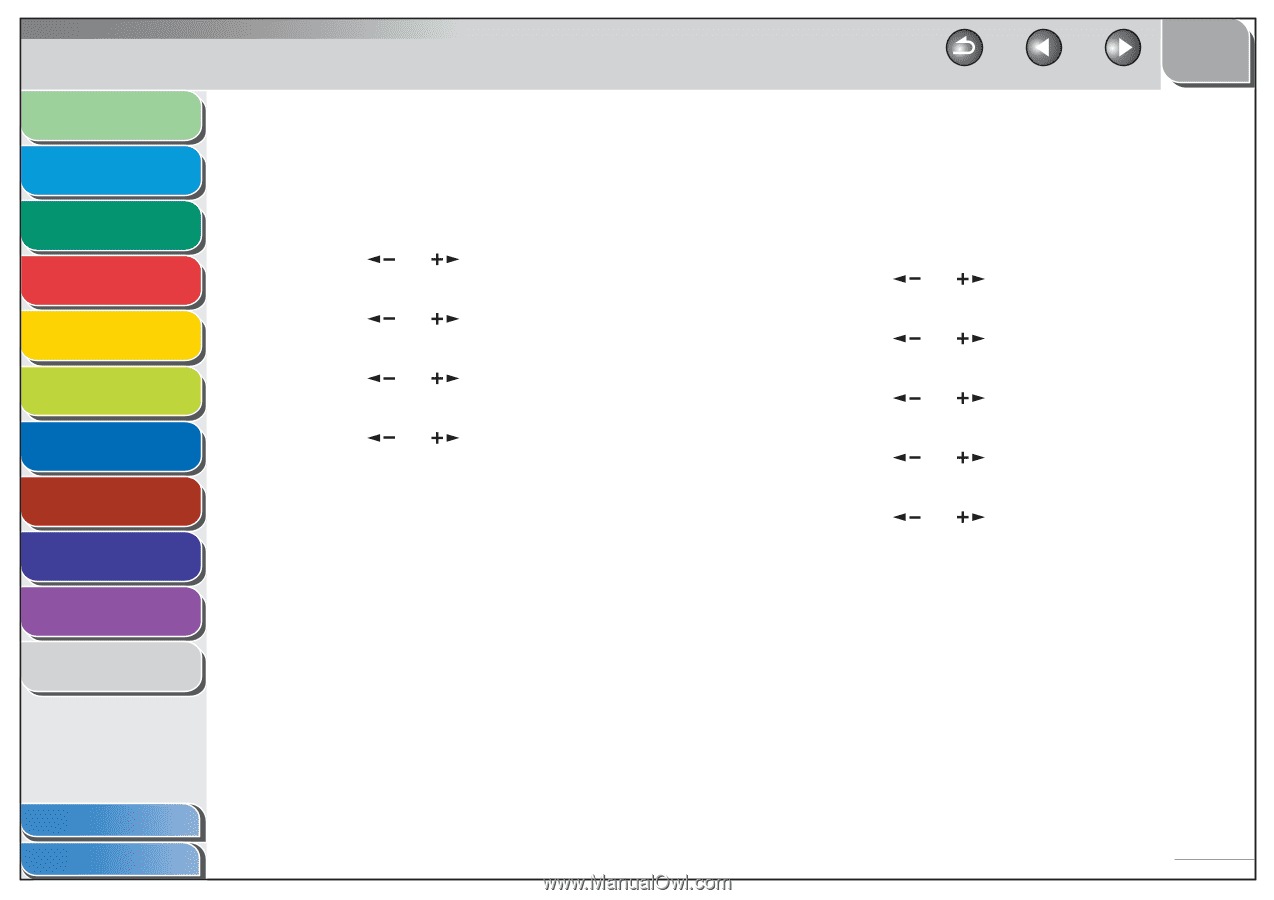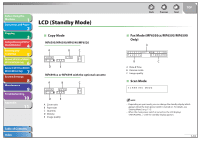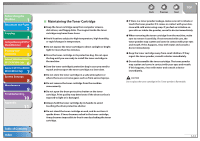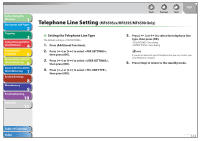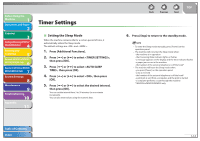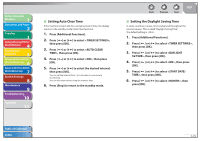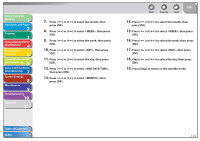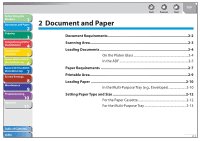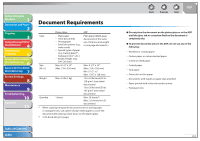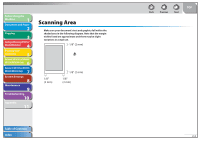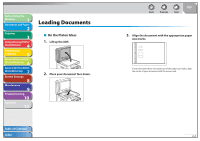Canon imageCLASS MF6595cx imageCLASS MF6500 Series Reference Guide - Page 40
Setting Auto Clear Time, Setting the Daylight Saving Time
 |
View all Canon imageCLASS MF6595cx manuals
Add to My Manuals
Save this manual to your list of manuals |
Page 40 highlights
Before Using the Machine 1 Document and Paper 2 Copying 3 Sending and Receiving (MF6595cx/ MF6595/MF6590 Only) 4 Printing and Scanning 5 Network (MF6595cx/MF6595/ 6 MF6590/MF6540 Only) Remote UI (MF6595cx/MF6595/ 7 MF6590/MF6540 Only) System Settings 8 Maintenance 9 Troubleshooting 10 Appendix 11 ˙ Setting Auto Clear Time If the machine remains idle for a certain period of time, the display returns to the standby mode (Auto Clear function). 1. Press [Additional Functions]. 2. Press [ ] or [ ] to select , then press [OK]. 3. Press [ ] or [ ] to select , then press [OK]. 4. Press [ ] or [ ] to select , then press [OK]. 5. Press [ ] or [ ] to select the desired interval, then press [OK]. You can set the interval from 1 to 9 minutes (in one-minute increments). You can also enter values using the numeric keys. 6. Press [Stop] to return to the standby mode. Back Previous Next TOP ˙ Setting the Daylight Saving Time In some countries or areas, time is advanced throughout the summer season. This is called "Daylight Saving Time." The default setting is . 1. Press [Additional Functions]. 2. Press [ ] or [ ] to select , then press [OK]. 3. Press [ ] or [ ] to select , then press [OK]. 4. Press [ ] or [ ] to select , then press [OK]. 5. Press [ ] or [ ] to select , then press [OK]. 6. Press [ ] or [ ] to select , then press [OK]. Table of Contents Index 1-15