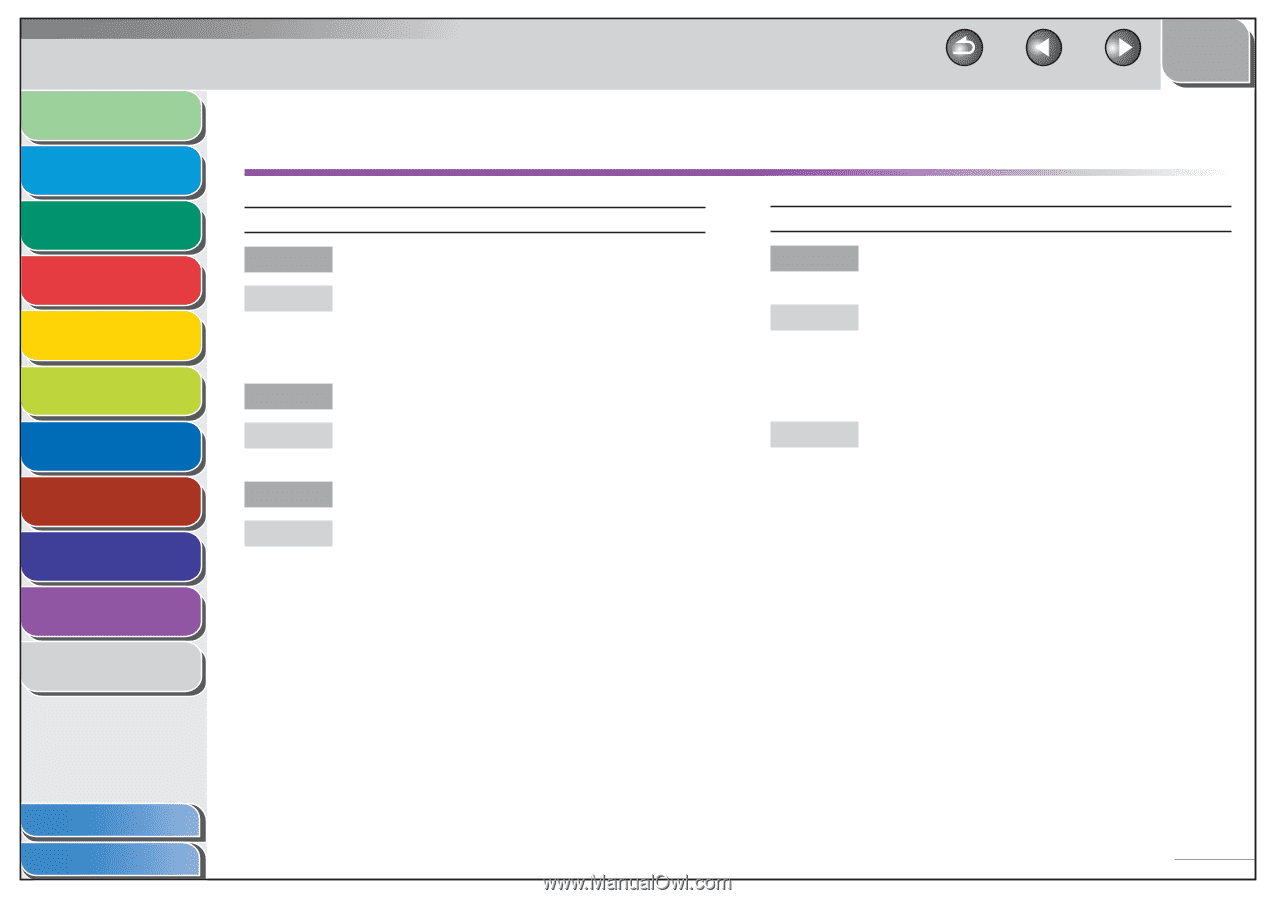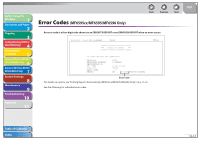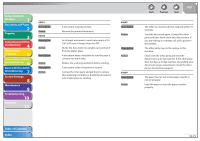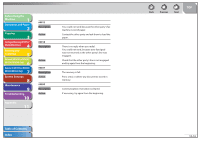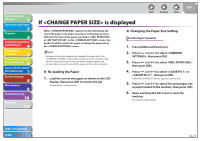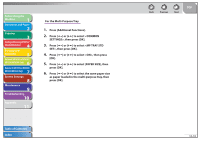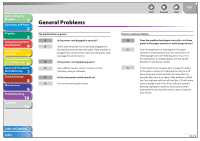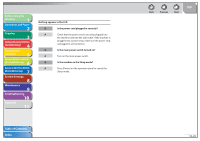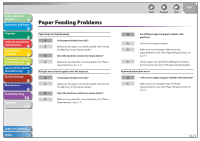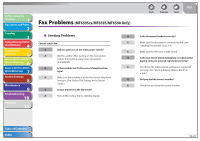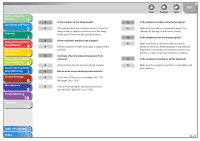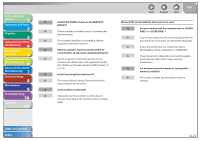Canon imageCLASS MF6595cx imageCLASS MF6500 Series Reference Guide - Page 206
General Problems
 |
View all Canon imageCLASS MF6595cx manuals
Add to My Manuals
Save this manual to your list of manuals |
Page 206 highlights
Before Using the Machine 1 Document and Paper 2 Copying 3 Sending and Receiving (MF6595cx/ MF6595/MF6590 Only) 4 Printing and Scanning 5 Network (MF6595cx/MF6595/ 6 MF6590/MF6540 Only) Remote UI (MF6595cx/MF6595/ 7 MF6590/MF6540 Only) System Settings 8 Maintenance 9 Troubleshooting 10 Appendix 11 General Problems The machine has no power. Q Is the power cord plugged in securely? A Check that the power cord is securely plugged into the machine and into the wall outlet. If the machine is plugged into a power strip, make sure the power strip is plugged in and turned on. Q Is the power cord supplying power? A Use a different power cord, or test the cord for continuity using a voltmeter. Q Is the main power switch turned on? A Turn on the main power switch. Back Previous Next TOP The Error indicator flashes. Q Does the machine feed paper correctly, or is there paper in the paper cassette or multi-purpose tray? A Clear the paper jam, or load paper in the paper cassette or multi-purpose tray. (For instructions on clearing paper jam, see "Clearing Jams," on p. 10-3. For instructions on loading paper, see "Set Up the Machine," in the Starter Guide.) A If the machine has no paper jam, or paper is loaded in the paper cassette or multi-purpose tray, turn off the main power switch and wait for more than 10 seconds, then turn it on again. If the problem is fixed, the Error indicator will turn off, and the LCD will return to the standby mode. If the Error indicator remains flashing, unplug the machine, and contact Canon Authorized Service Facilities or the Canon Customer Care Center. Table of Contents Index 10-19