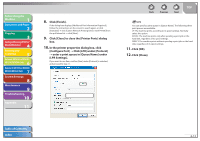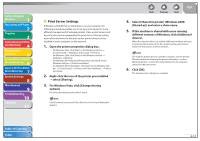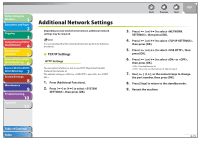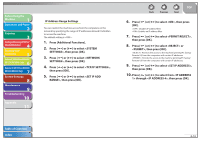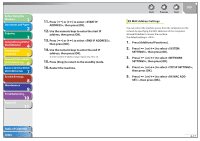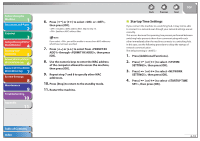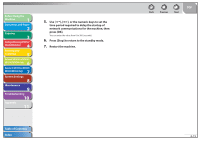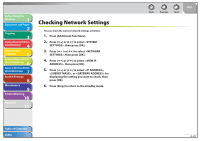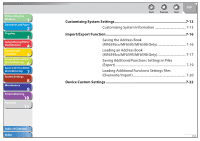Canon imageCLASS MF6595cx imageCLASS MF6500 Series Reference Guide - Page 128
Startup Time Settings, Use the numeric keys to enter the MAC address
 |
View all Canon imageCLASS MF6595cx manuals
Add to My Manuals
Save this manual to your list of manuals |
Page 128 highlights
Before Using the Machine 1 Document and Paper 2 Copying 3 Sending and Receiving (MF6595cx/ MF6595/MF6590 Only) 4 Printing and Scanning 5 Network (MF6595cx/MF6595/ 6 MF6590/MF6540 Only) Remote UI (MF6595cx/MF6595/ 7 MF6590/MF6540 Only) System Settings 8 Maintenance 9 Troubleshooting 10 Appendix 11 6. Press [ ] or [ ] to select or , then press [OK]. : Disables a MAC address filter. Skip to step 10. : Enables a MAC address filter. If you select , you will be unable to access from MAC addresses which have not been specified. 7. Press [ ] or [ ] to select from through , then press [OK]. 8. Use the numeric keys to enter the MAC address of the computer allowed to access the machine, then press [OK]. 9. Repeat step 7 and 8 to specify other MAC addresses. 10. Press [Stop] to return to the standby mode. 11. Restart the machine. Back Previous Next TOP ˙ Startup Time Settings If you connect the machine to a switching hub, it may not be able to connect to a network even though your network settings are set correctly. This occurs because the spanning tree process performed between switching hubs prevents them from communicating with each other immediately after the machine connects to a switching hub. In this case, use the following procedure to delay the startup of network communication. The default setting is . 1. Press [Additional Functions]. 2. Press [ ] or [ ] to select , then press [OK]. 3. Press [ ] or [ ] to select , then press [OK]. 4. Press [ ] or [ ] to select , then press [OK]. Table of Contents Index 6-18