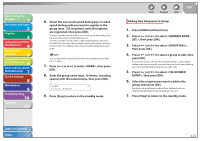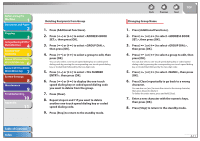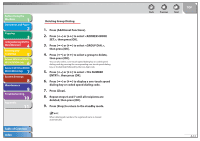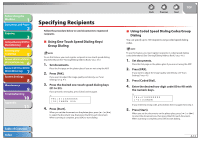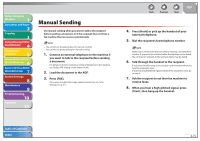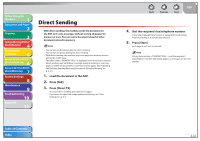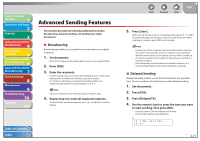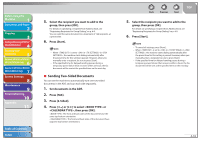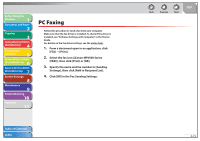Canon imageCLASS MF6595cx imageCLASS MF6500 Series Reference Guide - Page 85
Using Address Book Key, Press [Address Book].
 |
View all Canon imageCLASS MF6595cx manuals
Add to My Manuals
Save this manual to your list of manuals |
Page 85 highlights
Before Using the Machine 1 Document and Paper 2 Copying 3 Sending and Receiving (MF6595cx/ MF6595/MF6590 Only) 4 Printing and Scanning 5 Network (MF6595cx/MF6595/ 6 MF6590/MF6540 Only) Remote UI (MF6595cx/MF6595/ 7 MF6590/MF6540 Only) System Settings 8 Maintenance 9 Troubleshooting 10 Appendix 11 ˙ Using Address Book Key Address book dialing enables you to search for a particular recipient registered in the machine. This is useful when you forget which onetouch speed dialing key or coded speed dialing code the recipient you want is registered under. 1. Set documents. Place the first page on the platen glass if you are not using the ADF. 2. Press [FAX]. If you want to adjust the image quality and density, see "Scan Settings," on p. 4-5. 3. Press [Address Book]. If no recipient is registered for speed dialing, is displayed. 4. Use a numeric key to enter the first letter of the recipient's name. - For example, if you want to search for a name that starts with the letter "H," press [4] (GHI) once or twice. - Entries starting with the letter you entered are displayed if any entries are registered. - Press [ˎ] to switch between input modes: [:A]: Letter mode [:1]: Number mode Ex. ADDR E S S BOOK :A C ANON Back Previous Next TOP 5. Press [ ] or [ ] to search for the recipient's name. - Pressing [ ] displays the names of other recipients in alphabetical order. - Pressing [ ] displays them in reverse alphabetical order. 6. When the recipient's name is displayed, press [OK]. 7. Press [Start] to dial the number. When you set the documents on the platen glass, Press [ ] or [ ] to select the document size, then press [Start] for each document. When scanning is complete, press [OK] to start dialing. When is set to in in , the machine starts dialing automatically after a preset time. Table of Contents Index 4-14