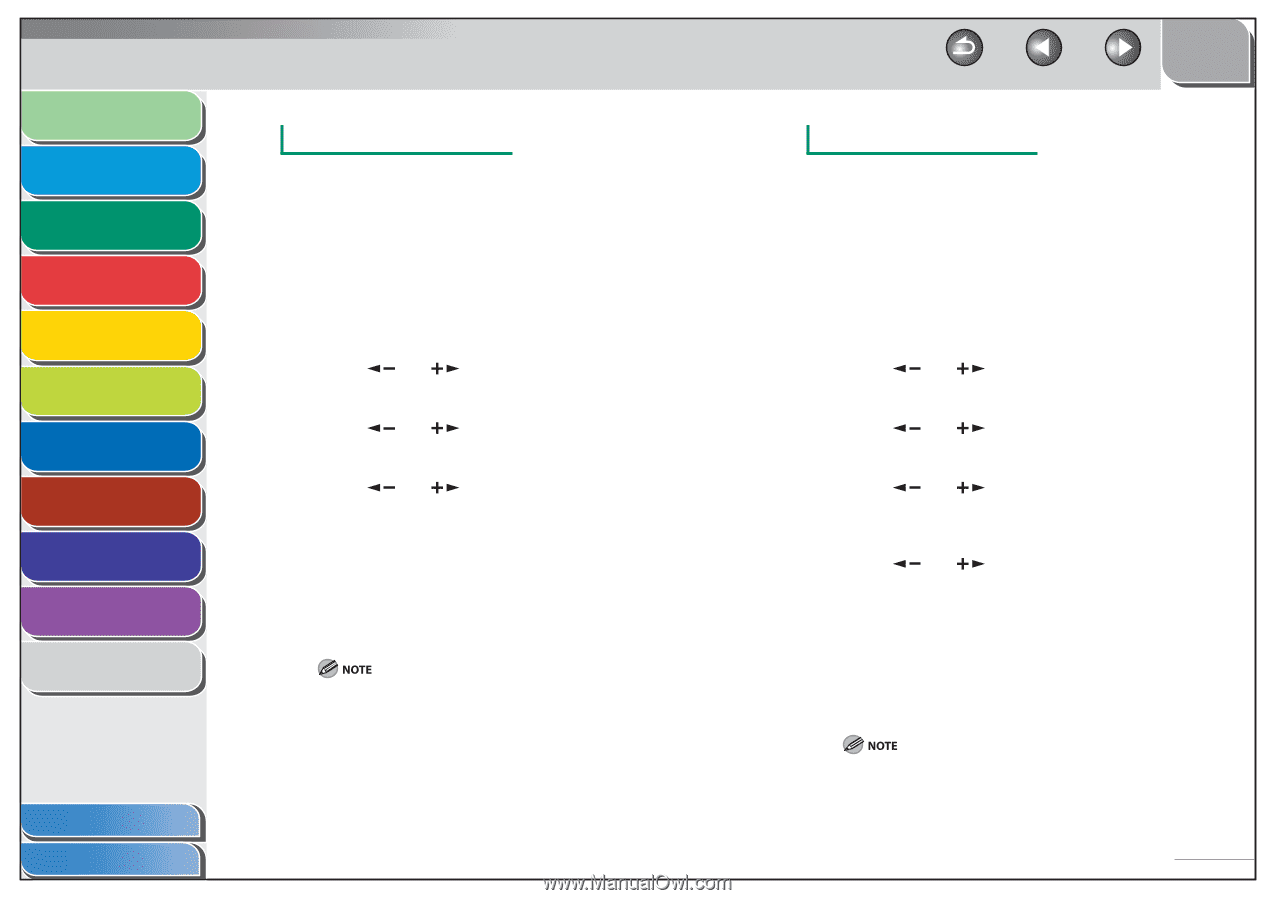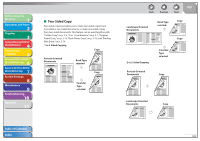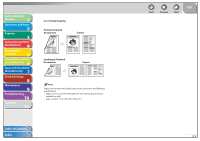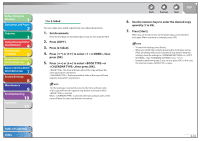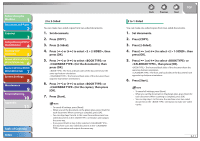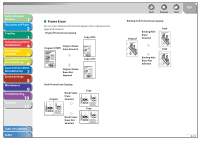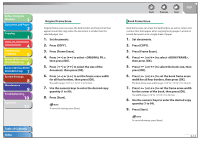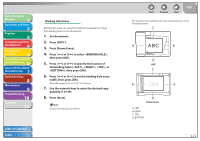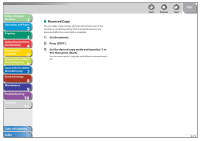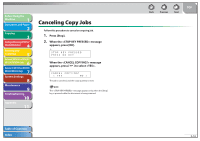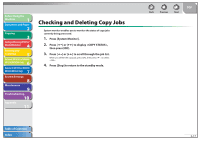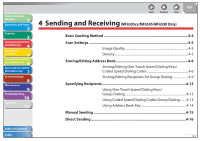Canon imageCLASS MF6595cx imageCLASS MF6500 Series Reference Guide - Page 67
Book Frame Erase, Original Frame Erase
 |
View all Canon imageCLASS MF6595cx manuals
Add to My Manuals
Save this manual to your list of manuals |
Page 67 highlights
Before Using the Machine 1 Document and Paper 2 Copying 3 Sending and Receiving (MF6595cx/ MF6595/MF6590 Only) 4 Printing and Scanning 5 Network (MF6595cx/MF6595/ 6 MF6590/MF6540 Only) Remote UI (MF6595cx/MF6595/ 7 MF6590/MF6540 Only) System Settings 8 Maintenance 9 Troubleshooting 10 Appendix 11 Original Frame Erase Original frame erase can erase the dark borders and frame lines that appear around the copy when the document is smaller than the selected paper size. 1. Set documents. 2. Press [COPY]. 3. Press [Frame Erase]. 4. Press [ ] or [ ] to select , then press [OK]. 5. Press [ ] or [ ] to select the size of the document, then press [OK]. 6. Press [ ] or [ ] to set the frame erase width for all four borders, then press [OK]. The width ranges 1/16" to 1 15/16" (1 to 50 mm). 7. Use the numeric keys to enter the desired copy quantity (1 to 99). 8. Press [Start]. To cancel all settings, press [Reset]. Table of Contents Index Back Previous Next TOP Book Frame Erase Book frame erase can erase the dark borders, as well as center and contour lines that appear when copying facing pages in a book or bound document onto a single sheet of paper. 1. Set documents. 2. Press [COPY]. 3. Press [Frame Erase]. 4. Press [ ] or [ ] to select , then press [OK]. 5. Press [ ] or [ ] to select the book size, then press [OK]. 6. Press [ ] or [ ] to set the book frame erase width for all four borders, then press [OK]. The book frame erase width ranges 1/16" to 1 15/16" (1 to 50 mm). 7. Press [ ] or [ ] to set the frame erase width for the center of the book, then press [OK]. The width ranges 1/16" to 1 15/16" (1 to 50 mm). 8. Use the numeric keys to enter the desired copy quantity (1 to 99). 9. Press [Start]. To cancel all settings, press [Reset]. 3-13