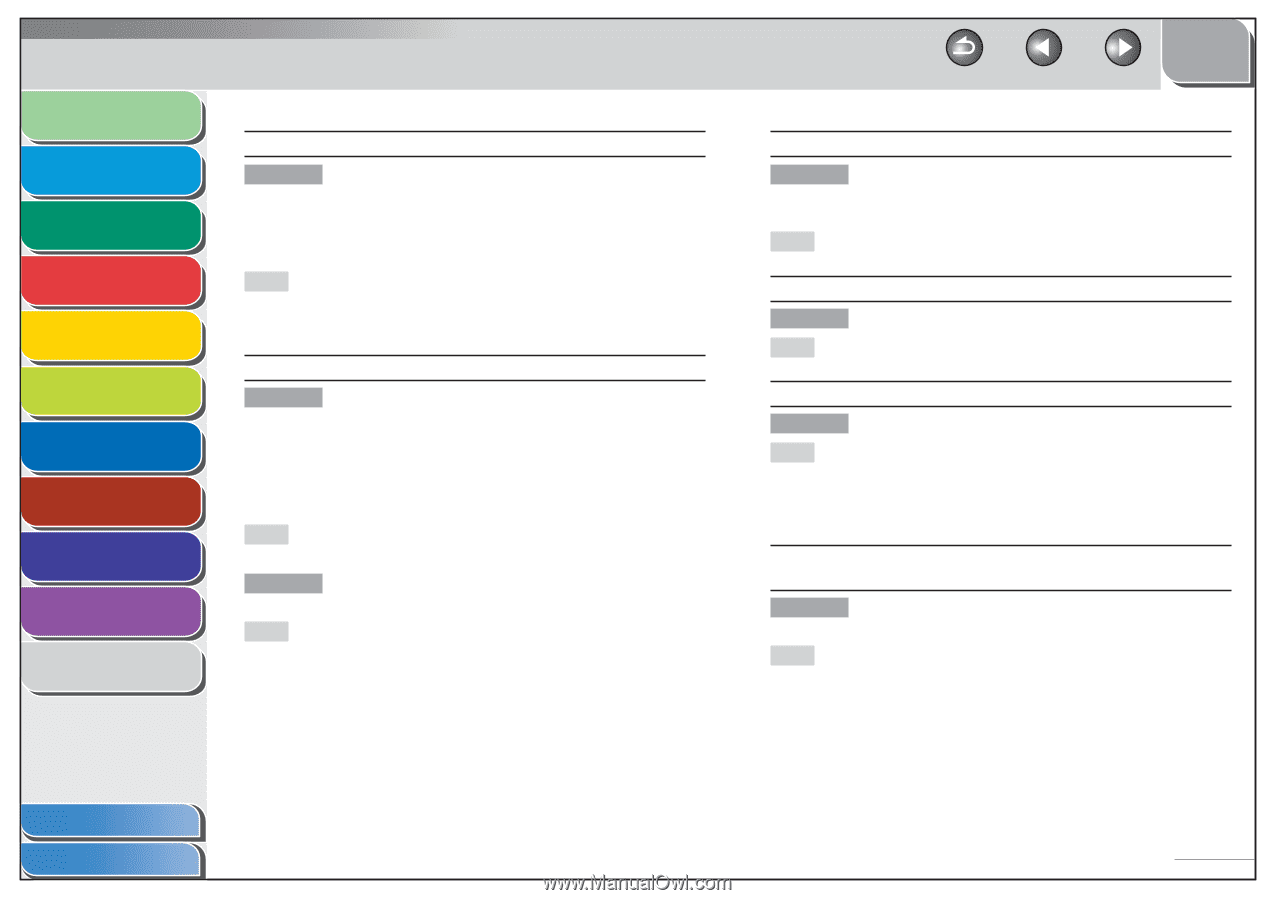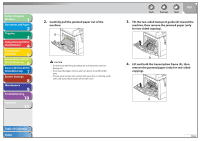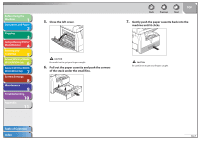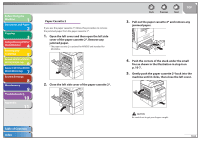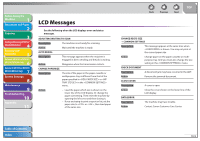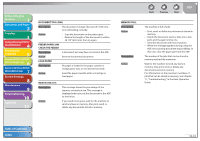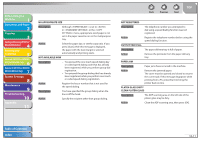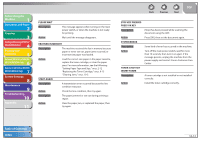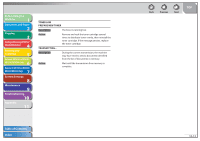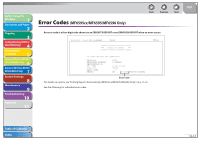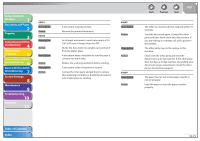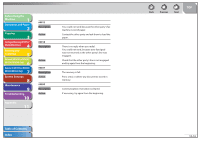Canon imageCLASS MF6595cx imageCLASS MF6500 Series Reference Guide - Page 198
No Appropriate Size, Description, Action, Not Available Now, Not Registered, Output Tray Full
 |
View all Canon imageCLASS MF6595cx manuals
Add to My Manuals
Save this manual to your list of manuals |
Page 198 highlights
Before Using the Machine 1 Document and Paper 2 Copying 3 Sending and Receiving (MF6595cx/ MF6595/MF6590 Only) 4 Printing and Scanning 5 Network (MF6595cx/MF6595/ 6 MF6590/MF6540 Only) Remote UI (MF6595cx/MF6595/ 7 MF6590/MF6540 Only) System Settings 8 Maintenance 9 Troubleshooting 10 Appendix 11 NO APPROPRIATE SIZE Description Although is set to in in the menu, appropriate-sized paper is not set in the paper cassette nor on the multipurpose tray. Action Select the paper size, or set the copy ratio. If you press [Start] while this message is displayed, the paper with the least margin is selected automatically and printing starts. NOT AVAILABLE NOW Description - You pressed the one-touch speed dialing key or coded speed dialing code that has already been registered, while you perform group dial registration. - You pressed the group dialing that has already been registered, while you perform one-touch or coded speed dialing registration. Action Register the key or number that is not used for the speed dialing. Description You have specified the group dialing when the line is off the hook. Action Specify the recipient other than group dialing. Back Previous Next TOP NOT REGISTERED Description The telephone number you attempted to dial using a speed dialing function was not registered. Action Register the telephone number before using the speed dialing function. OUTPUT TRAY FULL Description The paper delivery tray is full of paper. Action Remove the printouts from the paper delivery tray. PAPER JAM Description Paper jams have occurred in the machine. Action Remove the jammed paper. The cover must be opened and closed to resume the current job. If this message disappears while printing from a PC, press [Start] to bring the printer back on-line. PLATEN GLASS DIRTY CLEAN PLATEN GLASS Description The ADF scanning area on the left side of the platen glass may be dirty. Action Clean the ADF scanning area, then press [OK]. Table of Contents Index 10-11