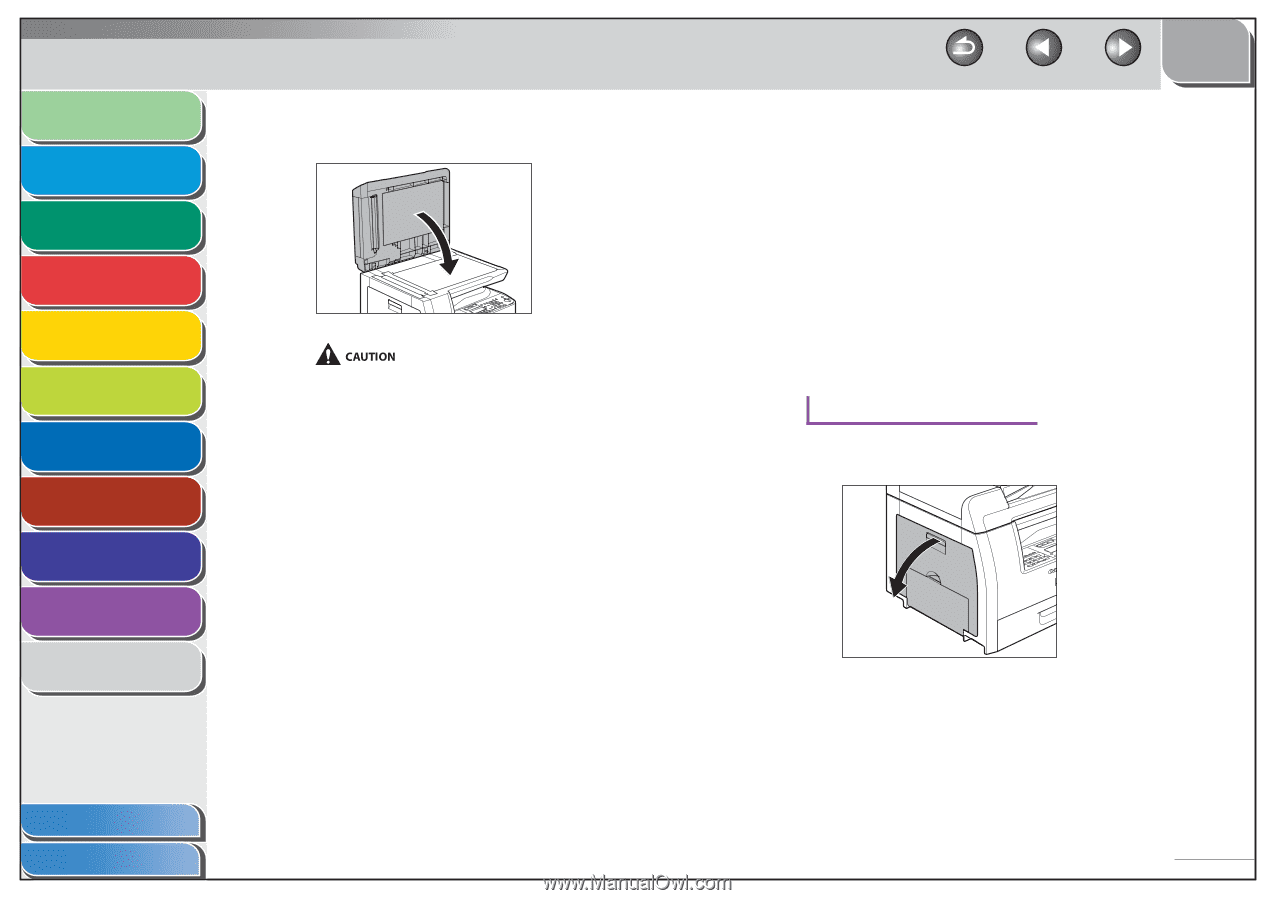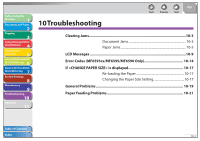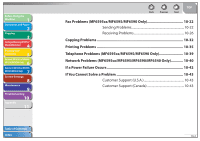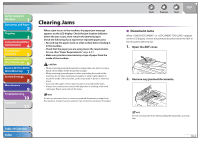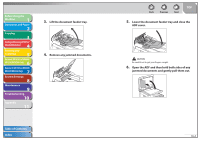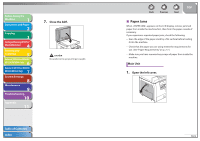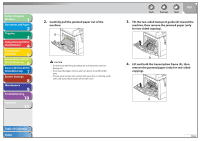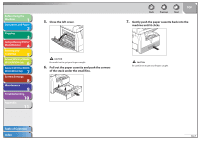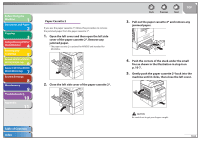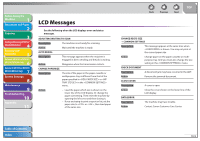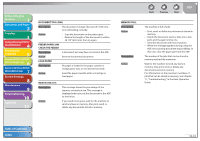Canon imageCLASS MF6595cx imageCLASS MF6500 Series Reference Guide - Page 192
Paper Jams, Close the ADF., Main Unit, Open the left cover.
 |
View all Canon imageCLASS MF6595cx manuals
Add to My Manuals
Save this manual to your list of manuals |
Page 192 highlights
Before Using the Machine 1 Document and Paper 2 Copying 3 Sending and Receiving (MF6595cx/ MF6595/MF6590 Only) 4 Printing and Scanning 5 Network (MF6595cx/MF6595/ 6 MF6590/MF6540 Only) Remote UI (MF6595cx/MF6595/ 7 MF6590/MF6540 Only) System Settings 8 Maintenance 9 Troubleshooting 10 Appendix 11 7. Close the ADF. Be careful not to get your fingers caught. Table of Contents Index Back Previous Next TOP ˙ Paper Jams When appears on the LCD display, remove jammed paper from inside the machine first, then from the paper cassette if necessary. If you experience repeated paper jams, check the following: - Even the edge of the paper stack by a flat surface before loading it into the machine. - Check that the paper you are using meets the requirements for use. (See "Paper Requirements," on p. 2-7.) - Make sure you have removed any scraps of paper from inside the machine. Main Unit 1. Open the left cover. 10-5