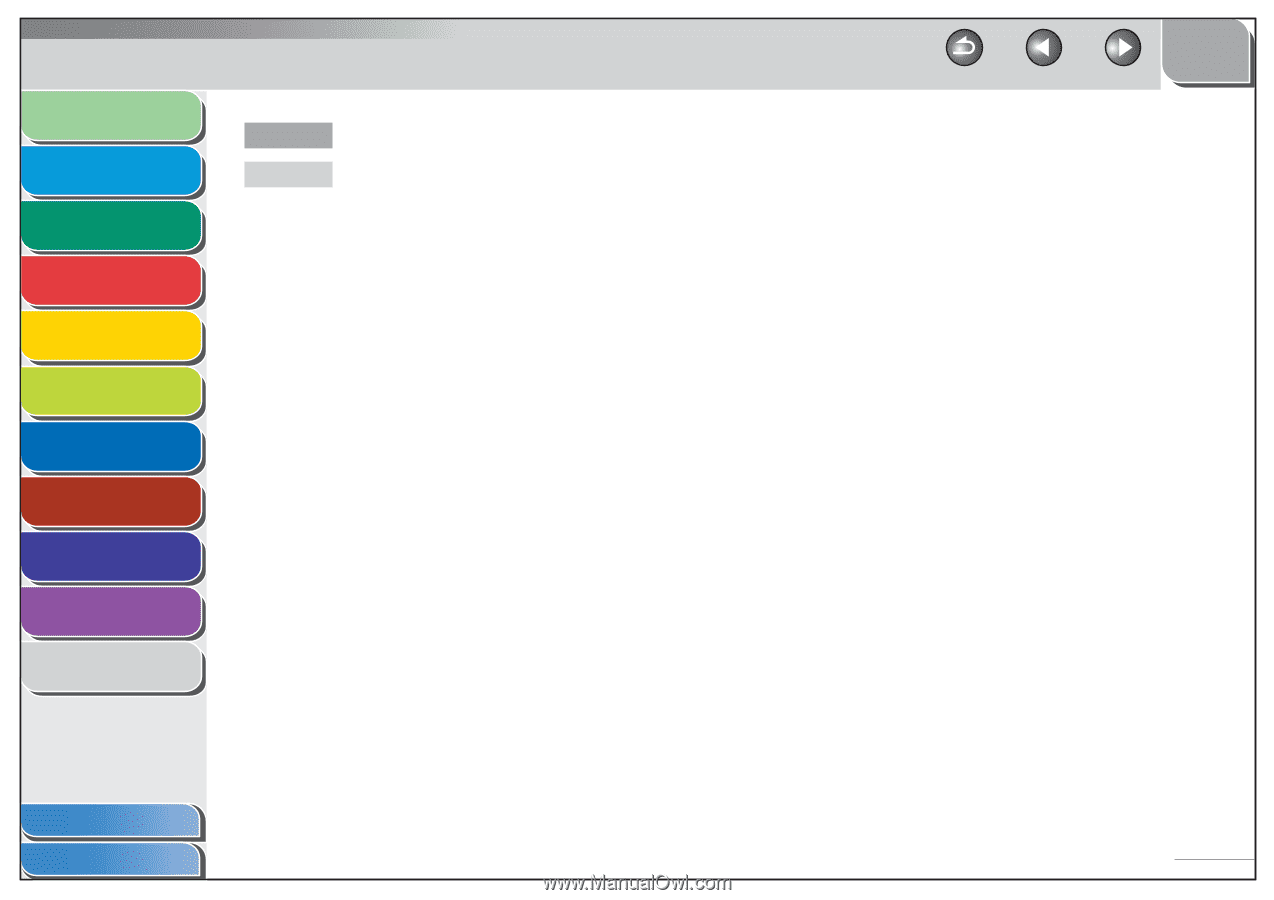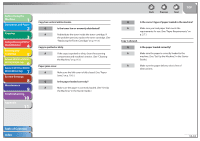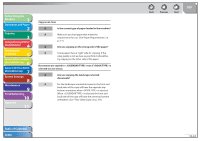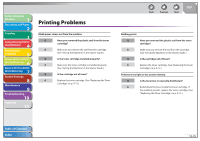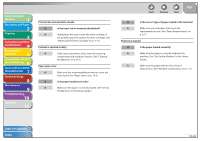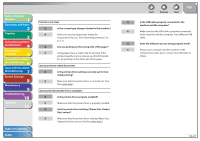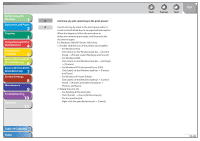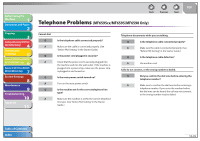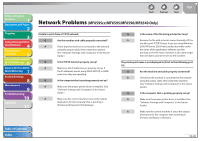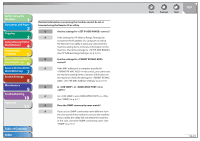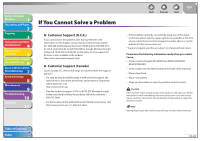Canon imageCLASS MF6595cx imageCLASS MF6500 Series Reference Guide - Page 225
For Windows XP Home Edition, For Windows 2000/XP/Server 2003/Vista
 |
View all Canon imageCLASS MF6595cx manuals
Add to My Manuals
Save this manual to your list of manuals |
Page 225 highlights
Before Using the Machine 1 Document and Paper 2 Copying 3 Sending and Receiving (MF6595cx/ MF6595/MF6590 Only) 4 Printing and Scanning 5 Network (MF6595cx/MF6595/ 6 MF6590/MF6540 Only) Remote UI (MF6595cx/MF6595/ 7 MF6590/MF6540 Only) System Settings 8 Maintenance 9 Troubleshooting 10 Appendix 11 Q Are there any jobs remaining in the print queue? A A print job may be stuck in the print queue when it could not be finished due to an expected interruption. When this happens, follow this procedure to delete any remaining print jobs, and then print the documents again. For Windows 2000/XP/Server 2003/Vista: 1. Double-click the icon of the printer you installed. - For Windows Vista Click [Start] on the Windows task bar → [Control Panel] → [Printer] under [Hardware and Sound]. - For Windows 2000: Click [Start] on the Windows task bar → [Settings] → [Printers]. - For Windows XP Professional/Server 2003: Click [start] on the Windows task bar → [Printers and Faxes]. - For Windows XP Home Edition: Click [start] on the Windows task bar → [Control Panel] → [Printers and Other Hardware] → [Printers and Faxes]. 2. Delete the print job. - For deleting all the print jobs: Click [Printer] → [Cancel All Documents]. - For the specified job: Right-click the specified print job → [Cancel]. Table of Contents Index Back Previous Next TOP 10-38