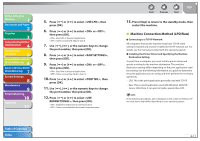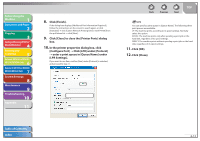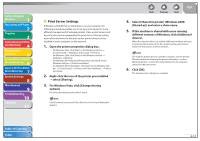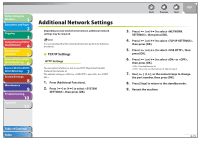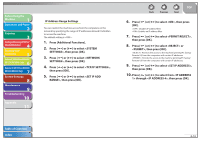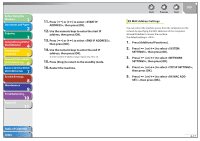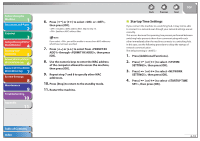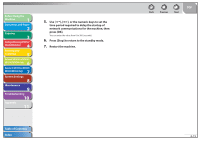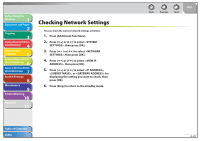Canon imageCLASS MF6595cx imageCLASS MF6500 Series Reference Guide - Page 126
IP Address Range Settings
 |
View all Canon imageCLASS MF6595cx manuals
Add to My Manuals
Save this manual to your list of manuals |
Page 126 highlights
Before Using the Machine 1 Document and Paper 2 Copying 3 Sending and Receiving (MF6595cx/ MF6595/MF6590 Only) 4 Printing and Scanning 5 Network (MF6595cx/MF6595/ 6 MF6590/MF6540 Only) Remote UI (MF6595cx/MF6595/ 7 MF6590/MF6540 Only) System Settings 8 Maintenance 9 Troubleshooting 10 Appendix 11 IP Address Range Settings You can restrict the machine access from the computers on the network by specifying the range of IP addresses allowed/ forbidden to access the machine. The default setting is . 1. Press [Additional Functions]. 2. Press [ ] or [ ] to select , then press [OK]. 3. Press [ ] or [ ] to select , then press [OK]. 4. Press [ ] or [ ] to select , then press [OK]. 5. Press [ ] or [ ] to select , then press [OK]. Back Previous Next TOP 6. Press [ ] or [ ] to select , then press [OK]. : Disables IP address filter. : Enables an IP address filter. 7. Press [ ] or [ ] to select , then press [OK]. 8. Press [ ] or [ ] to select or , then press [OK]. : Restricts the access to the machine (printing/PC faxing/ Remote UI) from the computers with certain IP addresses. : Permits the access to the machine (printing/PC faxing/ Remote UI) from the computers with certain IP addresses. 9. Press [ ] or [ ] to select , then press [OK]. 10. Press [ ] or [ ] to select from through , then press [OK]. Table of Contents Index 6-16