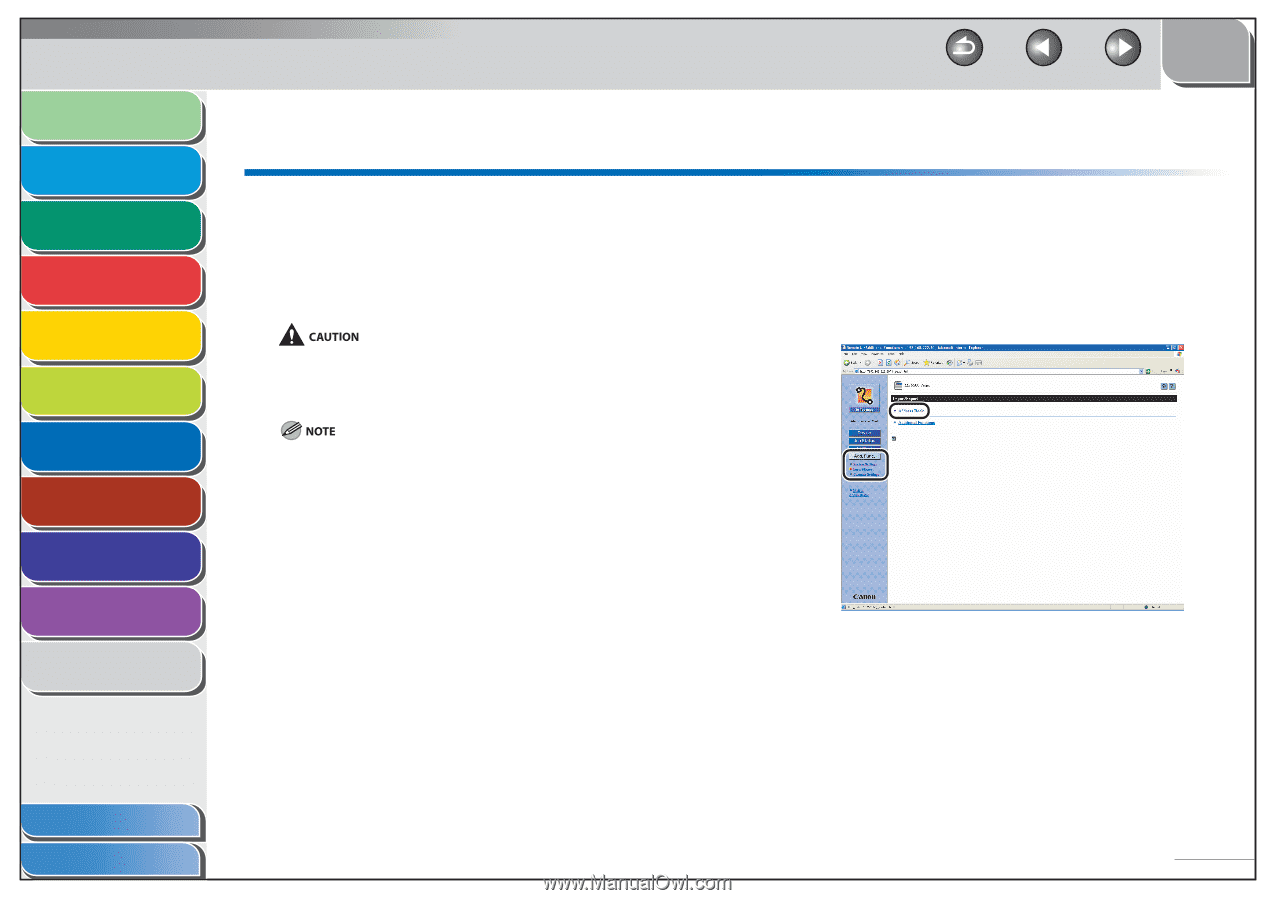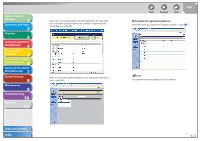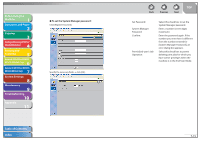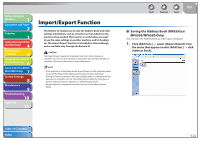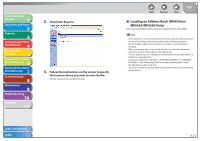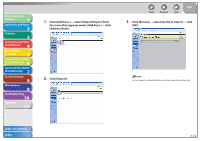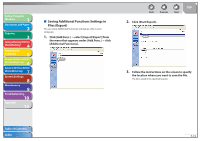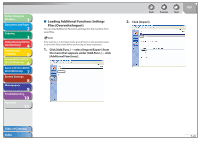Canon imageCLASS MF6595cx imageCLASS MF6500 Series Reference Guide - Page 147
Import/Export Function, Saving the Address Book (MF6595cx/MF6595/MF6590 Only)
 |
View all Canon imageCLASS MF6595cx manuals
Add to My Manuals
Save this manual to your list of manuals |
Page 147 highlights
Before Using the Machine 1 Document and Paper 2 Copying 3 Sending and Receiving (MF6595cx/ MF6595/MF6590 Only) 4 Printing and Scanning 5 Network (MF6595cx/MF6595/ 6 MF6590/MF6540 Only) Remote UI (MF6595cx/MF6595/ 7 MF6590/MF6540 Only) System Settings 8 Maintenance 9 Troubleshooting 10 Appendix 11 Import/Export Function The Remote UI enables you to save the Address Book and other settings information, such as a file that can be loaded into the machine when needed. This function is useful when you want to use the same settings on another machine, and for backing up. The Import/Export function is intended for data exchange, and is available only through the Remote UI. The Import/Export operation may take more than a few minutes to complete. Do not turn the machine's main power off until the operation is complete. Otherwise, the machine may malfunction. - If the machine is in the Sleep mode, press [Power] on the operation panel to cancel the Sleep mode before performing an Import operation. - During an Export operation, the screen display does not change until the operation is complete. Do not click [Start Export] while the hourglass or pointer indicates that the operation is still being processed. - [Import/Export] is displayed only when you are in the Administrator Mode. Back Previous Next TOP ˙ Saving the Address Book (MF6595cx/ MF6595/MF6590 Only) You can store the Address Book as a file in your computer. 1. Click [Add.Func.] → select [Import/Export] from the menu that appears under [Add.Func.] → click [Address Book]. Table of Contents Index 7-16