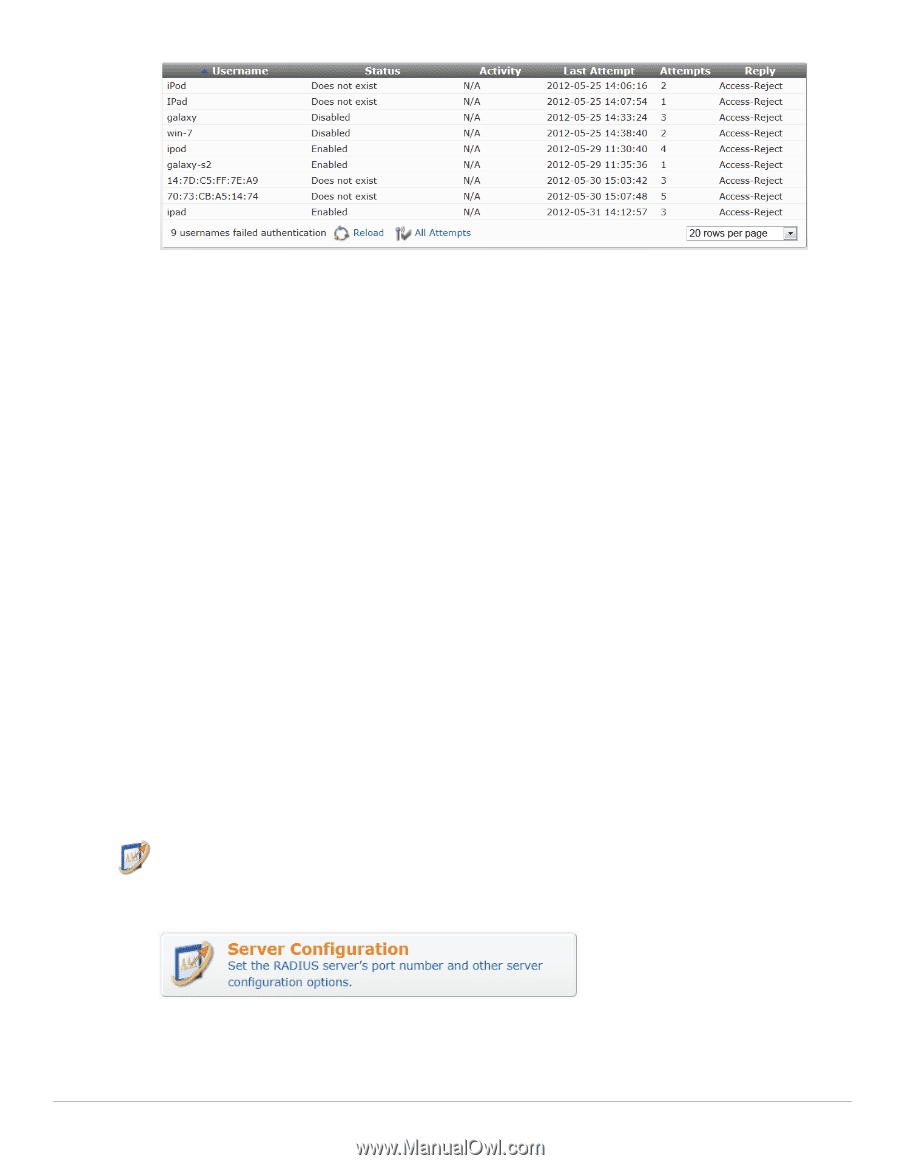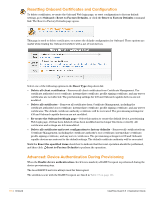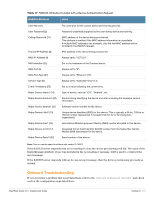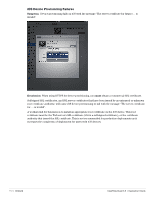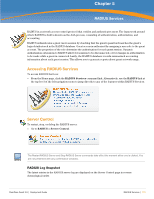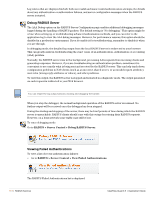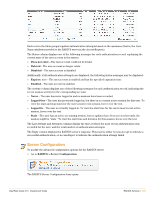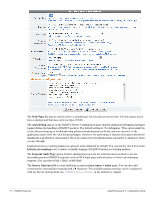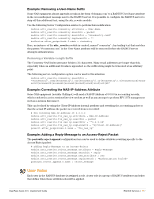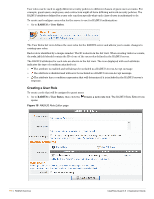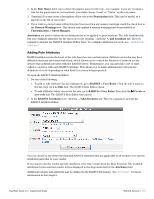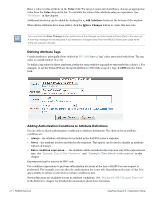Dell PowerConnect W Clearpass 100 Software 3.9 Deployment Guide - Page 115
Server Configuration, Does not exist, Deleted, Disabled, Expires, Enabled, Never, Logged Out, Stale
 |
View all Dell PowerConnect W Clearpass 100 Software manuals
Add to My Manuals
Save this manual to your list of manuals |
Page 115 highlights
Each row in the table groups together authentication attempts based on the username (that is, the UserName attribute provided to the RADIUS server in the Access-Request). The Status column displays one of the following messages for each authentication record, explaining the current state of the user account in the system: Does not exist - The user account could not be found. Deleted - The user account no longer exists. Disabled - The user account is disabled. Additionally, if all authentication attempts are displayed, the following status messages may be displayed: Expires: date - The user account is enabled and has the specified expiration time. Enabled - The user account is enabled. The Activity column displays one of the following messages for each authentication record, indicating the recent session activity for the corresponding account: Never - The user has never logged in and no sessions have been recorded. Logged Out - The user has previously logged in, but there is no current active session for this user. To view the start and stop times for the user's most recent session, hover over the text . Logged In - The user is currently logged in. To view the start time for the user's most recent active session, hover over the text . Stale - The user has an active accounting session, but no updates have been received recently; the session might be "stale." To view the start time and duration for this session, hover over the text. The Last Attempt and Attempts columns display the time at which the most recent authentication was recorded for the user, and the total number of authentication attempts. The Reply column displays the RADIUS server's response. This may be either Access-Accept to indicate a successful authentication, or Access-Reject to indicate the authentication attempt failed. Server Configuration To modify the advanced configuration options for the RADIUS server: Go to RADIUS > Server Configuration. The RADIUS Server Configuration form opens. ClearPass Guest 3.9 | Deployment Guide RADIUS Services | 115