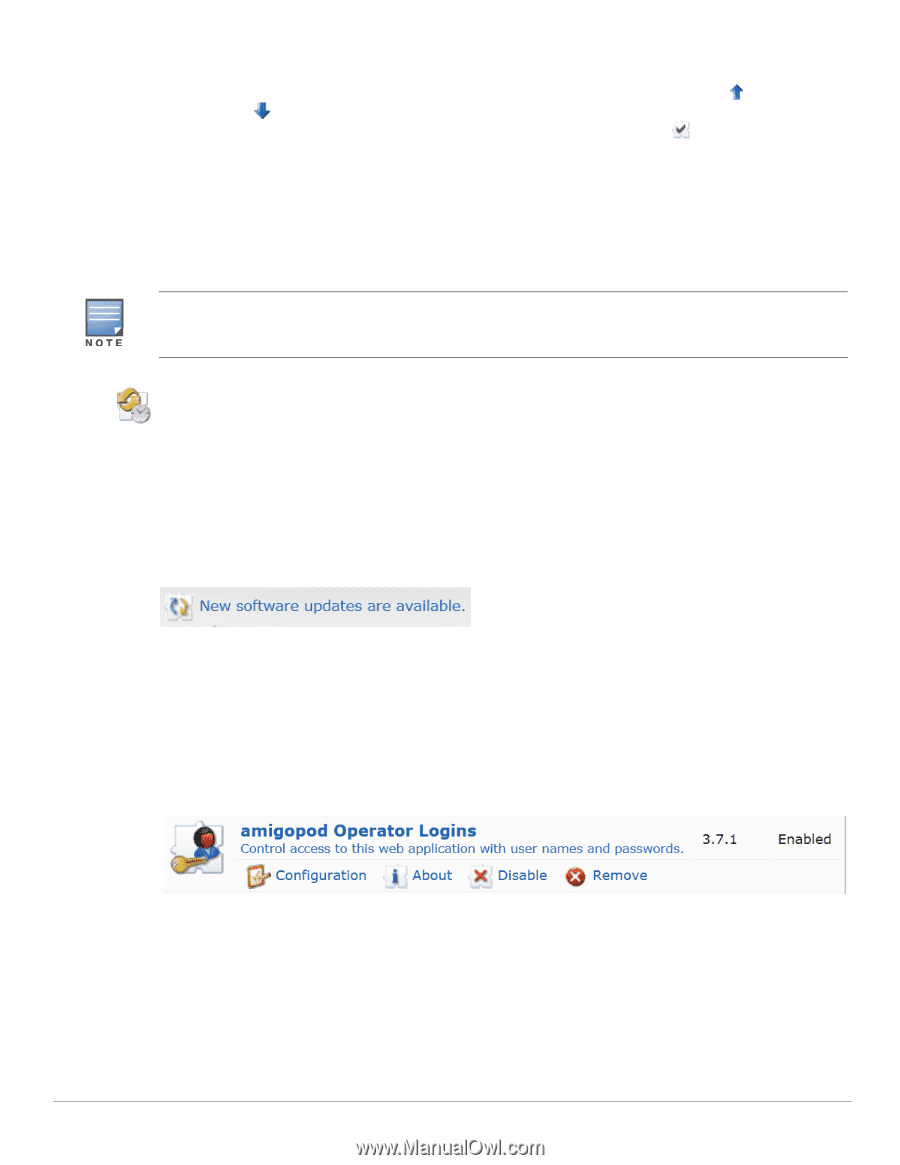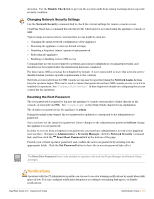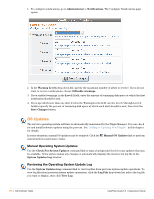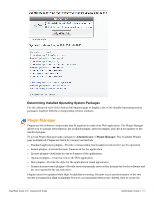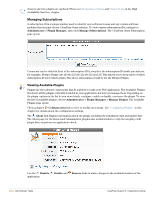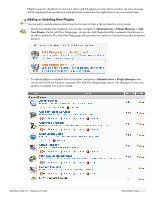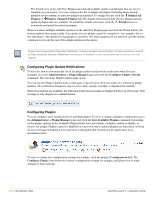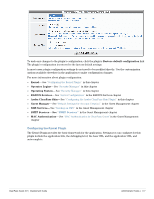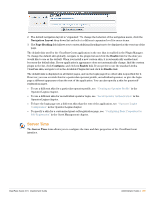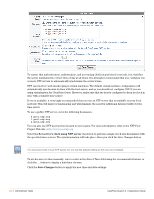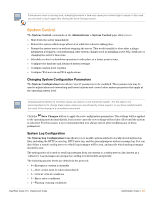Dell PowerConnect W Clearpass 100 Software 3.9 Deployment Guide - Page 396
Configuring Plugin Update Notifications, Configuring Plugins, Administrator > Plugin Manager
 |
View all Dell PowerConnect W Clearpass 100 Software manuals
Add to My Manuals
Save this manual to your list of manuals |
Page 396 highlights
The default view of the Add New Plugins page lists all available updates and plugins that are not yet installed on your system. You can configure the list to display all plugins (including those already installed on the system) or just new plugins and updates. To change the list, click the Display All Plugins or Display Changed Plugins link.The default selections include all new plugins and any updated plugins that are available. To install the default selections, click the Finish button to download and install the selected plugins. When you select multiple available updates on the Add New Plugins page and click the Finish button, the system updates them sequentially. If an update for one plugin cannot be completed-for example, due to low disk space-the update for that plugin is cancelled. The other updates are not affected, and the system continues to process the rest of the plugin updates in the queue. Plugins cannot be updated while High Availability is running, as exact synchronization of the two servers is required for High Availability Services. Please see Destroying a Clusterand Cluster Setupin the High Availability Services chapter. Configuring Plugin Update Notifications To have the system automatically check for plugin updates and provide notification when they are available, go to the Administrator > Plugin Manager page and click the Configure Update Checks command. The Check for Plugin Updates page opens. You can use the Plugin Updates form on this page to specify how often you want to be notified of plugin updates. The notification frequency may be set to daily, weekly, monthly, or disabled (the default). When new updates are available, the following notification message is displayed at the top of the page. This message is only displayed to administrators. . Configuring Plugins You can configure most standard, kernel, and skin plugins. To view or change a plugin's configuration, go to the Administrator > Plugin Manager page and click the List Available Plugins command. Depending on the plugin, options in the Available Plugins list let you view details, configure, enable or disable, or remove the plugin. Plugins cannot be disabled or removed if other enabled plugins are dependent on them. An error message is displayed if an operation is attempted that would leave the application in an inconsistent state. To view or change the configuration settings for a plugin, click the plugin's Configuration link. The Configure Plugin form shows the current configuration settings for a plugin, and allows you to make changes to these settings. 396 | Administrator Tasks ClearPass Guest 3.9 | Deployment Guide