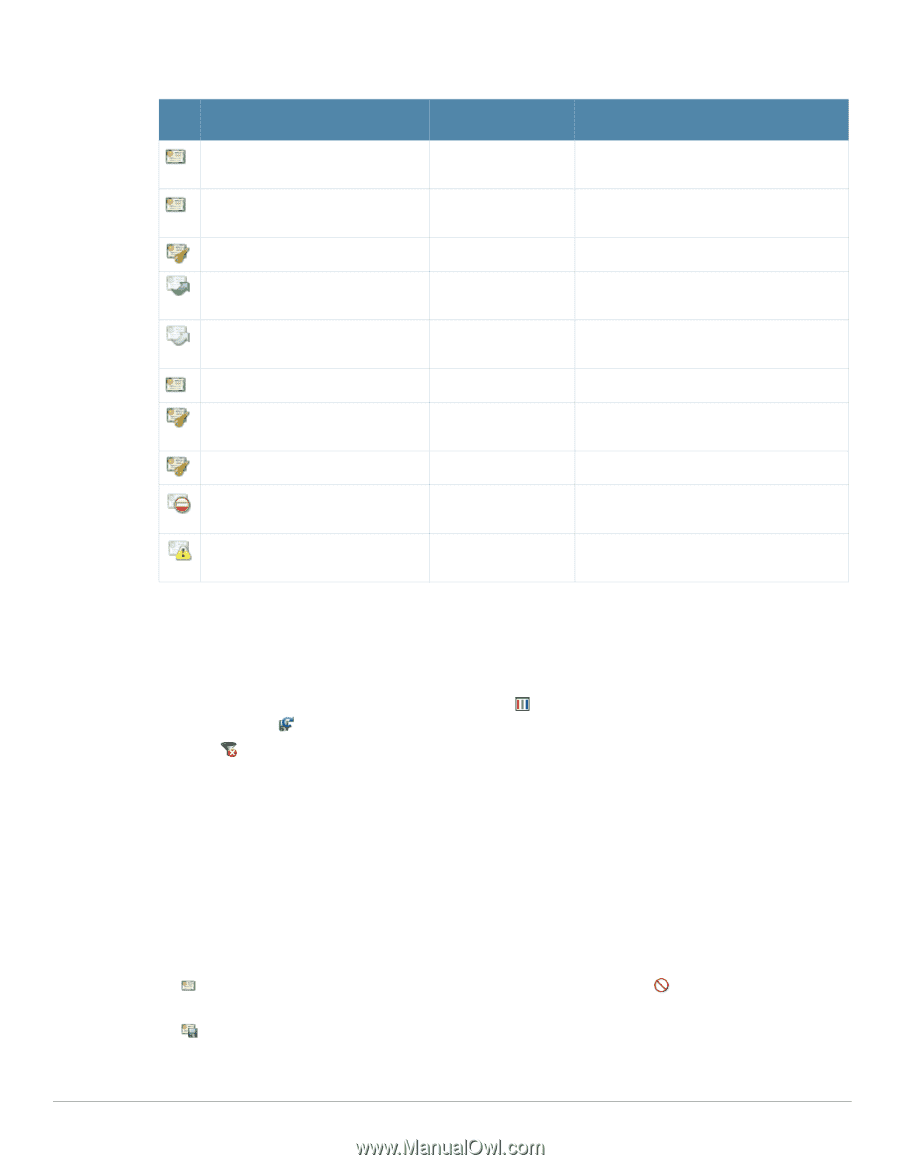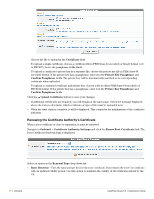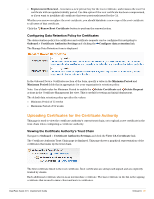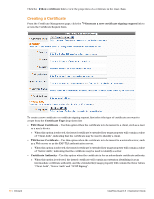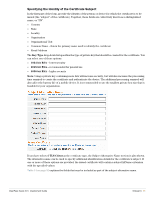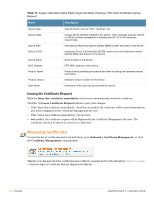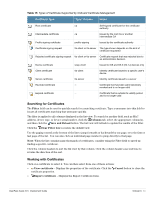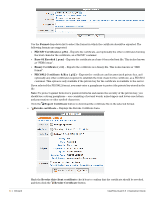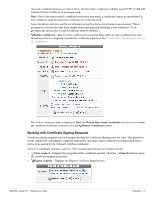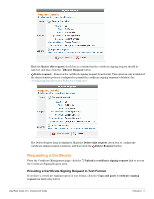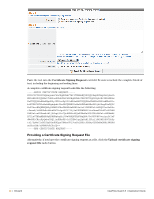Dell PowerConnect W Clearpass 100 Software 3.9 Deployment Guide - Page 83
Searching for Certificates, Working with Certificates, Filter, Columns, Save and Reload, Clear Filter
 |
View all Dell PowerConnect W Clearpass 100 Software manuals
Add to My Manuals
Save this manual to your list of manuals |
Page 83 highlights
Table 15 Types of Certificate Supported by Onboard Certificate Management Certificate Type "Type" Column Notes Root certificate ca Self-signed certificate for the certificate authority Intermediate certificate ca Issued by the root CA or another intermediate CA Profile signing certificate profile-signing Issued by the certificate authority Certificate signing request tls-client or tls-server The type shown depends on the kind of certificate requested Rejected certificate signing request tls-client or tls-server Certificate request that was rejected due to an administrator decision Device certificate scep-client Issued to iOS and OS X (10.7+) devices only Client certificate tls-client Identity certificate issued to a specific user's device Server certificate tls-server Identity certificate issued to a server Revoked certificate -- Certificate that has been administratively revoked and is no longer valid Expired certificate -- Certificate that is outside its validity period and is no longer valid Searching for Certificates The Filter field can be used to quickly search for a matching certificate. Type a username into this field to locate all certificates matching that username quickly. The filter is applied to all columns displayed in the list view. To search by another field, such as MAC address, device type, or device serial number, click the Columns tab, select the appropriate column(s), and then click the Save and Reload button. The list view will refresh to update the results of the filter. Click the Clear Filter link to restore the default view. Use the paging control at the bottom of the list to jump forwards or backwards by one page, or to the first or last page of the list. You can also click an individual page number to jump directly to that page. Note: When the list contains many thousands of certificates, consider using the Filter field to speed up finding a specific certificate. Click the column headers to sort the list view by that column. Click the column header a second time to reverse the direction of the sort. Working with Certificates Click on a certificate to select it. You can then select from one of these actions: View certificate - Displays the properties of the certificate. Click the Cancel button to close the certificate properties. Export certificate - Displays the Export Certificate form. ClearPass Guest 3.9 | Deployment Guide Onboard | 83