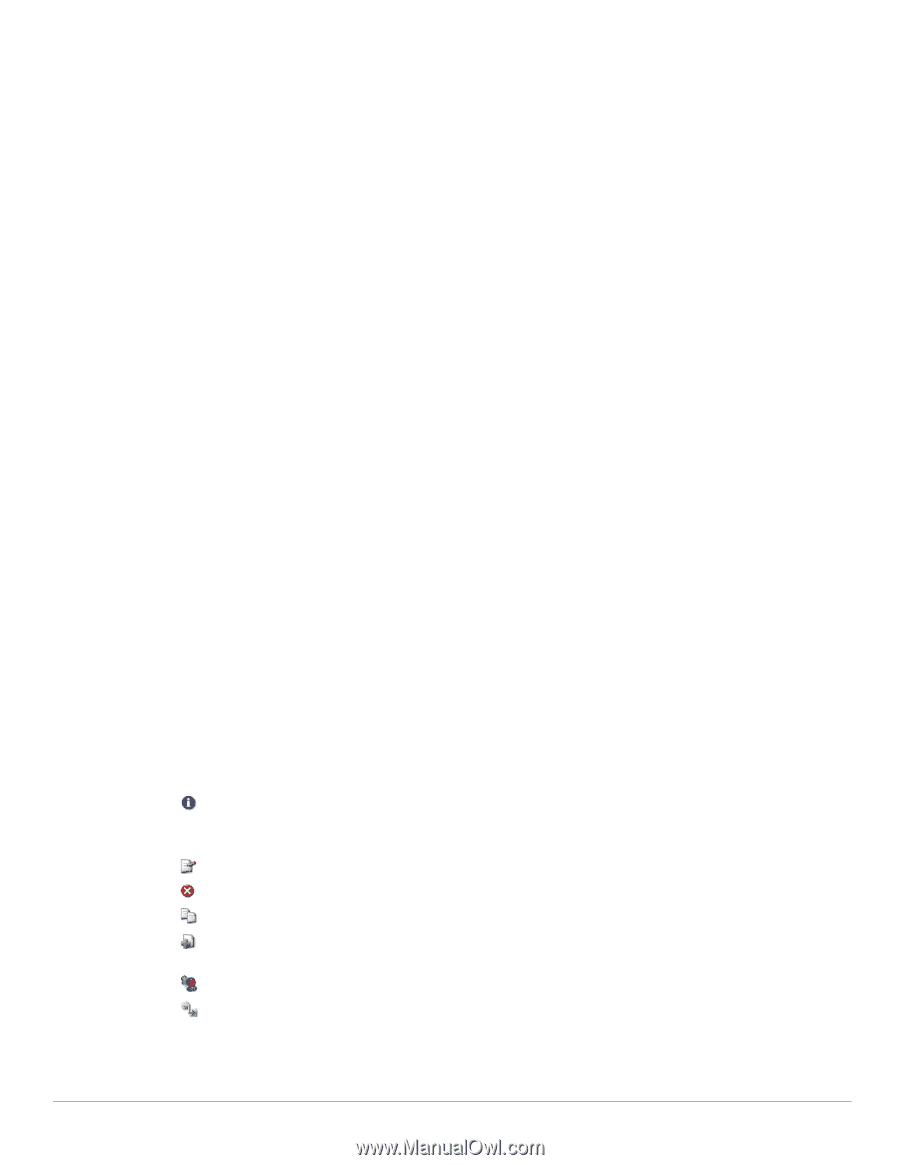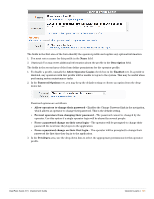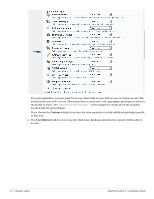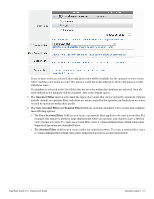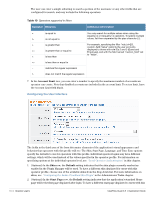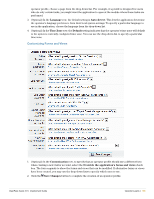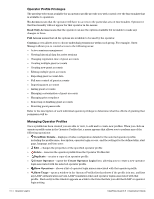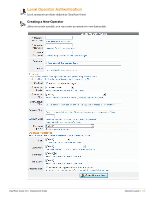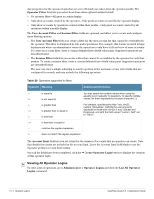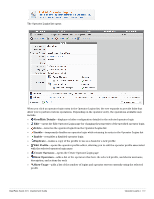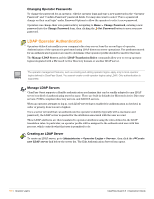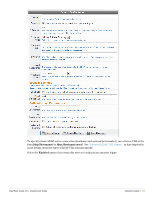Dell PowerConnect W Clearpass 100 Software 3.9 Deployment Guide - Page 186
Operator Profile Privileges, Managing Operator Profiles, No Access, Read Only Access, Full Access
 |
View all Dell PowerConnect W Clearpass 100 Software manuals
Add to My Manuals
Save this manual to your list of manuals |
Page 186 highlights
Operator Profile Privileges The privilege selections available for an operator profile provide you with control over the functionality that is available to operators. No Access means that the operator will have no access to the particular area of functionality. Options for that functionality will not appear for that operator in the menus. Read Only Access means that the operator can see the options available but is unable to make any changes to them. Full Access means that all the options are available to be used by the operator. Custom access allows you to choose individual permissions within each group. For example, Guest Manager allows you to control access to the following areas: Active sessions management Viewing historical data for active sessions Changing expiration time of guest accounts Creating multiple guest accounts Creating new guest accounts Editing multiple guest accounts Exporting guest account data Full user control of guest accounts Importing guest accounts Listing guest accounts Managing customization of guest accounts Managing print templates Removing or disabling guest accounts Resetting guest passwords Refer to the description of each individual operator privilege to determine what the effects of granting that permission will be. Managing Operator Profiles Once a profile has been created you are able to view, to edit and to create new profiles. When you click an operator profile entry in the Operator Profiles list, a menu appears that allows you to perform any of the following operations: View/Hide Details - displays or hides configuration details for the selected operator profile, including the profile name, description, operator login access, and the settings for the defined skin, start page, language and time zone. Edit - changes the properties of the specified operator profile Delete - removes the operator profile from the Operator Profiles list Duplicate - creates a copy of an operator profile Create Operator - opens the Create Operator Login form, allowing you to create a new operator login associated with the selected operator profile. Show Operators - shows a list of operator login names associated with that operator profile Show Usage - opens a window in the Operator Profiles list that shows if the profile is in use, and lists any LDAP authentication servers, LDAP translation rules and operator logins associated with that profile. Each entry in this window appears as a link to the form that lets you edit that LDAP or operator login setting. 186 | Operator Logins ClearPass Guest 3.9 | Deployment Guide