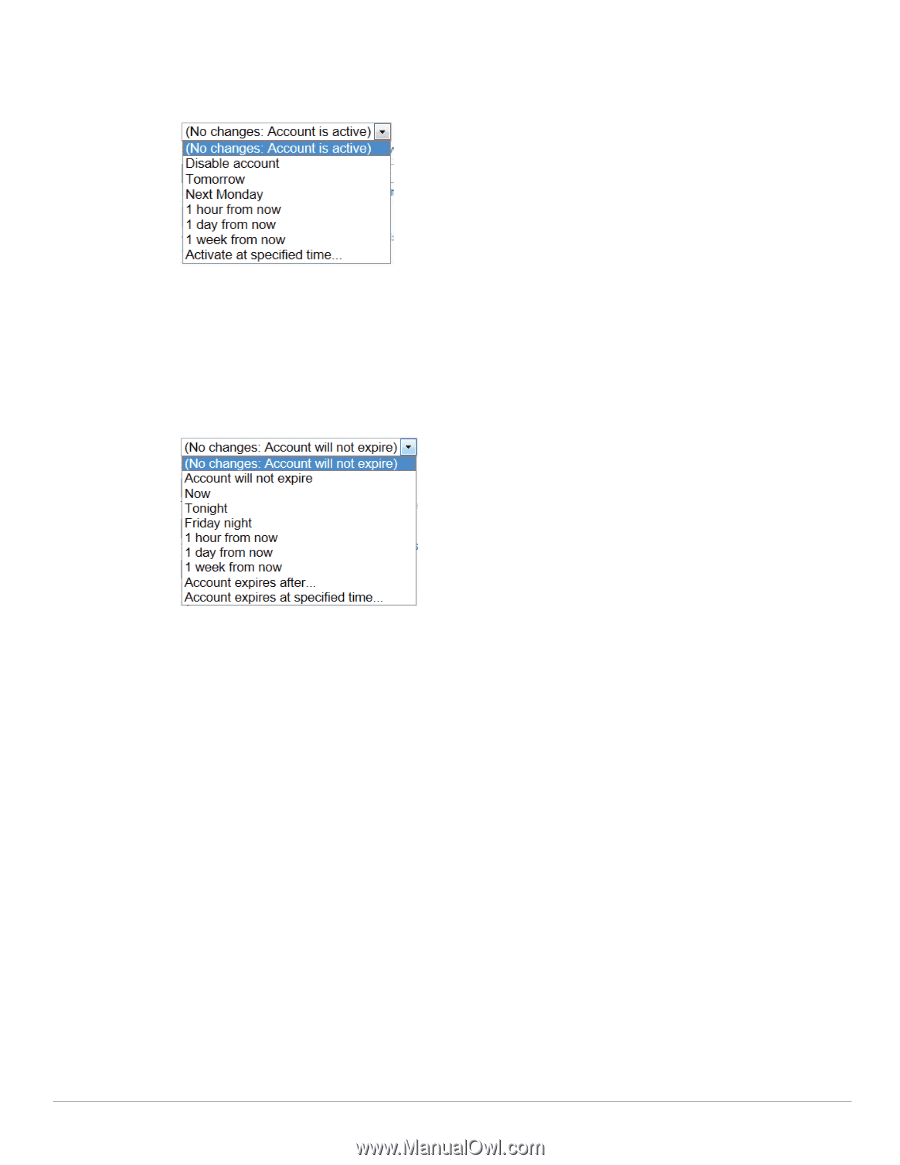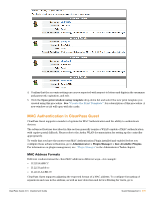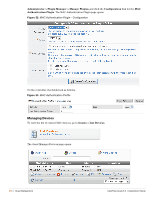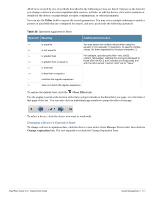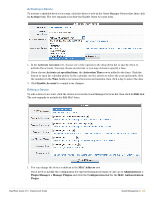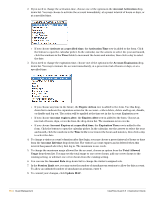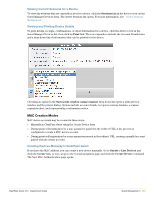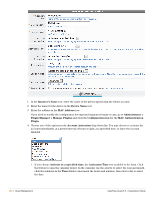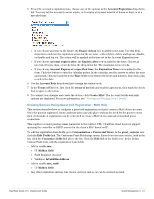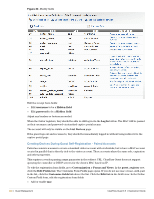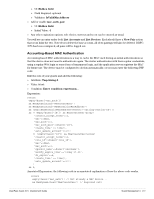Dell PowerConnect W Clearpass 100 Software 3.9 Deployment Guide - Page 284
Account Role, Account Expiration
 |
View all Dell PowerConnect W Clearpass 100 Software manuals
Add to My Manuals
Save this manual to your list of manuals |
Page 284 highlights
2. If you need to change the activation time, choose one of the options in the Account Activation dropdown list. You may choose to activate the account immediately, at a preset interval of hours or days, or at a specified time. If you choose Activate at a specified time, the Activation Time row is added to the form. Click the button to open the calendar picker. In the calendar, use the arrows to select the year and month, click the numbers in the Time fields to increment the hours and minutes, then click a day to select the date. 3. If you need to change the expiration time, choose one of the options in the Account Expiration dropdown list. You may terminate the account immediately, at a preset interval of hours or days, or at a specified time. If you choose any time in the future, the Expire Action row is added to the form. Use this dropdown list to indicate the expiration action for the account-either delete, delete and log out, disable, or disable and log out. The action will be applied at the time set in the Account Expiration row. If you choose Account expires after, the Expires After row is added to the form. Choose an interval of hours, days, or weeks from the drop-down list. The maximum is two weeks. If you choose Account Expires at a specified time, the Expiration Time row is added to the form. Click the button to open the calendar picker. In the calendar, use the arrows to select the year and month, click the numbers in the Time fields to increment the hours and minutes, then click a day to select the date. 4. To change a visitor account's duration after first login, you may choose a preset interval of hours or days from the Account Lifetime drop-down list. The visitor's account expires and is deleted when this interval has passed after they first log in. The maximum is one week. 5. To change the maximum usage allowed for the account, choose an option from the Total Allowed Usage drop-down list. You may set the total usage to one or two hours, add one or two hours to the existing setting, or subtract one or two hours from the existing setting. 6. You can use the Account Role drop-down list to change the visitor's assigned role. 7. In the Session Limit row, you may enter the number of simultaneous sessions to allow for this account. To allow an unlimited number of simultaneous sessions, enter 0. 8. To commit your changes, click Update MAC. 284 | Guest Management ClearPass Guest 3.9 | Deployment Guide