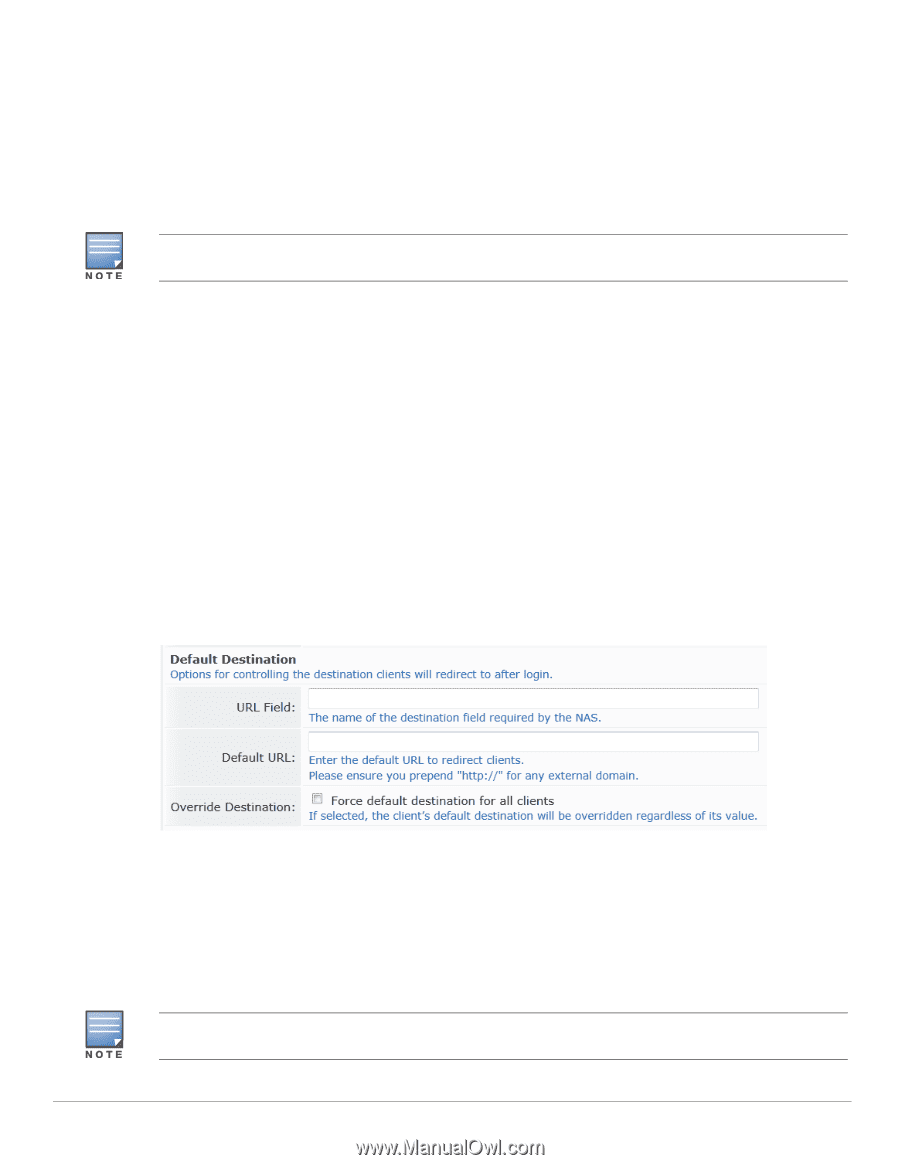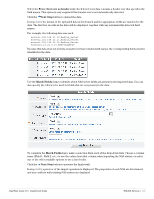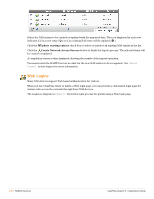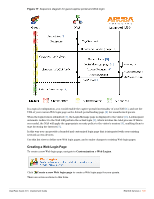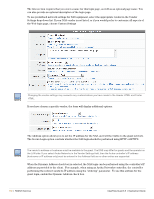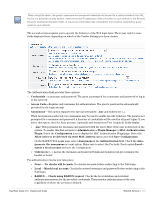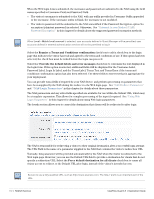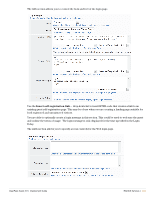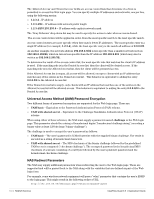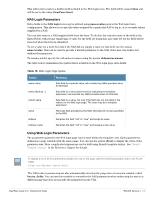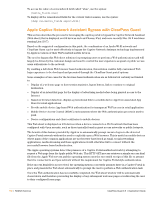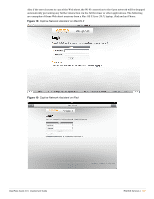Dell PowerConnect W Clearpass 100 Software 3.9 Deployment Guide - Page 132
NAS Login Parameters, Password Label, Login In Label, and the Terms Label
 |
View all Dell PowerConnect W Clearpass 100 Software manuals
Add to My Manuals
Save this manual to your list of manuals |
Page 132 highlights
When the Web login form is submitted, the username and password are submitted to the NAS using the field names specified in Username Field and Password Field: The visitor's username is submitted to the NAS, with any suffix provided in Username Suffix appended to the username. If the username suffix is blank, the username is not modified. The visitor's password will be submitted to the NAS unmodified if the Password Encryption option No encryption (plaintext password) is selected. Otherwise, See "Universal Access Method (UAM) Password Encryption" in this chapter for details about the supported password encryption methods. When Local - Match local account is selected, user accounts defined in Guest Manager will be permitted; user accounts defined in external authentication services will not be permitted to log in Select the Require a Terms and Conditions confirmation check box to add a check box to the login page that indicates the visitor has read and agreed to the terms and conditions of use. If this option has been selected, the check box must be ticked before the login can proceed. Select the Override the default labels and error messages check box to customize the text displayed in the login form. If this option is selected, additional fields will be displayed for the Username Label, Password Label, Login In Label, and the Terms Label, Terms Text and Terms Error if the terms and conditions confirmation option has also been selected. Use these fields to enter text that is appropriate for your deployment. You can provide extra fields if required by your NAS device, and perform processing on parameters that have been supplied by the NAS during the redirect to the Web login page. See "NAS Redirect Parameters" and "NAS Login Parameters" in this chapter for details about these parameters. The NAS parameters and any extra fields specified are available for use within the Submit URL, which may be a template expression. This allows for complex processing of the input if required. See "Using Web Login Parameters" in this chapter for details about using Web login parameters. The fourth section allows you to control the destination that clients will be redirected to after login . The NAS is responsible for redirecting a visitor to their original destination after a successful login attempt. The URL Field is the name of a parameter supplied to the NAS that contains the visitor's redirection URL. Normally, this parameter will be provided automatically by the NAS when the visitor is redirected to the Web login page. However, you can use the Default URL field to provide a destination for clients that do not specify a redirection URL. Select the Force default destination for all clients check box to cause all visitor access to redirect to the Default URL after login, instead of the visitor's intended access. Be sure to use a fully-qualified URL, such as http://www.example.com. The http:// prefix is an important part of the URL. 132 | RADIUS Services ClearPass Guest 3.9 | Deployment Guide