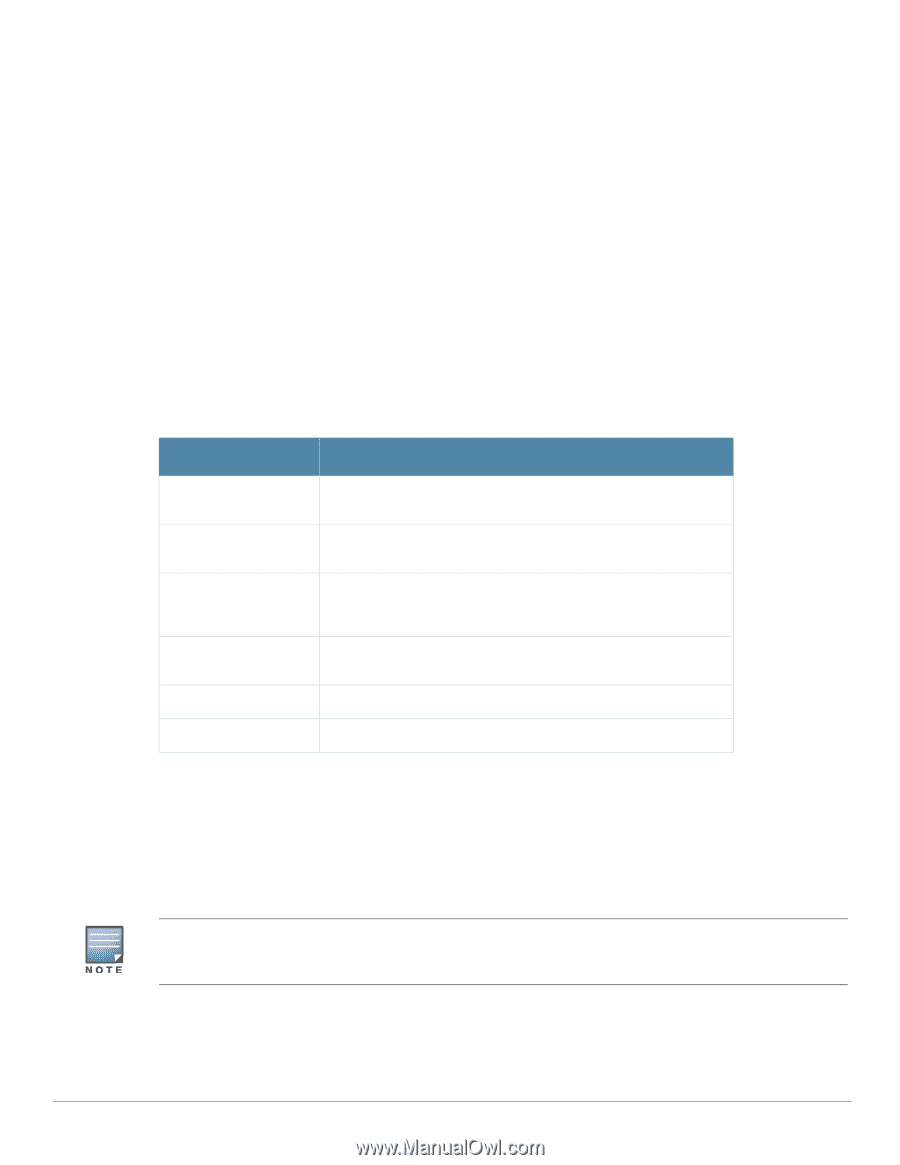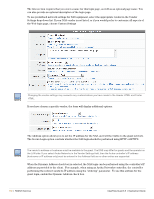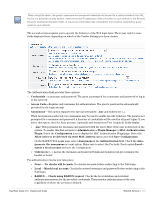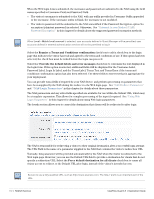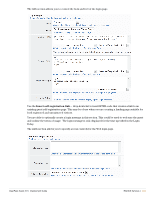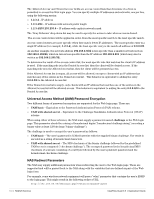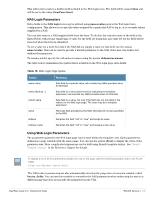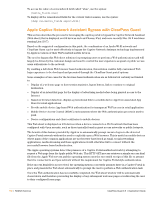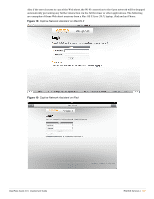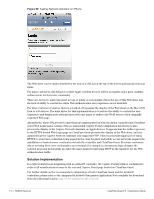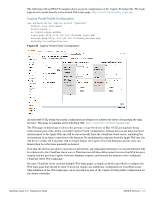Dell PowerConnect W Clearpass 100 Software 3.9 Deployment Guide - Page 135
NAS Login Parameters, Using Web Login Parameters, ClearPass Guest, NAS login, name=value
 |
View all Dell PowerConnect W Clearpass 100 Software manuals
Add to My Manuals
Save this manual to your list of manuals |
Page 135 highlights
This will in turn result in a hidden field included in the Web login form. The field will be named wlan and will be set to the value ClearPass Guest. NAS Login Parameters Extra fields in the NAS login form may be defined using name=value pairs in the Web login form configuration. This allows you to specify values required by a particular NAS to log in, or to override values supplied by a NAS. You can also remove a NAS-supplied field from the form. To do this, list only the name of the field in the Extra Fields, without any equals sign or value for the field. By doing this, any value set for the field will be removed when the form is submitted. To set a value for a field, but only if the NAS did not supply a value for this field, use the syntax name!=value. This can be used to provide a default parameter to the NAS, if the user was redirected without the parameter. To rename a field, specify the old and new names using the syntax oldname|newname. The table below summarizes the syntax that is available in the Web login page extra fields: Table 18 Web Login Page Syntax Syntax name=value name={$value|...} name!=value name old|new old|new=value Meaning Sets field to a specific value; will override any NAS-provided value for this field Sets field to a value determined by evaluating the template expression; will override any NAS-provided value for this field Sets field to a value, but only if the field was not provided in the redirect to the Web login page. The value may be a template expression. Removes field provided by the NAS; this field will not be submitted to the NAS. Renames the field "old" to "new" and keeps its value. Renames the field "old" to "new" and assigns a new value. Using Web Login Parameters The parameters passed to the Web login page can be used within the template code. Each parameter is defined as a page variable with the same name. You can use the syntax {$var} to display the value of the parameter var. More complicated expressions can be built using Smarty template syntax. See "Smarty Template Syntax" in the Reference chapter for details. To display a list of all the parameters available for use on the page, add the following template code to the Footer HTML: {dump var=$params export=html} The NAS redirect parameters are also automatically stored as the properties of a session variable called $extra_fields. You can use this variable to remember the NAS parameters when redirecting the user to a different page that does not include the parameters in the URL. ClearPass Guest 3.9 | Deployment Guide RADIUS Services | 135