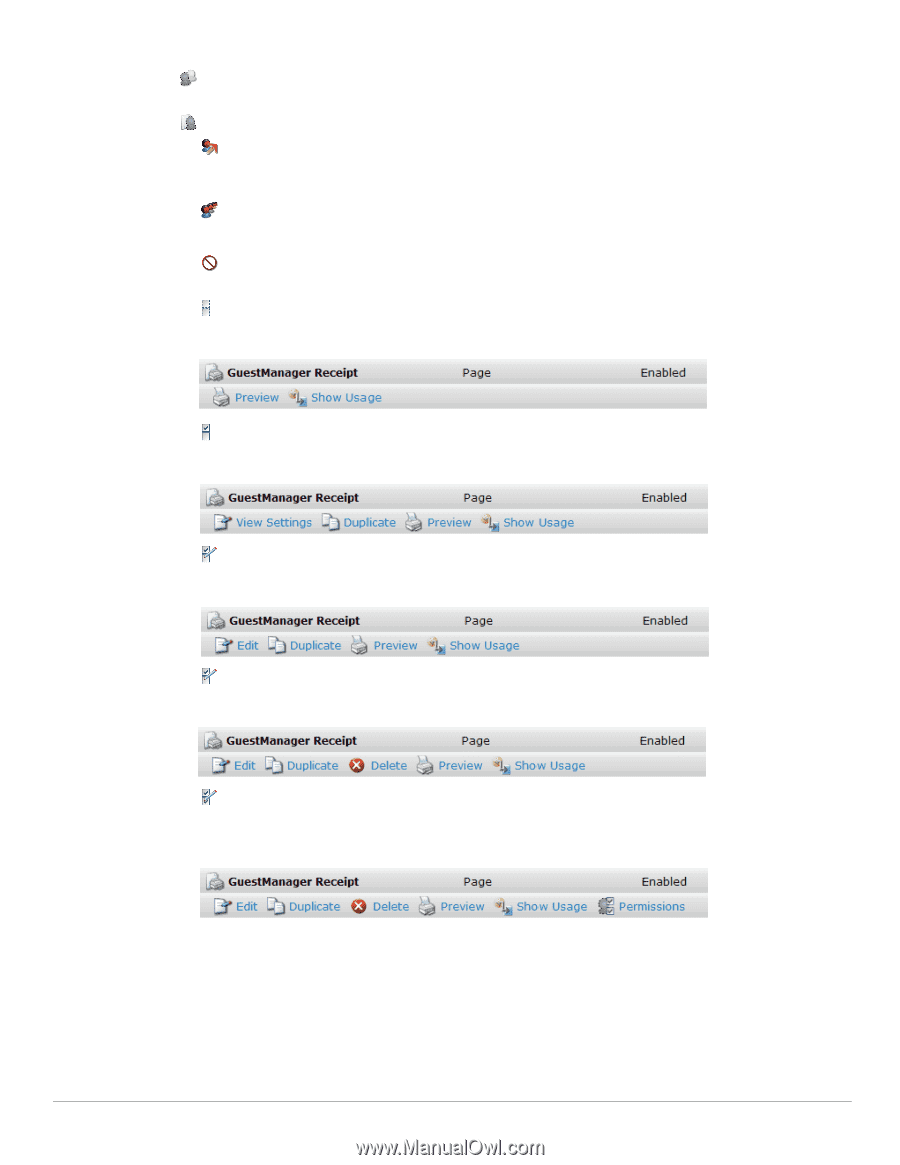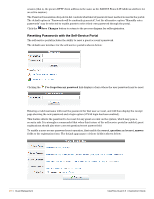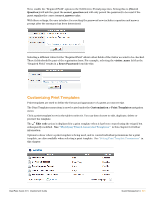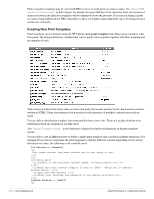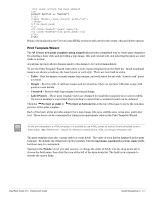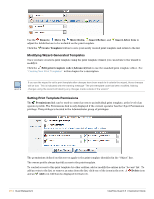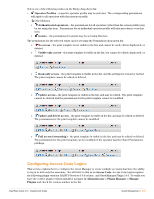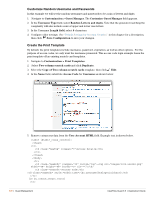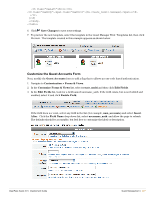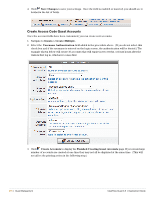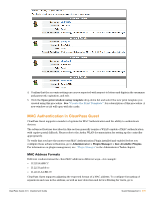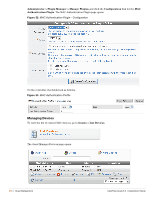Dell PowerConnect W Clearpass 100 Software 3.9 Deployment Guide - Page 275
Configuring Access Code Logins, to Administrator > Plugin Manager > Manage
 |
View all Dell PowerConnect W Clearpass 100 Software manuals
Add to My Manuals
Save this manual to your list of manuals |
Page 275 highlights
Select one of the following entities in the Entity drop-down list: Operator Profiles - a specific operator profile may be selected. The corresponding permissions will apply to all operators with that operator profile. Other Entities Authenticated operators - the permissions for all operators (other than the owner profile) may be set using this item. Permissions for an individual operator profile will take precedence over this item. Guests - the permissions for guests may be set using this item. The permissions for the selected entity can be set using the Permissions drop-down list: No access - the print template is not visible in the list, and cannot be used, edited, duplicated, or deleted. Visible-only access - the print template is visible in the list, but cannot be edited, duplicated, or deleted. Read-only access - the print template is visible in the list, and the settings for it may be viewed. The print template cannot be edited or deleted. Update access - the print template is visible in the list, and may be edited. The print template cannot be deleted and the permissions for the print template cannot be modified. Update and delete access - the print template is visible in the list, and may be edited or deleted. The permissions for the print template cannot be modified. Full access (ownership) - the print template is visible in the list, and may be edited or deleted. The permissions for the print template can be modified, if the operator has the Object Permissions privilege. Configuring Access Code Logins This section explains how to configure the Guest Manager to create multiple accounts that have the ability to log in in with only the username. We will refer to this as an Access Code. Access Code logins requires the following plugin versions: RADIUS Services 3.0.4 or later, and GuestManager Plugin 3.0.3. To verify you have the correct plugin versions installed, navigate to Administrator > Plugin Manager > Manage Plugins and check the version number in the list. ClearPass Guest 3.9 | Deployment Guide Guest Management | 275